Aligning the Print Head
Solution
If ruled lines are printed misaligned or print results are otherwise unsatisfactory, adjust the print head position.
1. Make sure that the machine is turned on, then load two sheets of A4 or Letter-sized plain paper in the Rear Tray.
2. Open the Paper Output Tray, then open the Output Tray Extension.
Set the Paper Thickness Lever to the left.
3. Print the print head alignment pattern.
(1) Press the Menu button repeatedly until MAINTENANCE appears.
(2) Press the  or
or  button to select ALIGN PRINT HEAD, then press the OK button.
button to select ALIGN PRINT HEAD, then press the OK button.
 or
or  button to select ALIGN PRINT HEAD, then press the OK button.
button to select ALIGN PRINT HEAD, then press the OK button. The print head alignment pattern is printed.
NOTE
If you select HEAD ALIGN PRINT, the machine exits the process after printing the current adjustment values.
4. Adjust the print head position.
(1) Check the printed patterns and press the  or
or  button to select the number of the pattern in column A that has the least noticeable streaks, then press the OK button.
button to select the number of the pattern in column A that has the least noticeable streaks, then press the OK button.
 or
or  button to select the number of the pattern in column A that has the least noticeable streaks, then press the OK button.
button to select the number of the pattern in column A that has the least noticeable streaks, then press the OK button. 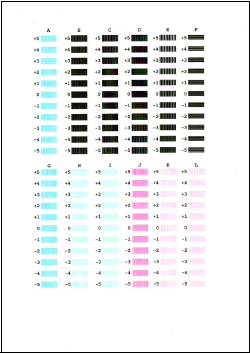
NOTE
If it is difficult to pick the best pattern, pick the setting that produces the least noticeable white streaks.
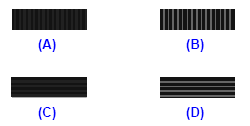
(A) Less noticeable vertical white streaks
(B) More noticeable vertical white streaks
(C) Less noticeable horizontal white streaks
(D) More noticeable horizontal white streaks
(2) Repeat the procedure until you finish inputting the pattern number for column L.
(3) Confirm the displayed message and press the OK button.
The second pattern is printed.
(4) Check the printed patterns and press the  or
or  button to select the number of the pattern in column M that has the least noticeable streaks, then press the OK button.
button to select the number of the pattern in column M that has the least noticeable streaks, then press the OK button.
 or
or  button to select the number of the pattern in column M that has the least noticeable streaks, then press the OK button.
button to select the number of the pattern in column M that has the least noticeable streaks, then press the OK button. In the same way in step (1), select the number.
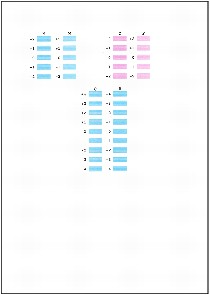
(5) Repeat the procedure until you finish inputting the pattern number for column R.








