Print Head Deep Cleaning
04-Apr-2008
8200160600
Solution
If print quality does not improve by standard Print Head Cleaning, try Print Head Deep Cleaning, which is a more powerful process. Note that cleaning the Print Head causes used ink to be absorbed in the ink absorber. Print Head Deep Cleaning consumes more ink than standard Print Head Cleaning, so perform this procedure only when necessary.
1. Make sure that the machine is turned on, then load a sheet of A4 or Letter-sized plain paper in the Rear Tray.
2. Open the Paper Output Tray, then open the Output Tray Extension.
3. Start Print Head Deep Cleaning.
(1) Press the Menu button.
(2) Use the  or
or  button to select Maintenance/settings, then press the OK button.
button to select Maintenance/settings, then press the OK button.
 or
or  button to select Maintenance/settings, then press the OK button.
button to select Maintenance/settings, then press the OK button.The Maintenance/settings screen is displayed.
(3) Use the  or
or  button to select Maintenance, then press the OK button.
button to select Maintenance, then press the OK button.
 or
or  button to select Maintenance, then press the OK button.
button to select Maintenance, then press the OK button.The Maintenance screen is displayed.
(4) Use the  or
or  button to select Deep cleaning, then press the OK button.
button to select Deep cleaning, then press the OK button.
 or
or  button to select Deep cleaning, then press the OK button.
button to select Deep cleaning, then press the OK button.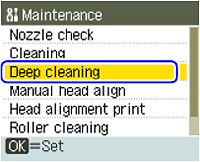
The confirmation screen is displayed.
(5) Use the  or
or  button to select Yes, then press the OK button.
button to select Yes, then press the OK button.
 or
or  button to select Yes, then press the OK button.
button to select Yes, then press the OK button.Print Head Deep Cleaning starts.
Do not perform any other operations until Print Head Deep Cleaning finishes. This takes about one minute.
4. Check the condition of the Print Head.
(1) Print the nozzle check pattern to check the print head condition.
(2) If the problem is not resolved, perform Print Head Deep Cleaning again.
(3) If this does not solve the problem, a FINE Cartridge may have run out of ink. Replace it with a new one. See [Replacing FINE Cartridges ].