Copying
10-May-2008
8200152400
Solution
This section describes the basic procedure to make copies.
1. Prepare for copying.
(1) Turn on the machine.
(2) Press the COPY button.
(3) Load paper. See "Loading Paper".
(4) Load the original on the Platen Glass or the ADF.
2. Start copying.
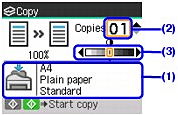
(1) Confirm the paper source, page size, media type, and other settings.
NOTE
- When you make copies, you can specify various layouts on the screen that appears when you select Special copy in the copy menu. See "Using Useful Copy Functions".
(2) Press the  or
or  button or the Numeric buttons to specify the number of copies (max. 99 copies).
button or the Numeric buttons to specify the number of copies (max. 99 copies).
 or
or  button or the Numeric buttons to specify the number of copies (max. 99 copies).
button or the Numeric buttons to specify the number of copies (max. 99 copies).(3) Press the  or
or  button to adjust the intensity.
button to adjust the intensity.
 or
or  button to adjust the intensity.
button to adjust the intensity. You can also use Auto intensity. See "Setting Items".
(4) Press the Color button for color copying, or the Black button for black & white copying.
The machine starts copying.
IMPORTANT
Do not open the Document Cover or remove the original from the Platen Glass until copying is complete.
NOTE
- To cancel copying, press the Stop/Reset button.
- The machine can also receive faxes in copy mode.
Press the Settings button in the copy mode to go the Copy settings screen.
Tab 1
You can specify the copy settings such as the page size, media type, or print quality.
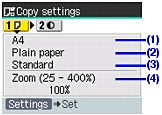
NOTE
- Depending on the functions, some setting items cannot be specified in combination.
- Print settings, except for magnification and automatic intensity adjustment settings, are retained even if the machine is turned off.
(1) Page size
Select the page size of the loaded paper.
IMPORTANT
You cannot load paper other than A4, Letter, or B5-sized plain paper in the Front Tray. When specifying a page size other than A4, 8.5"x11"(215x279), or B5, load paper in the Rear Tray.
(2) Media type
Select the media type of the loaded paper.
IMPORTANT
You cannot load paper other than A4, Letter, or B5-sized plain paper in the Front Tray. When specifying a media type other than Plain paper, load paper in the Rear Tray.
(3) Print quality
Adjust print quality according to the original.
NOTE
- If you used Fast with media type set to Plain paper and the quality is not as good as expected, select Standard or High and try copying again.
- Select High to copy in grayscale. Grayscale renders tones in a range of grays instead of black or white.
(4) Magnification
Specify the reduction/enlargement method.
NOTE
Magnification settings are cleared when the machine is turned off.
Tab 2
You can specify whether to enable automatic intensity adjustment.
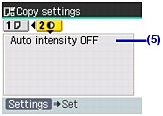
(5) Auto intensity
Specify whether the intensity is adjusted automatically.
When Auto intensity ON is selected, Auto will be displayed above the intensity slide bar in the Copy standby screen.
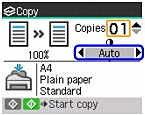
IMPORTANT
You can change the intensity by pressing the  or
or  button even when Auto intensity ON is selected. To enable auto intensity again, move the cursor to the center of the slide bar.
button even when Auto intensity ON is selected. To enable auto intensity again, move the cursor to the center of the slide bar.
 or
or  button even when Auto intensity ON is selected. To enable auto intensity again, move the cursor to the center of the slide bar.
button even when Auto intensity ON is selected. To enable auto intensity again, move the cursor to the center of the slide bar.NOTE
- Automatic intensity adjustment is set back to off when the machine is turned off.
- Automatic intensity adjustment is not available when scanning originals from the ADF.
You can select from the following reduction/enlargement methods according to your purpose.
1. Press the Enlarge/Reduce button, and then press the  or
or  button to select the magnification setting item.
button to select the magnification setting item.
 or
or  button to select the magnification setting item.
button to select the magnification setting item. Alternatively, in the Copy settings screen, press the  or
or 
 or
or 
button to select tab 1, and then press the  or
or  button.
button.
 or
or  button.
button.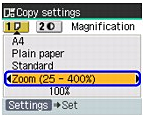
2. Select the reduction/enlargement method.
- If you want to copy originals with automatic reduction or enlargement to fit the loaded paper
Press the  or
or  button to select Fit-to-page.
button to select Fit-to-page.
 or
or  button to select Fit-to-page.
button to select Fit-to-page. 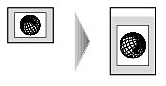
NOTE
- When loading the original on the ADF, you cannot select Fit-to-page.
- When you select Fit-to-page, the document size may not be detected correctly depending on the original. In this case, select Preset ratio, Zoom (25 - 400%), or Same magnification.
- If you want to copy originals in a custom reduction/enlargement ratio
Press the  or
or  button to select Zoom (25 - 400%).
button to select Zoom (25 - 400%).
 or
or  button to select Zoom (25 - 400%).
button to select Zoom (25 - 400%). 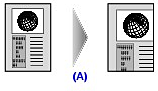
(A) 125 %
Press the OK button or the  button, and then press the
button, and then press the  or
or  button to specify the custom reduction or enlargement ratio.
button to specify the custom reduction or enlargement ratio.
 button, and then press the
button, and then press the  or
or  button to specify the custom reduction or enlargement ratio.
button to specify the custom reduction or enlargement ratio. To change the setting value faster, hold down the  or
or 
 or
or 
button.
- If you want to copy originals of a standard page size onto papers of other standard page size
Pess the  or
or  button to select Preset ratio.
button to select Preset ratio.
 or
or  button to select Preset ratio.
button to select Preset ratio. 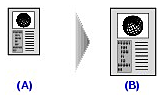
(A) A5
(B) A4
Press the OK button or the  button, and then press the
button, and then press the  or
or  button to select a preset ratio.
button to select a preset ratio.
 button, and then press the
button, and then press the  or
or  button to select a preset ratio.
button to select a preset ratio.NOTE
When you want to copy at the same size as the original, select Same magnification.
3. Press the Settings button to finalize your selection.
The LCD returns to the Copy standby screen.