Prepare the Machine
03-Apr-2008
8200151000
Solution
1. Place the machine on a flat and horizontal surface, and do not place any objects in front of the machine.
Remove all the shipping tapes and protective material on the outside of the machine.

2. Lift the Scanning Unit "Printer Cover"(A) with both hands, and pull the Scanning Unit Support(B) down into place.
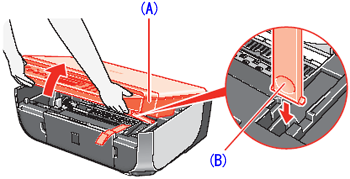
3. Remove the protective material(C) on the right side.
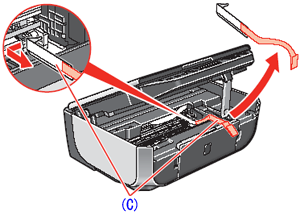
CAUTION
Before turning on the machine, remove all of the shipping tapes.
4. Lift the Scanning Unit (Printer Cover) slightly to set the Scanning Unit Support back to its original position, and then gently close the Scanning Unit (Printer Cover) with both hands.
5. Connect the telephone line and any necessary external device.You can connect an external device (telephone or answering machine) if necessary.
Remove the Telephone connector cap to connect the external device.

(D)Connect the telephone line cable to the wall jack.
(E)Telephone Connector Cap
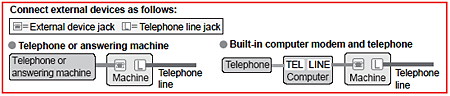
IMPORTANT
Be sure to use the bundled telephone line cable.
6. Plug the power cord(F) in the back of the machine and connect the other end to the wall outlet.
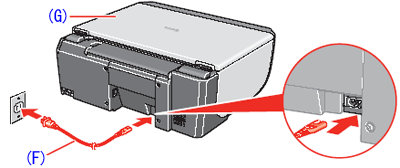
IMPORTANT
- Make sure that the Document Cover(G) is closed.
- Do NOT connect the USB cable at this stage.
7. Press the ON/OFF button to turn on the machine. The machine will initialize. Wait until the Power lamp stops flashing and remains lit green.
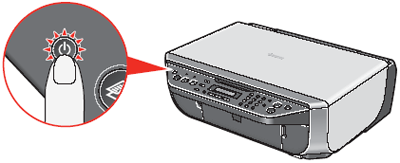
8. Press the  or
or  button on the Operation Panel to select the language for the LCD, then press the OK button.
button on the Operation Panel to select the language for the LCD, then press the OK button.
 or
or  button on the Operation Panel to select the language for the LCD, then press the OK button.
button on the Operation Panel to select the language for the LCD, then press the OK button.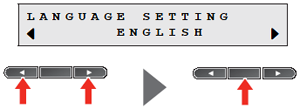
IMPORTANT
If an unintended language is displayed on the LCD, press the Back button to return to the LANGUAGE SETTING screen.Once the message "SET INK CARTRIDGE" appears, go to 9.
9. Lift the Scanning Unit (Printer Cover) with both hands, and pull the Scanning Unit Support down into place. The FINE Cartridge Holder automatically moves to the left.
10. Write down the serial number(H) located inside the machine. You will need this to register your product.
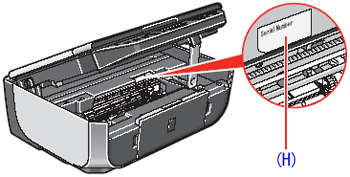
1. Remove the Black FINE Cartridge from its box.

2. Remove the protective tape(A) gently.

IMPORTANT
- Do not touch the electrical contacts(B) or Print Head Nozzles(C) on a FINE Cartridge. The machine may not print out properly if you touch it.
- Do not reattach the protective tape once you have removed it.
- Be careful not to stain your hands or surrounding work area with ink on the removed protective tape.
3. Insert the Black FINE Cartridge slightly slanted into the left slot  .
.
 .
.Make sure that the message "COVER IS OPEN" is displayed on the LCD and the FINE Cartridge Holder(D) has moved to the left.
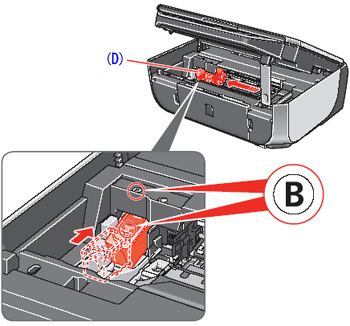
4. Push up the FINE Cartridge until it clicks into place.
IMPORTANT
For correct machine operation, make sure the FINE Cartridge is securely inserted.
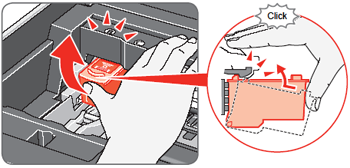
5. Repeat the procedure for the Color FINE Cartridge, inserting it into the right slot  .
.
 .
.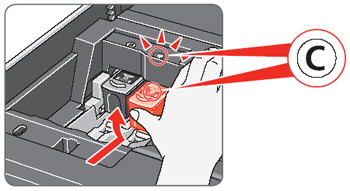
6. Lift the Scanning Unit (Printer Cover) slightly to set the Scanning Unit Support back to its original position, and then gently close the Scanning Unit (Printer Cover) with both hands.
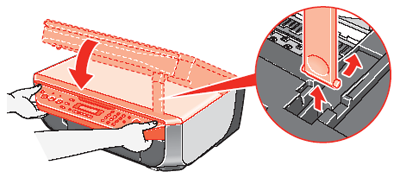
IMPORTANT
- Once you have installed the FINE Cartridges, the message "CART. RETURN" is displayed on the LCD. Wait until the following message appears before proceed-ing. It takes about one minute.

- If the messages "IN CASE OF MISPRINT PLEASE ALIGN HEAD" and "CHECK THCKNESS LEVER CHECK IF THCKNESS LEVER IS SET TO LEFT" are displayed on the LCD when you start printing after preparing the machine, press the OK button on the machine. For details on how to align the Print Head position and adjust the position of the Paper Thickness Lever, refer to the Quick Start Guide.
7. Hardware setup is now complete.
Next, turn over and install the software.
To use a fax, you need to set the telephone line type setting properly on the machine.
If you are unsure of your telephone line type, contact your telephone company.
Select the receive mode according to your needs.
- You want to receive only faxes automatically with the machine, or have a dedicated telephone line for fax use only:
-> FAX ONLY MODE
- You are using a single telephone line for faxes and voice calls and use voice calls more frequently:
-> TEL PRIORITY MODE
- You are using a single telephone line for faxes and voice calls and want to receive faxes automatically:
-> FAX PRIORITY MODE
- You have subscribed to a Distinctive Ring Pattern Detection (DRPD) service with your telephone company:
-> DRPD
For details on how to confirm and change the settings, refer to [ Receiving Faxes ].