Copying
02-Apr-2008
8200150300
Solution
This section describes the basic procedure to make copies.
1. Prepare for copying.
(1) Turn on the machine.
(2) Press the COPY button.
(3) Load paper.
See[ Loading Paper ].
(4) Load the original on the Platen Glass or the ADF.
2. Start copying.
(1) Press the  or
or  button, or the Numeric buttons to specify the number of copies (max. 99 copies).
button, or the Numeric buttons to specify the number of copies (max. 99 copies).
 or
or  button, or the Numeric buttons to specify the number of copies (max. 99 copies).
button, or the Numeric buttons to specify the number of copies (max. 99 copies). 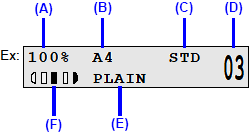
(A) Ratio of Reduction/Enlargement
(B) Page Size
(C) Print Quality
(D) Number of Copies
(E) Media Type
(F) Intensity
(2) Press the Settings button to adjust the settings as necessary.
(3) Press the Color button for color copying, or the Black button for black & white copying.
The machine starts copying.
IMPORTANT
Do not open the Document Cover or remove the original from the Platen Glass until copying is complete.
NOTE
- When printing first after changing the media type, the message asking you to confirm the position of the paper thickness lever may appear on the LCD. If this message is displayed, make sure that the paper thickness lever is set appropriately, then press the OK button.
- To cancel copying, press the Stop/Reset button.
- The machine can also receive faxes in copy mode (when the COPY button is pressed).
You can reduce or enlarge copies.
1. Prepare for copying.
2. Select the reduction/enlargement method.
(1) Press the Settings button.
(2) Press the  or
or  button to select the reduction/enlargement method, then press the OK button.
button to select the reduction/enlargement method, then press the OK button.
 or
or  button to select the reduction/enlargement method, then press the OK button.
button to select the reduction/enlargement method, then press the OK button. 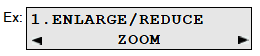
- PRESET RATIO:
You can select one of the preset ratios to reduce or enlarge copies. Press the  or
or  button to select a preset ratio to match the size of your original document and printing paper.
button to select a preset ratio to match the size of your original document and printing paper.
 or
or  button to select a preset ratio to match the size of your original document and printing paper.
button to select a preset ratio to match the size of your original document and printing paper. 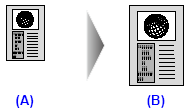
(A) A5
(B) A4
- ZOOM:
You can specify the copy ratio as a percentage to reduce or enlarge copies. Press the  or
or  button to specify the reduction or enlargement ratio (25 - 400%). Press and hold down the
button to specify the reduction or enlargement ratio (25 - 400%). Press and hold down the  or
or  button to quickly advance through the ratios.
button to quickly advance through the ratios.
 or
or  button to specify the reduction or enlargement ratio (25 - 400%). Press and hold down the
button to specify the reduction or enlargement ratio (25 - 400%). Press and hold down the  or
or  button to quickly advance through the ratios.
button to quickly advance through the ratios. 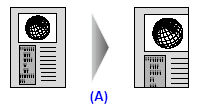
(A) 125%
- FIT-TO-PAGE:
The machine automatically reduces or enlarges the image to fit the page size. Proceed to step 4.
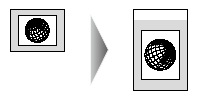
NOTE
- When you choose FIT-TO-PAGE, the document size may not be detected correctly depending on the original. In this case, choose ZOOM or PRESET RATIO.
- When FIT-TO-PAGE is selected, load the document on the Platen Glass.
3. Finalize the settings.
(1) Press the OK button.
The LCD returns to the copy standby mode.
4. Start copying.