Solution
The operation flow of receiving faxes is as follows:
Step 1
Select a receive mode.
Step 2
Confirm the paper settings and adjust them as needed.
IMPORTANT
- The machine cannot receive faxes when the power is turned off. Press the ON/OFF button to turn the power on.
- To cancel receiving, press the Stop/Reset button and follow any instructions on the LCD.
Select a receive mode according to your needs.
- When you have a dedicated telephone line for fax use only: Select FAX only mode.
- When you are using a single telephone line for faxes and voice calls: If you receive mainly voice calls and sometimes faxes, select TEL priority mode. If you receive mainly faxes and sometimes voice calls, select FAX priority mode.
- When you subscribe to a ring pattern detection service provided by your telephone company. (Not available depending on the country or region of purchase.): Select DRPD or Network switch.
NOTE
If you do not have a dedicated phone line for fax use only, you need to connect a telephone or an answering machine to the External Device Jack of this machine.
- If You Want to Receive Only Faxes Automatically with Your Machine, or Have a Dedicated Telephone Line for Fax Use Only: Select FAX only mode.
(A) Incoming call
(B) Receives faxes automatically.
NOTE
You will not be able to answer the call.
- If You Are Using a Single Telephone Line for Faxes and Voice Calls and Use Voice Calls More Frequently: Select TEL priority mode.
(A) Incoming call
(B) Voice call: The telephone will ring. Pick up the handset to answer the call.
(C) Fax: The telephone will ring. If you pick up the handset when receiving a fax, press the FAX button, then press the Color or the Black button.
NOTE
If the machine is located away from the telephone, pick up the handset and dial 25 (the remote receiving ID) to receive faxes (remote reception).
(D) When the answering machine responds:
If it is a voice call, the answering machine responds to the call.
If it is a fax call, the machine receives the fax automatically.
NOTE
- Set your answering machine to answering mode and adjust it as follows:
- The entire message should be no longer than 15 seconds.
- In the message, tell your callers how to send a fax.
- The machine can be set to receive faxes automatically after the telephone rings for a specified length of time. Set Manual/auto switch in RX settings under FAX settings to ON, and then specify the automatic reception start time.
- If you have subscribed to Duplex Ringing service in Hong Kong, the machine will receive faxes automatically even if you set the receiving mode of the machine to TEL priority mode.
- If You Are Using a Single Telephone Line for Faxes and Voice Calls and Want to Receive Faxes Automatically: Select FAX priority mode.
(A) Incoming call
(B) Voice call: The machine will ring. Pick up the handset, then press the Stop/Reset button to answer the call.
NOTE
When answering a voice call, be sure to pick up the handset before pressing the Stop/Reset button. If you press the Stop/Reset button before picking up the handset, the telephone call will be disconnected.
(C) Fax: The machine receives faxes automatically.
NOTE
The following settings can be modified to control how your machine handles incoming calls. Specify the FAX priority mode settings in RX settings under FAX settings.
- The time the machine takes to determine whether a call is a fax or a voice call
- The time the machine rings when the call was a voice call
- Whether or not the machine receives the fax after the specified ring time has elapsed
- If You Subscribe to a Distinctive Ring Pattern Detection (DRPD) Service with Your Telephone Company (US and Canada only): Select DRPD.
(A) Incoming call
(B) Voice call: The telephone will ring. Pick up the handset to answer the call
(C) Fax: The fax is received automatically when the machine detects the registered fax ring pattern.
NOTE
If you selected DRPD, you need to select the appropriate ring pattern on the machine.
- If You Want the Machine to Automatically Switch between Fax and Voice Calls by the Call Ring Patterns (Network Switch): Select Network switch*.
* This setting may not be available depending on the country or region of purchase.
(A) Incoming call
(B) Voice call: The telephone will ring. Pick up the handset to answer the call
(C) Fax: The fax is received automatically when the machine detects the registered fax ring pattern.
NOTE
- The name of this service varies depending upon a country.
- To use this feature, you need to subscribe to a compatible service provided by your telephone company. Contact your telephone company for details.
1. Display the FAX menu.
2. Display the Receive mode settings screen.
(1) Press the

or

button to select Receive mode settings, then press the OK button.
3. Select a receive mode.
(1) Press the

or

button to select a receive mode, then press the OK button.
Press the Back button to exit the FAX menu.
The receive mode (A) will be displayed on the LCD.
Setting the DRPD Ring Pattern
If you subscribe to a Distinctive Ring Pattern Detection service with your telephone company, your telephone company will assign two or more telephone numbers with distinctive ring patterns to your single telephone line, allowing you to have different numbers for fax calls and voice calls using only one telephone line. Your machine will automatically monitor incoming calls based on the ring pattern, and will automatically receive the fax if the call is a fax call.
To use DRPD, follow the procedure below to set the fax ring pattern that matches the pattern assigned by your telephone company.
NOTE
Contact your local telephone company for detailed information on this service.
1. Display the FAX menu.
2. Display the Device settings screen.
3 Display the RX settings screen.
(1) Press the

or

button to select FAX settings, then press the OK button.
The FAX settings screen is displayed.
(2) Press the

or

button to select RX settings, then press the OK button.
The RX settings screen is displayed.
4. Press the

or

button to select DRPD:Set FAX ring pat., then press the OK button.
5. Press the

or

button to select the ring pattern that your telephone company assigned to your fax number, then press the OK button.
Select from Normal ring, Double ring, Short-short-long, Short-long-short, or Other ring type.
Changing the Print Settings
The machine prints received faxes to paper from the specified paper source. You can change the paper settings for printing faxes using the Operation Panel. You can use A4, Letter, or Legal-sized plain paper to print the fax.
IMPORTANT
- Load Legal-sized paper in the Rear Tray. Only A4- or Letter-sized paper can be fed from the Front Tray.
- If paper of size other than A4, Letter, or Legal is loaded, the received faxes will not be printed and "Received in memory." is displayed. Replace the paper loaded with A4, Letter, or Legal sized paper, then press the OK button.
NOTE
If the sender sends a document that is larger than Letter-size, such as 11" x17" or Legal-size, the sender's machine may send the fax automatically shrunk or divided, or send only a part of the original.
1. Press the FAX button.
2. Press the Settings button.
The FAX settings screen is displayed.
3. Press the

or

button to select the setting item.
4. Press the

or

button to select the setting item.
(1) Select the page size from A4, 8.5"x11"(215x279), or 8.5"x14"(215x355).
NOTE
8.5"x14"(215x355) can only be selected when the Rear Tray is selected as the paper source.
(2) The paper type is set to Plain paper.
(3) Select the fax paper source from Front tray, Rear tray, or Auto feed switch.
NOTE
- When Auto feed switch is selected, paper feeds from the paper source specified by the Feed Switch. If there is no paper in the specified paper source, the machine automatically switches to the other paper source.
- When 8.5"x14"(215x355) is selected as the page size, you cannot select a paper source other than Rear Tray.
5. Press the Settings button.
The LCD returns to the FAX standby screen.
Setting the Number of Rings for Fax Calls
When FAX only mode, FAX priority mode, or DRPD is selected as the receive mode, you can specify the number of rings for fax calls in Incoming ring in RX settings under FAX settings.

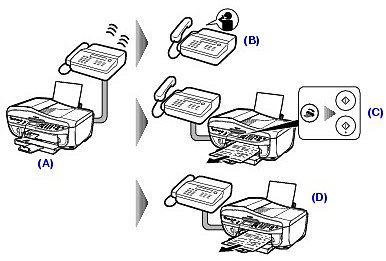
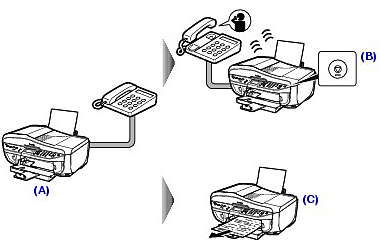
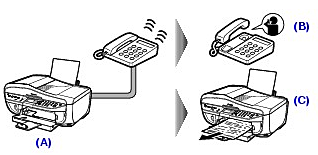
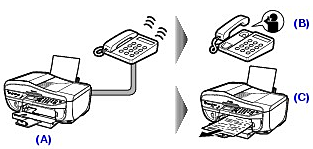
 or
or  button to select Receive mode settings, then press the OK button.
button to select Receive mode settings, then press the OK button.
 or
or  button to select a receive mode, then press the OK button.
button to select a receive mode, then press the OK button. 
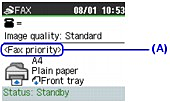
 or
or  button to select FAX settings, then press the OK button.
button to select FAX settings, then press the OK button.  or
or  button to select RX settings, then press the OK button.
button to select RX settings, then press the OK button.  or
or  button to select DRPD:Set FAX ring pat., then press the OK button.
button to select DRPD:Set FAX ring pat., then press the OK button.  or
or  button to select the ring pattern that your telephone company assigned to your fax number, then press the OK button.
button to select the ring pattern that your telephone company assigned to your fax number, then press the OK button. 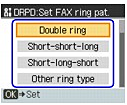
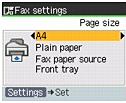
 or
or  button to select the setting item.
button to select the setting item. or
or  button to select the setting item.
button to select the setting item.