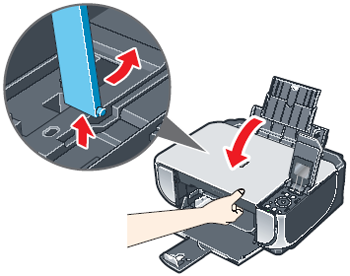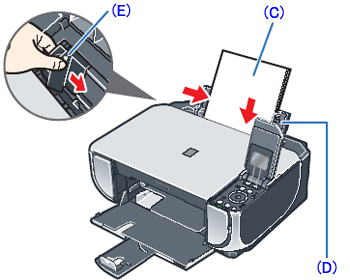Solution
1. Place the machine on a fl at and horizontal surface, and do not place any objects in front of the machine.
Open the Sheet Feeder Cover and pull out the Paper Support, and then open the Front Tray and extend the Output Paper Support.
CAUTION
Before turning on the machine, remove all the shipping tapes and protective material on the outside of the machine. Then open the Front Tray.
2. Plug the power cord in the back of the machine and connect the other end to the wall outlet.
IMPORTANT
- Plug the power cord all the way in, since it may be difficult to plug.
- Make sure that the Document Cover(A) is closed.
- Do NOT connect the USB cable at this stage.
3. Open the Operation Panel, then press the ON/OFF button to turn on the machine.
The machine will initialize. Wait until the Power lamp stops fl ashing and remains lit green.
4. Use the

or

button on the Operation Panel to select the language for the LCD, then press the OK button.
(1) Press the

or

button to select the language.
(2) Press the OK button.
IMPORTANT
If an unintended language is displayed on the LCD, press the Back button to return to the Language selection screen.
Once the message "Install the print head and set the ink tank." appears, go to 5.
5. Lift the Scanning Unit (Printer Cover)(B) open, and set the Scanning Unit Support(C) to hold the cover. The Print Head Holder moves to the center.
6. Write down the serial number located inside the machine. You will need this to register your product.
1. Remove the Print Head from its package.
CAUTION
There may be some transparent or light blue ink on the inside of the bag the print head comes in, or the inside of the protective cap - this has no effect on print quality. Be careful not to get ink on yourself when handling these items.
2. Remove the orange protective cap(A) from the Print Head and discard it.
CAUTION
Do not touch the print head nozzles(B) or the electrical contacts(C).
3. Firmly raise the Print Head Lock Lever until it stops.The Print Head Lock Lever may feel heavy.
4. Insert the Print Head.
5. Push the Print Head to hold it in place, and lower the Print Head Lock Lever.
6. Make sure that the Print Head is
installed properly.
IMPORTANT
- Be sure that the Print Head Lock Lever is pressed all the way down, and that the Print Head is locked firmly in place. If the Print Head is tilted forward, or the Print Head Lock Lever is pressed only halfway down, raise the Print Head Lock Lever and remove the Print Head, and then reinstall the Print Head.
- If the Scanning Unit (Printer Cover) is left open for more than 10 minutes, the Print Head Holder moves to the right. Close and reopen the Scanning Unit (Printer Cover) to return the Holder to the center.
NOTE
For the ink tanks compatible with this machine, refer to the back cover of the Quick Start Guide.
1. Pull the orange tape in the direction of the arrow to peel off the protective film and remove the film completely.
If the air hole(A) is blocked with the remaining film, ink may leak out or may not eject properly.
2. Twist off and discard the orange protective cap(B) located on the bottom of the ink tank.
(C) Do not press!
CAUTION
- Do not touch the electrical contacts(D).
- Do not touch the ink port(E).
3. Insert the ink tank into the right-hand slot and press the

mark on the ink tank until it clicks into place.
4. Make sure the ink lamp lights red.
(F) Refer to the color guide on the Print Head Lock Lever.
5. Lift the Scanning Unit (Printer Cover) slightly to set the Scanning Unit Support back to its original position, and then gently close the Scanning Unit (Printer Cover).
IMPORTANT
The machine starts the preparatory operation.
It takes about 2 minutes. Do not start another operation until the machine has stopped making operating noises.
6. When the message "Perform head alignment if colors/lines are misaligned" is displayed, press the OK button. The copy standby screen will be displayed.
IMPORTANT
When printing for the fi rst or second time after setup, the print will take a minute or two before it becomes ready to print.
REFERENCE
- If lines are misaligned or the print result is not satisfactory, perform the print head alignment. Refer to [Aligning the Print Head].
- If the Alarm lamp is lit and an error message is displayed on the LCD, refer to [リンクAn Error Message Is Displayed on the LCD].
This machine offers two paper sources to load printing paper; the Rear Tray(A), found at the top of the machine, and the Front Tray(B), found at the front of the machine.
REFERENCE
- At purchase, the machine is set to feed from the Rear Tray.
- You can load A4, Letter, or B5-sized plain paper in the Front Tray. When using any other type of paper, load it in the Rear Tray.
- For loading paper in the Front Tray, refer to [Loading Paper].
Loading Paper in the Rear Tray
1. Load the paper in the Rear Tray with the print side facing UP(C).
2. Align the paper stack against the Cover Guide(D) on the right side of the Paper Support.
3. Pinch the Paper Guide(E) and slide it against the left side of the paper stack.
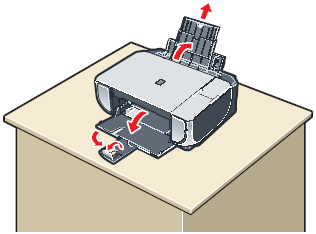


 or
or  button on the Operation Panel to select the language for the LCD, then press the OK button.
button on the Operation Panel to select the language for the LCD, then press the OK button.
 or
or  button to select the language.
button to select the language.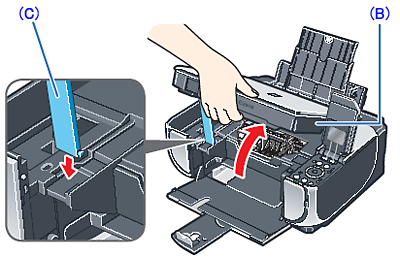
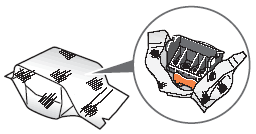

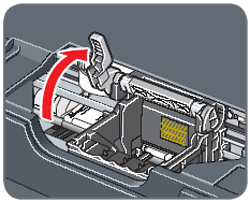


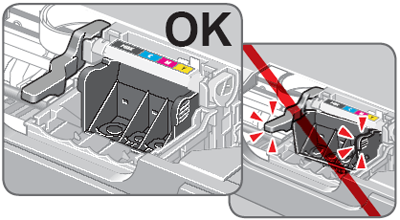
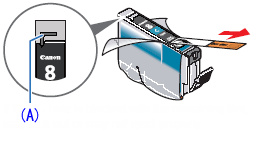

 mark on the ink tank until it clicks into place.
mark on the ink tank until it clicks into place.