Getting the Ink Status Information
23-Mar-2009
8200141700
Solution
You can confirm the status of FINE Cartridges in the following ways:
- With the Ink Lamps
- With the Computer Screen
NOTE
The ink level detector is mounted on the machine to detect the remaining ink level. The machine considers as ink is full when a new FINE Cartridge is installed, and then starts to detect a remaining ink level. If you install a used FINE Cartridge, the indicated ink level of it may not be correct. In such case, refer to the ink level information only as a guide.
Make sure that the LED is on the standby mode. You can confirm the status of each cartridge by the ink lamps.
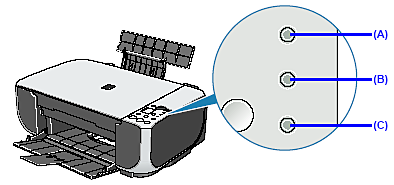
(A) Alarm lamp
(B) Black Ink lamp
(C) Color Ink lamp
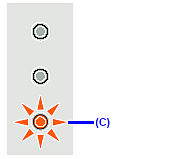 (C) The Ink lamp lights. | Ink is low. You can continue printing for a while, but we recommend you to have a new FINE Cartridge available. *The diagram on the left indicates the status of the Color FINE Cartridge as an example. |
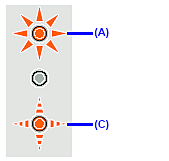 (A) The Alarm lamp lights. (C) The Ink lamp flashes. | If "E, 1, 6" is displayed on the LED, ink has run out. See "E, 1, 6" (Ink has run out.) in "An Error Code Is Displayed on the LED" and take appropriate action. If "E, 1, 3" is displayed on the LED, ink may have run out. See "E, 1, 3" (Ink level cannot be detected.) in "An Error Code Is Displayed on the LED" and take appropriate action. *The diagram on the left indicates the status of the Color FINE Cartridge as an example. |
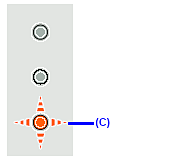 (C) The Ink lamp flashes. | The function for detecting the remaining ink level is disabled. *The diagram on the left indicates the status of the Color FINE Cartridge as an example. |
You can confirm the status of each FINE Cartridge on the printer status monitor (Windows) and Canon IJ Printer Utility (Macintosh).

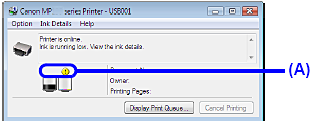


(A) Confirm whether any symbols are displayed here.
 | Ink is low. You can continue printing for a while, but we recommend you to have a new FINE Cartridge available. |
 | Ink has run out. See "E, 1, 6" (Ink has run out.) in "An Error Code Is Displayed on the LED" and take appropriate action. |
NOTE
Message may be displayed during printing. Confirm the displayed message and take appropriate action.
Follow the procedure below to open each of the confirmation screens.

1. Open the printer properties dialog box.
2. Click View Printer Status on the Maintenance sheet.
To confirm the FINE Cartridge information, click the Ink Details menu.
NOTE
You can also display the printer status monitor by clicking Canon XXX Printer (where "XXX" is your machine's name) which appears on the taskbar during printing.

1. Open the Canon IJ Printer Utility.
2. Select Ink Level Information in the pop-up menu.
To confirm the FINE Cartridge information, click Ink Details.