Solution
These instructions explain how to insert the date in images.
CAUTION
- To select the items displayed on camera's LCD monitor,
 press the button shown below (right, left, up, and down). To specify the selected item,
press the button shown below (right, left, up, and down). To specify the selected item,  press the button.
press the button.
- The [Date Stamp] cannot be deleted from the image data once it has been recorded because the date is written in as an image.
- When selecting [Date Stamp] , [Recording Pixels] is set to 1600 x 1200 pixels and the compression (image quality) to [Fine].
- Screens or menu listings may differ depending on the camera model being used.
1. Set the <Mode Switch> to <Shooting> (

) and then press the <Power> button.
2. Press the <FUNC./SET> (

) button.
3. A screen like the one below will appear on the monitor.
Select

[Date Stamp] (

) in the [Recording Pixels] section

.

Press the <DISP.> (

) button.
4. A screen like the one below will appear on the monitor.

Press the camera button as shown above (right and left), select [Date Stamp] and set it to [Date] or [Date & Time].

Select the <DISP.> (

) button.
5. Press the <FUNC./SET> (

) button.
6. A screen like the one below will appear on the monitor, so confirm that [Date Stamp] (

) is set.
7. When shooting with this setting, the date will be embedded in the image as shown below.

[Date]

[Date & Time]
WARNING
The date, its font and color, and the position where it is displayed cannot be changed. Also, dates and times recorded with [Date Stamp] cannot be deleted.
 press the button shown below (right, left, up, and down). To specify the selected item,
press the button shown below (right, left, up, and down). To specify the selected item,  press the button.
press the button.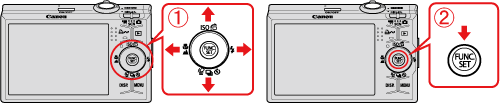
 ) and then press the <Power> button.
) and then press the <Power> button.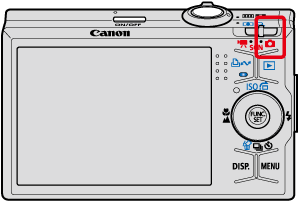
 ) button.
) button.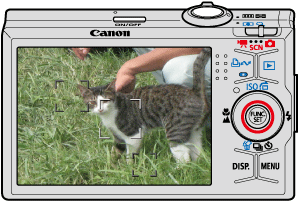
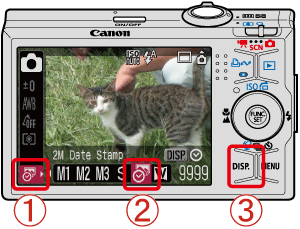
 [Date Stamp] (
[Date Stamp] ( ) in the [Recording Pixels] section
) in the [Recording Pixels] section  .
. Press the <DISP.> (
Press the <DISP.> ( ) button.
) button.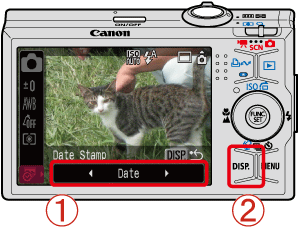
 Press the camera button as shown above (right and left), select [Date Stamp] and set it to [Date] or [Date & Time].
Press the camera button as shown above (right and left), select [Date Stamp] and set it to [Date] or [Date & Time]. Select the <DISP.> (
Select the <DISP.> ( ) button.
) button. ) button.
) button.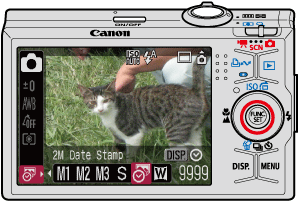
 ) is set.
) is set.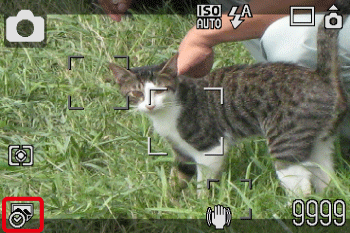
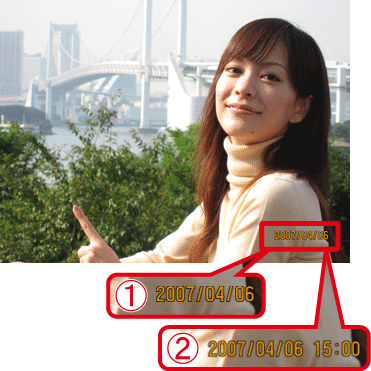
 [Date]
[Date] [Date & Time]
[Date & Time]