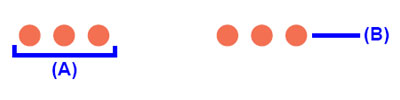When a printer error occurs, the ALARM lamp flashes orange as shown below. The number of flashes indicates the type of error that has occurred. Count the flashes and take the appropriate action to correct the error.
Two flashes: Printer is out of paper /Paper does not feed
Reload paper in the Rear Tray or Front Tray and press the RESUME/CANCEL button.
The paper may be jammed. Remove the jammed paper, reload paper properly in the printer, and then press the RESUME/CANCEL button.
Four Flashes: Ink tank is not installed properly / Ink may have run out
Possible causes are as follows:
- If the lamp on the ink tank is not lit, the ink tank may not be installed properly. Install an appropriate ink tank.
- If the lamp on the ink tank is flashing, ink may have run out. Replacing the ink tank is recommended. If printing is in progress and you want to continue printing, press the RESUME/CANCEL button with the ink tank installed. Then printing can continue. Replacing the ink tank is recommended after the printing. The printer may be damaged if printing is continued under the ink out condition. See[ Replacing Ink Tanks ].
Five flashes: Print Head is not installed / Print Head is defective
Follow the directions given in your setup sheet to install the Print Head.
If the Print Head is already installed, remove the Print Head once and then reinstall it.
If the error is still not resolved, the Print Head may be damaged. Contact your Canon Service representative.
Seven Flashes: Ink tank is not installed in the correct position
Possible causes are as follows:
- Some ink tanks are not installed in the correct position. (The lamps on the ink tanks flash.)
- More than one ink tanks of the same color are installed. (The lamps on the ink tanks flash.)
Confirm that the ink tanks are installed in the appropriate positions.
Replacing Ink Tanks
Replacing Ink Tanks
When ink tanks run out of ink, replace them using the following steps.
Eight flashes: Ink absorber is almost full
The printer has a built-in ink absorber to hold the ink used during Print Head Cleaning, for example.
Eight flashes indicates that the ink absorber is nearly full.
Press the RESUME/CANCEL button to cancel the error so you can continue printing.
Before the ink absorber becomes completely full, contact a Canon Service representative. (You will need to replace a particular part of the printer.)
IMPORTANT
Canon recommends that you call for service as soon as this error occurs. Once the ink absorber becomes completely full, printing cannot be performed until the ink absorber is replaced.
Nine flashes: No response from connected digital camera or video camcorder / Connected digital camera or video camcorder is not compatible with this printer
Disconnect the USB cable connecting the printer and the device, and then reconnect it.
When printing from a PictBridge compliant device, depending on the model or brand of your device, you may have to select a PictBridge compliant print mode on the device before connecting it to the printer. You may also have to turn on the camera or select Play mode manually after connecting the device to the printer. Perform necessary operations according your device's instruction manual before reconnecting it to the printer.
If the error is still not resolved, there is a possibility that you are using a digital camera or digital video camcorder that is not supported by this printer. Only PictBridge compliant devices can be connected to the printer for direct printing.
Thirteen Flashes: Ink level cannot be detected
The remaining ink level cannot be correctly detected. (The lamp on the ink tank flashes.)
Replace the ink tank and close the Top Cover.
Printing with an ink tank that was once empty may damage the printer.
If you want to continue printing in this condition, you need to release the function for detecting the remaining ink level. Press and hold the RESUME/CANCEL button for at least 5 seconds, and then release it.
* With this operation, releasing the function for detecting the remaining ink level is memorized. Please be advised that Canon shall not be liable for any printer malfunction or damage caused by refilled ink tanks.
REFERENCE
If the function for detecting the remaining in level is disabled, the ink tank is displayed in gray on the printer status monitor (Windows) and Canon IJ Printer Utility (Macintosh). See[
Getting the Ink Status Information ].
Fourteen Flashes: Ink tank cannot be recognized
The ink tank is not compatible with this printer. (The lamp on the ink tank is off.)
Install an appropriate ink tank.
Fifteen Flashes: Ink tank cannot be recognized
An Ink tank error has occurred. (The lamp on the ink tank is off.)
Sixteen Flashes: Ink has run out
Ink has run out. (The lamp on the ink tank flashes.)
Replace the ink tank and close the Top Cover.
Printing under the current condition may damage the printer.
If you want to continue printing in this condition, you need to release the function for detecting the remaining ink level. Press and hold the RESUME/CANCEL button for at least 5 seconds, and then release it.
* With this operation, releasing the function for detecting the remaining ink level is memorized. Please be advised that Canon shall not be liable for any malfunction or trouble which may be caused by continuation of printing under the ink out condition.
REFERENCE
If the function for detecting the remaining in level is disabled, the ink tank is displayed in gray on the printer status monitor (Windows) and Canon IJ Printer Utility (Macintosh). See[
Getting the Ink Status Information ].
Nineteen Flashes: An unsupported USB hub is connected / Remove the hub
If a PictBridge compliant device is connected via a USB hub, remove the hub and connect it directly to the printer.