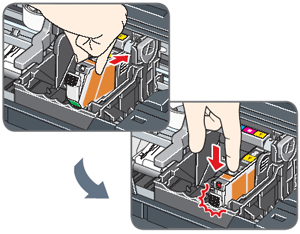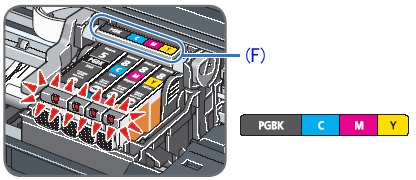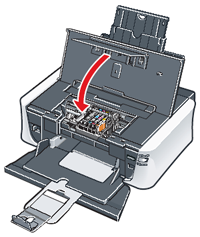Solution
1. Place the printer on a flat and horizontal surface, and do not place any objects in front of the printer. Open the Rear Tray and extend the Paper Support. Open the Front Tray, and extend the Output Tray Extension.
CAUTION
Before turning on the printer, remove all the ship-ping tapes.
2. Plug the power cord in the back of the printer and connect the other end to the wall outlet.
IMPORTANT
- Do not connect the USB cable until after the software is installed.
- Plug the power cord all the way in, since it may be difficult to plug.
3. Press the POWER button to turn on the printer.
4. Open the Top Cover(A). The Print Head Holder moves to the center.
1. Remove the Print Head from its package.
CAUTION
There may be some transparent or light blue ink on the inside of the bag the print head comes in, or the inside of the protective cap - this has no effect on print quality. Be careful not to get ink on yourself when handling these items.
2. Remove the orange protective cap(A) from the Print Head and discard it.
REFERENCE
Do not touch the print head nozzles(B) and the electrical contacts(C).
3. Firmly raise the Print Head Lock Lever until it stops. The Print Head Lock Lever may feel heavy.
4. Insert the Print Head.
(D) Do not touch!
5. Push the Print Head to hold it in place, and lower the Print Head Lock Lever carefully.
IMPORTANT
If the Top Cover is left open for more than 10 minutes, the Print Head Holder moves to the right. Close and reopen the Top Cover to return the Holder to the center.
6. Make sure that the Print Head is installed correctly.
IMPORTANT
Be sure that the Print Head Lock Lever is pressed all the way down, and that the Print Head is locked firmly in place. If the Print Head is tilted forward, or the Print Head Lock Lever is pressed only halfway down, raise the Print Head Lock Lever and remove the Print head, and then reinstall the Print Head.
REFERENCE
For the ink tanks compatible with this printer, refer to the back cover of the Quick Start Guide.
1. Pull the orange tape in the direction of the arrow to peel off the protective film and remove the film completely.
(A) If the air hole is blocked with the remaining film, ink may leak out or may not eject properly.
2. Twist off and discard the orange protective cap(B) located on the bottom of the ink tank.
IMPORTANT
- Do not touch the electrical contacts(C).
- Do not touch the ink port(D).
CAUTION
3. Insert the ink tank into the right-hand slot and press the

mark on the ink tank until it clicks into place.
4. Make sure the ink lamp lights red.
(F) Install all ink tanks in order from right to left according to the colored label.
5. Close the Top Cover.
IMPORTANT
- The printer starts operating. Wait about 2 min-utes until the printer stops making noise.
- When printing for the first or second time after setup, the print will take a minute or two before it becomes ready to print.
REFERENCE
6. Hardware setup is complete.
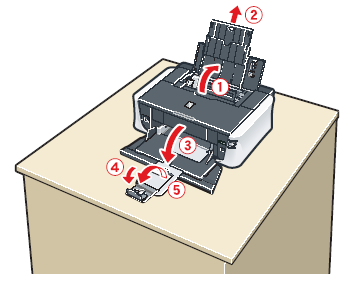

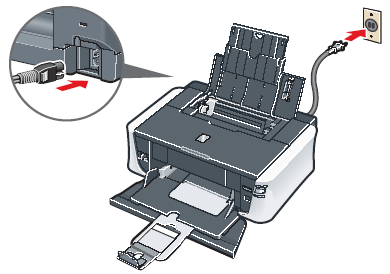
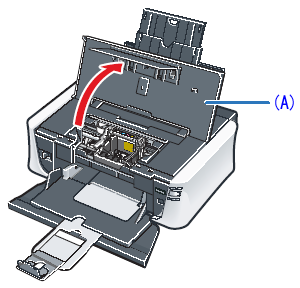
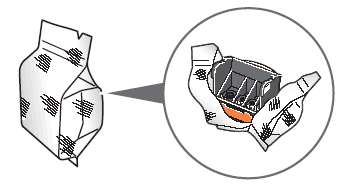
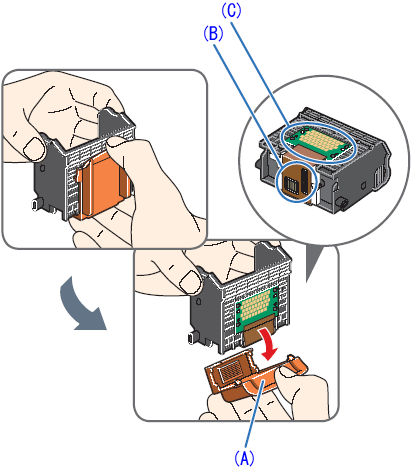
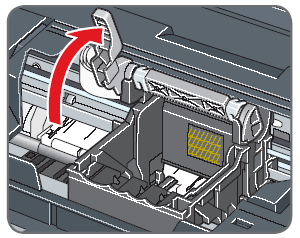
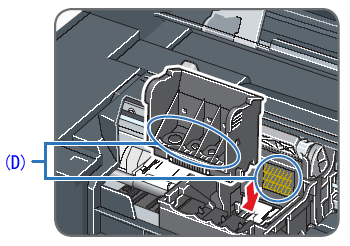


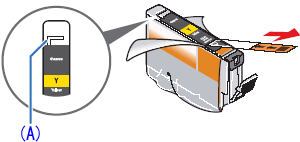
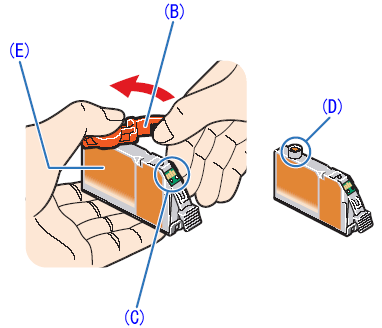
 mark on the ink tank until it clicks into place.
mark on the ink tank until it clicks into place.