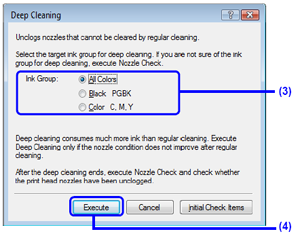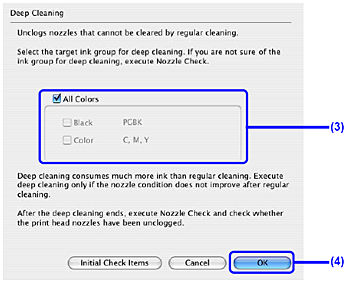Solution
If print quality does not improve by standard Print Head Cleaning, try Print Head Deep Cleaning, which is a more powerful process. Note that cleaning the Print Head causes used ink to be absorbed in the ink absorber. Print Head Deep Cleaning consumes more ink than standard Print Head Cleaning, so perform this procedure only when necessary.
1. Make sure that the printer is on.
2. Open the Front Tray and extend the Output Tray Extension.
3. Open the printer properties dialog box.
4. Start Print Head Deep Cleaning.
(1) Click the Maintenance tab.
(3) Select the ink group to be deeply cleaned.
(5) Confirm the displayed message and click OK.
Print Head Deep Cleaning starts when the POWER lamp starts flashing green.
Do not perform any other operations until Print Head Deep Cleaning finishes. This takes about 100 seconds.
REFERENCE
Clicking Initial Check Items displays the items to be checked before deep cleaning.
5. Check the condition of the Print Head.
(1) Load a sheet of A4 or Letter-sized plain paper in the Rear Tray and set the Paper Thickness Lever to the left. See[
Paper Thickness Lever ].
(2) Print the nozzle check pattern to check the print head condition.
If a particular color is not printed properly, replace the ink tank of that color.
(3) If the print head nozzles are still not clean, turn off the printer and perform another Print Head Deep Cleaning after 24 hours.
(4) If this does not solve the problem, the Print Head may be damaged. Contact your Canon Service representative.
1. Make sure that the printer is on.
2. Open the Front Tray and extend the Output Tray Extension.
3. Open the Canon IJ Printer Utility dialog box.
4. Start Print Head Deep Cleaning.
(1) Make sure that Cleaning is selected in the pop-up menu.
(3) Select the ink group to be deeply cleaned.
(4) Click OK.
Print Head Deep Cleaning starts when the POWER lamp starts flashing green.
Do not perform any other operations until Print Head Deep Cleaning finishes. This takes about 100 seconds.
REFERENCE
Clicking Initial Check Items displays the items to be checked before deep cleaning.
5. Check the condition of the Print Head.
(1) Load a sheet of A4 or Letter-sized plain paper in the Rear Tray and set the Paper Thickness Lever to the left.
(2) Print the nozzle check pattern to check the print head condition.
If a particular color is not printed properly, replace the ink tank of that color.
(3) If the print head nozzles are still not clean, turn off the printer and perform another Print Head Deep Cleaning after 24 hours.
(4) If this does not solve the problem, the Print Head may be damaged. Contact your Canon Service representative.