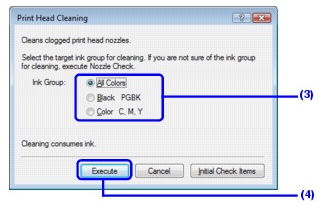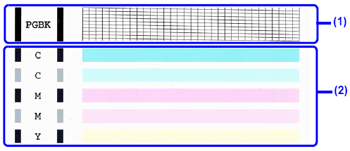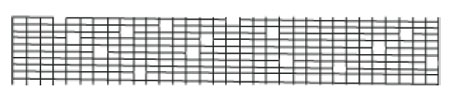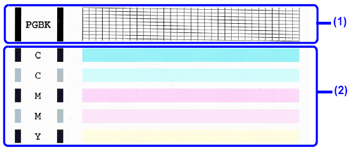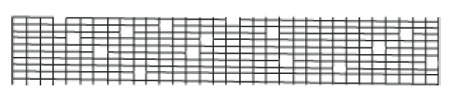Solution
Clean the Print Head if lines are missing or if white streaks appear in the printed nozzle check pattern. Cleaning unclogs the nozzles and restores the print head condition. Note that cleaning the Print Head causes used ink to be absorbed in the ink absorber. Cleaning the Print Head consumes ink, so perform Print Head Cleaning only when necessary.
REFERENCE
Cleaning the Print Head Without a Computer
The Print Head can also be cleaned from the printer itself, using the RESUME/CANCEL button.
1. Make sure that the printer is on.
2. Hold down the RESUME/CANCEL button until the POWER lamp flashes green once, and then release it immediately.
If you click Cleaning on the Pattern Check dialog box that is displayed after printing the nozzle check pattern, the Print Head Cleaning dialog box shown in of step 4-(3) in the following procedure will appear.
1. Make sure that the printer is on.
2. Open the Front Tray and extend the Output Tray Extension.
3. Open the printer properties dialog box.
4. Start Print Head Cleaning.
(1) Click the Maintenance tab.
(3) Select the ink group to be cleaned.
(4) Click Execute.
Print Head Cleaning starts when the POWER lamp starts flashing green.
Do not perform any other operations until Print Head Cleaning finishes. This takes about 50 seconds.
REFERENCE
Clicking Initial Check Items displays the items to be checked before cleaning.
(5) Load a sheet of A4 or Letter-sized plain paper in the Rear Tray and set the Paper Thickness Lever to the left. See[
Paper Thickness Lever ].
(6) Confirm the displayed message and click Print Check Pattern.
The nozzle check pattern is printed.
Do not perform any other operations until the nozzle check pattern finishes printing.
REFERENCE
The nozzle check pattern will not be printed correctly if there is not enough ink. Replace the ink tank if the remaining amount of ink is insufficient. See [
Replacing Ink Tanks ].
5. Check the print head condition with the printed nozzle check pattern, and take appropriate action.
(1) If lines of this pattern are missing, the Black print head nozzle needs cleaning.
Example: When lines are missing
(2) If these patterns have white streaks, the Color print head nozzle needs cleaning.
Example: When white streaks appear
REFERENCE
If the problem is not resolved after performing steps 4 and 5 twice, try Print Head Deep Cleaning. See[
Print Head Deep Cleaning ].
If you click Cleaning on the Pattern Check dialog box that is displayed after printing the nozzle check pattern, the Print Head Cleaning dialog box shown in of step 4-(3) in the following procedure will appear.
1. Make sure that the printer is on.
2. Open the Front Tray and extend the Output Tray Extension.
3. Open the Canon IJ Printer Utility dialog box.
4. Start Print Head Cleaning.
(1) Make sure that Cleaning is selected in the pop-up menu.
(3) Select the ink group to be cleaned.
(4) Click OK.
Print Head Cleaning starts when the POWER lamp starts flashing green.
Do not perform any other operations until Print Head Cleaning finishes. This takes about 50 seconds.
REFERENCE
Clicking Initial Check Items displays the items to be checked before cleaning.
(5) Load a sheet of A4 or Letter-sized plain paper in the Rear Tray and set the Paper Thickness Lever to the left. See[
Paper Thickness Lever ].
(6)Confirm the displayed message and click Print Check Pattern.
The nozzle check pattern is printed.
Do not perform any other operations until the nozzle check pattern finishes printing.
REFERENCE
The nozzle check pattern will not be printed correctly if there is not enough ink. Replace the ink tank if the remaining amount of ink is insufficient.See[
Replacing Ink Tanks ].
5. Check the print head condition with the printed nozzle check pattern, and take appropriate action.
(1) If lines of this pattern are missing, the Black print head nozzle needs cleaning.
Example: When lines are missing
(2) If these patterns have white streaks, the Color print head nozzle needs cleaning.
Example: When white streaks appear
REFERENCE
If the problem is not resolved after performing steps 4 and 5 twice, try Print Head Deep Cleaning. See[
Print Head Deep Cleaning ].