Solution
Setting the Date and Time
You will need to set the date and time of the camcorder before you can start using it. The [ DATE/TIME ] screen will appear automatically when the camcorder's clock is not set.
1. Press <

>.
2. Select (

) the [

] icon and press <

> to open the setup menus.
3. Select (

) [ DATE/TIME SETUP ] and press <

>.
4. Select (

) [ DATE/TIME ] and press <

>.
5. Change (

) each field of the date and time and move (

) to the next field.
Select (

) [ OK ] and press <

> to start the clock and close the setup screen.
6. Press <

> to close the menu.
IMPORTANT
- When you do not use the camcorder for about 3 months, the built-in rechargeable lithium battery may discharge completely and the date and time setting may be lost. In such case, recharge the built-in lithium battery and set the time zone, date and time again.
- The date appears in a year-month-day format only in the first setup screen. In subsequent screen displays the date and time will appear as month-day-year (for example, [ JAN. 1, 2008 12:00 AM ]). You can change the date format.
Change the time zone to match your location. The default setting is New York.
1. Press <

>.
2. Select (

) the [

] icon and press <

> to open the setup menus.
3. Select (

) [ DATE/TIME SETUP ] and press <

>.
4. Select (

) [ T.ZONE/DST ] and press <

>.
5. Select (

) [

your local time zone ] or [

Local time at your destination* ].
Select (

) time zone and press <

>.
6. Press <

> to close the menu.
* To adjust for daylight saving time, select the area name marked with a

.
 >.
>.
 ) the [
) the [  ] icon and press <
] icon and press <  > to open the setup menus.
> to open the setup menus.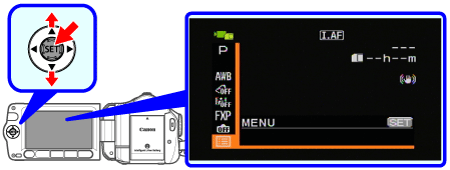
 ) [ DATE/TIME SETUP ] and press <
) [ DATE/TIME SETUP ] and press <  >.
>.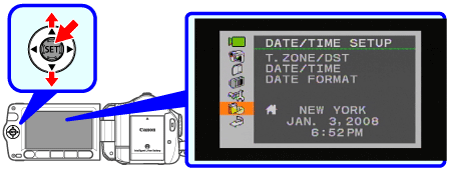
 ) [ DATE/TIME ] and press <
) [ DATE/TIME ] and press <  >.
>.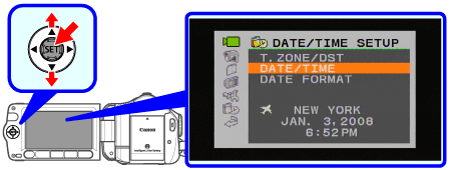
 ) each field of the date and time and move (
) each field of the date and time and move (  ) to the next field.
) to the next field. ) [ OK ] and press <
) [ OK ] and press <  > to start the clock and close the setup screen.
> to start the clock and close the setup screen.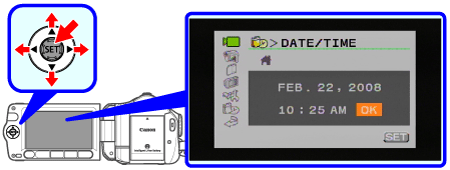
 > to close the menu.
> to close the menu.
 >.
>.
 ) the [
) the [  ] icon and press <
] icon and press <  > to open the setup menus.
> to open the setup menus.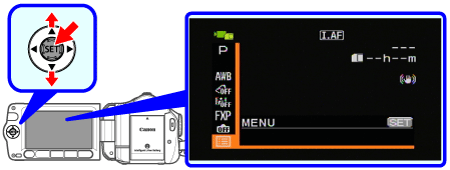
 ) [ DATE/TIME SETUP ] and press <
) [ DATE/TIME SETUP ] and press <  >.
>.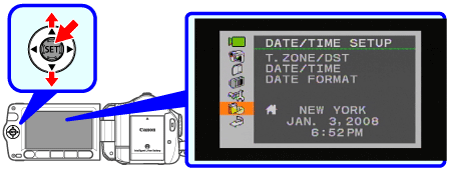
 ) [ T.ZONE/DST ] and press <
) [ T.ZONE/DST ] and press <  >.
>.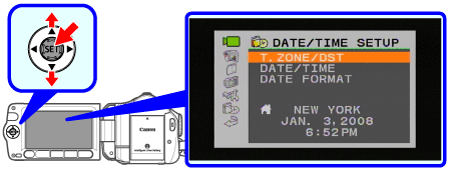
 ) [
) [  your local time zone ] or [
your local time zone ] or [  Local time at your destination* ].
Local time at your destination* ]. ) time zone and press <
) time zone and press <  >.
>.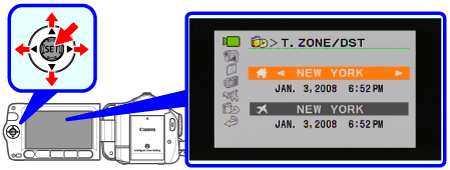
 > to close the menu.
> to close the menu.
 .
.