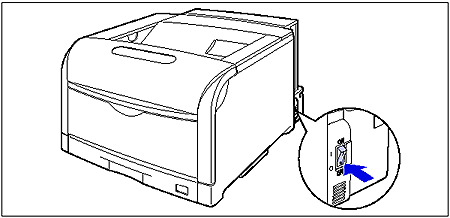Solution
The printer can be turned ON/OFF using the power switch on the right side of the printer body. Be sure to observe the following instructions in order to prevent unexpected problems.
To use this printer, press "

" of the power switch to turn the printer ON. After running a self-diagnostic test on the printer unit and optional accessories, the printer will be ready to print.
IMPORTANT
- Do not turn the power ON immediately after turning it OFF. If you want to turn the printer ON again after turning it OFF, wait at least 10 seconds after turning the printer OFF before turning it ON again.
- If the printer does not operate properly or an error message appears, see [Message List] and [Service Call Display].
- Be sure to set the paper cassette in the printer before you turn the power ON for the first time after you install the printer.
NOTE
When you turn the power ON for the first time after you install a hard disk or when a problem has occurred to the hard disk, the printer is ready to print after approximately 60 seconds after it is turned ON because the hard disk is formatted after the printer is turned ON.
1. Press "

" of the power switch on the printer.
The indicators and display on the control panel come on, and the printer initiates a self-diagnostic test on the printer unit and optional accessories.
If no abnormality is found during the self-diagnostic test, the Online indicator, Ready indicator and Paper Source indicator for the currently selected paper source come on, <00 READY> appears in the display, and the printer is ready to print.
The following information is displayed in the display.
Turn the printer OFF using the following procedure. Turn the printer OFF using the following procedure. The procedure for turning the printer OFF is different between when a hard disk is used and when it is not used.
IMPORTANT
- When using the hard disk, be sure to turn the printer OFF as the procedure for the protection of the hard disk. (See "When Not Using a Hard Disk" below in this page.)
- If the printer is connected to a network, make sure that other computers are not sending print data to the printer before turning the printer OFF.
- If you turn the printer OFF when the Job indicator is on, all the print data remaining in the printer memory will be erased. If there is any necessary print data remaining in the printer, wait until it is output, or press [Reset] in the offline state and then select FORM FEED to output the data before turning the printer OFF. (See "Chapter 2 Using the Printer," in User's Guide in the CD-ROM supplied with the printer.)
- Do not turn the power OFF when the printer is in any of the following status:
- While the printer is running a self-diagnostic test immediately after turning the power ON
- While a message informing you that the NVRAM is being initialized or being written is displayed
- While <02 STARTING UP> or <02 CALIBRATING> is displayed
- When you are using a hard disk, make sure that the HDD indicator is not on. If you turn the printer OFF while the HDD indicator is on (while data is being read from the hard disk or being written to the hard disk), the hard disk may be damaged and disabled.

When Not Using a Hard Disk
When you are not using a hard disk, turn the printer OFF using the following procedure.
1. Make sure that the Job indicator is off.
2. Press "

" of the power switch on the printer.

When Using a Hard Disk (Only When a Hard Disk Is Installed)
When using the optional hard disk, turn the printer OFF using the following procedure.
IMPORTANT
- If you perform a shutdown when any job of which you stopped the operation or of secured print is in the hard disk, the message <CANNOT EXECUTE> is displayed. If you want to execute a shutdown, perform a soft reset to delete the job, and then perform a shutdown again. If you do not want to execute a shutdown, press [Online].
- Once you perform a shutdown, you cannot cancel the operation in midstream. When you want to turn the printer ON again, turn the printer OFF once following the instruction of the message, and then turn the printer ON.
NOTE
You can also perform SHUT DOWN in the RESET menu by pressing [Reset] on the control panel. (See "Chapter 5 Printing Environment Settings," in User's Guide in the CD-ROM supplied with the printer.)
1. Make sure that the Job indicator and HDD indicator are off.
2. Hold down the control panel power switch (sub power supply) on the control panel until <02 SHUTTING DOWN> is displayed, then release the switch.
Hold down the switch (approximately 4 seconds) until <02 SHUTTING DOWN> is displayed. If the switch is released in less than 4 seconds, and POWER SAVE MODE is set to a setting value other than OFF, the printer enters Power Save Mode. (See "Chapter 2 Using the Printer," in User's Guide in the CD-ROM supplied with the printer.)
When the printer is ready to be turned OFF after the process for it is performed, the message <TURN OFF POWER> appears.
4. When the message <TURN OFF POWER> appears, press "

" of the power switch on the printer.
 " of the power switch to turn the printer ON. After running a self-diagnostic test on the printer unit and optional accessories, the printer will be ready to print.
" of the power switch to turn the printer ON. After running a self-diagnostic test on the printer unit and optional accessories, the printer will be ready to print. " of the power switch on the printer.
" of the power switch on the printer.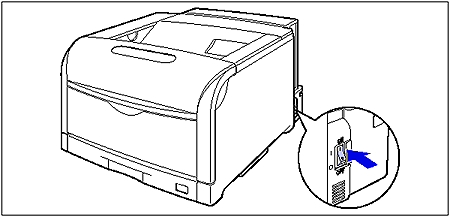
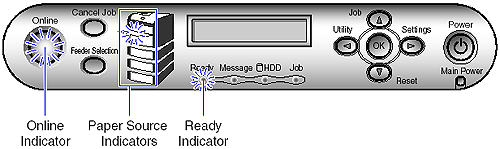

 When Not Using a Hard Disk
When Not Using a Hard Disk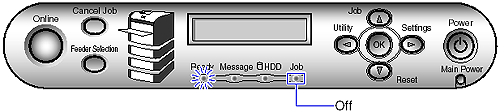
 " of the power switch on the printer.
" of the power switch on the printer.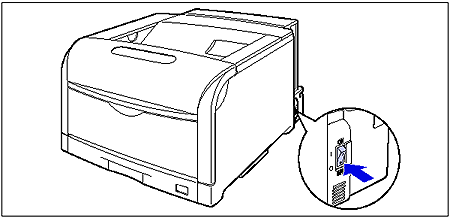
 When Using a Hard Disk (Only When a Hard Disk Is Installed)
When Using a Hard Disk (Only When a Hard Disk Is Installed)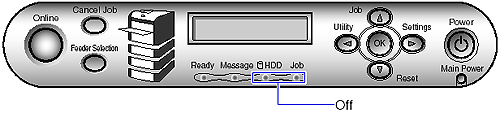


 " of the power switch on the printer.
" of the power switch on the printer.