Loading Envelopes
03-Mar-2008
8100146000
Solution
Use either European DL or US Comm. Env. #10-sized envelope.
With proper printer driver settings, the address will be printed according to the direction of envelope.
IMPORTANT
- You need to print from the computer to print on envelopes.
- Do not use the following envelopes:
– Envelopes with a double flap (or sticker flaps)
– Envelopes with an embossed or treated surface
– Envelopes with pressure seals
– Envelopes whose gummed flaps are already moistened and adhesive
1. Prepare the envelopes.
- Press down on all four corners and edges of the envelopes to flatten them.
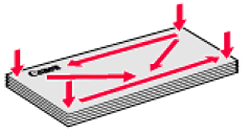
- If the envelopes are curled, hold the opposite corners and gently twist them in the opposite direction.
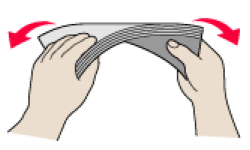
- If the corner of the envelope flap is folded, flatten it.
- If the leading edge of an envelope is puffed up or curled, use a pen to press the envelope flat and sharpen the crease. Press the envelope flat, working from the middle to the edge.
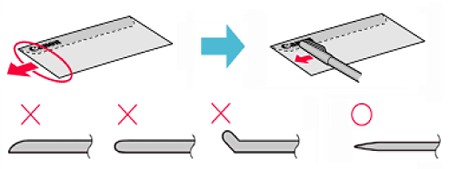
* The above illustrations show a side view of the leading edge of the envelope.
IMPORTANT
- The envelopes may jam in the machine if they are not flat or the edges are not aligned.
- Make sure that no curl or puff exceeds 0.1 inches / 3 mm.
2. Load the envelopes.

(A) Printing orientation
(B) Make sure the flaps are folded.
(1) Load the envelope against the Cover Guide (the right side of the Paper Support).
Load with the address side facing UP and the rear flaps DOWN on the left.
Up to 10 envelopes can be loaded at once.
REFERENCE
Make sure that the Cover Guide is set upright when you load envelopes in the Rear Tray.
(2) Pinch the Paper Guide and slide it against the left side of the envelope.
IMPORTANT
Do not slide the Paper Guide too hard. The envelopes may not be fed properly.
(3) Press the Feed Switch so that the Rear Tray lamp lights up.
REFERENCE
You can also select the paper source with the printer driver.
For details, refer to [ Printing from Your Computer ].
3. Specify the settings in the printer driver.
(1) Select Envelope in Media Type.
(2) Select the size for envelopes.
In Windows, select DL Env. or Comm. Env. #10 in Page Size.
In Macintosh, select DL Envelope or #10 Envelope in Paper Size.
(3) Select Landscape in Orientation.
IMPORTANT
Be sure to set the printer driver setting properly. If you do not, the address may be printed in the wrong direction.
REFERENCE
For details on printer driver settings, see [ Printing from Your Computer ].
1. Prepare the envelopes.
2. Load the envelopes.
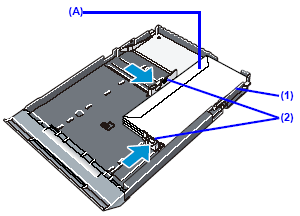
(A) Make sure the flaps are folded.
(1) Align the envelope stack against the right side of the Cassette.
Load with the address side facing DOWN. The flap of the envelope will appear facing UP on the left side.
Up to 5 envelopes can be loaded at once.
(2) Slide the Paper Guides against the sides of the envelope.
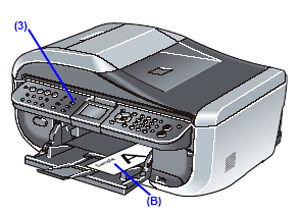
(B) Printing orientation
(3) Press the Feed Switch so that the Cassette lamp lights up.
REFERENCE
You can also select the paper source with the printer driver.
For details, refer to [ Printing from Your Computer ].
3. Specify the settings in the printer driver.
(1) Select Envelope in Media Type.
(2) Select the size for envelopes.
In Windows, select DL Env. or Comm. Env. #10 in Page Size.
In Macintosh, select DL Envelope or #10 Envelope in Paper Size.
(3) Select Landscape in Orientation.
IMPORTANT
Be sure to set the printer driver setting properly. If you do not, the address may be printed in the wrong direction.
REFERENCE
For details on printer driver settings, see [ Printing from Your Computer ].