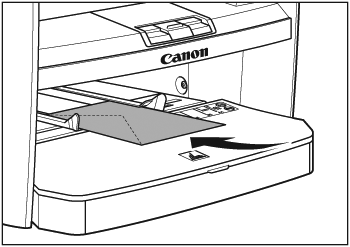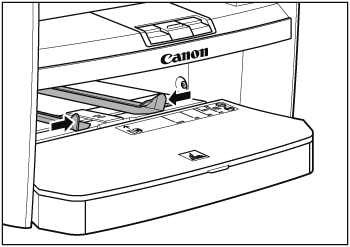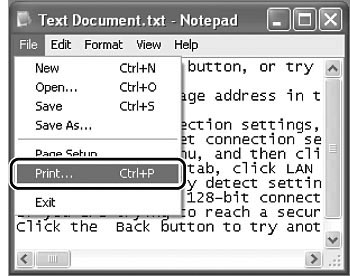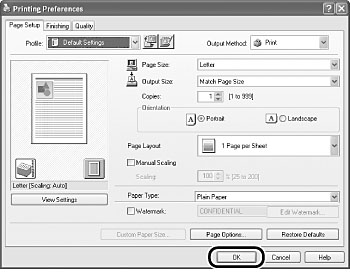Solution
Use the multi-purpose tray when you want to print on an envelope. Load an envelope one by one in the multi-purpose tray.
1. Spread the paper guides a little wider than the actual paper width.
2. When setting an envelope, gently insert the envelope into the multi-purpose tray with the print side up and the right edge (i.e., closer to the stamp) first.
3. Slide the paper guides so that they fit to both sides of the paper.
NOTE
If the paper guides do no fit the size of paper, it may cause jamming and poor print quality.
4. Set the Print Command.
From an open document on an application, click [File] → [Print].
Select the printer icon for the machine ([Canon MF4200 Series UFRII LT]), then click [Preferences] or Properties] to open the dialog box.
Please click "Output Size" and select "envelope". After finished setting, please click "OK".
7. Click [Print] or [OK].