Uninstallation Procedure
Solution
Before uninstallation, make sure of the following:
- You have the installation software available for installation.
- No application is running on your computer.
NOTE
- For uninstallation in Windows 2000/XP/Server 2003/Vista, you must login as the user with administrative privileges.
- For uninstallation, first uninstall the MF Toolbox, and then the MF drivers.
- If you want to remove the manuals installed from [Easy Installation], you can manually uninstall them by selecting the [Additional Software Programs] on the MF4200 Series CD-ROM Setup screen and click the [Uninstall] button for Manual Uninstaller.
1. Click [start] on the Windows task bar → [(All) Programs] → [Canon] → [MF Toolbox 4.9] → [Toolbox Uninstall].
2. Follow the on-screen instructions.
When the Repair or Remove program selection screen is displayed, check [Remove], then click [Next >]. If asked to confirm removal of an application etc., click [Remove].
Restart your computer if asked to do so.
3. Click [Exit].
1. Click [start] on the Windows task bar → [(All) Programs] → [Canon] → [MF4200 Series] → [Uninstall Drivers].
The [MF Drivers Uninstaller] dialog box appears.
2. Click [Delete].
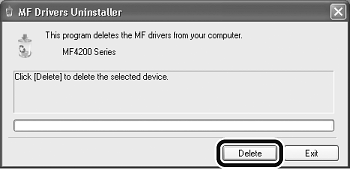
3. Click [Yes].
Uninstallation proceeds automatically and next dialog box appears.
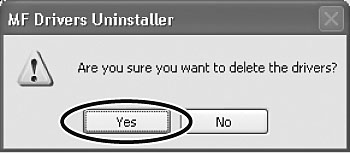
4. Click [Exit].
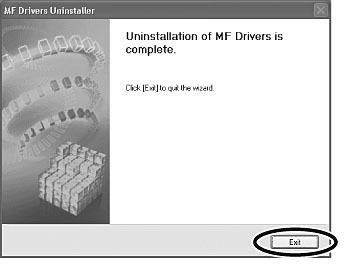
NOTE
Restart your computer if asked to do so.








