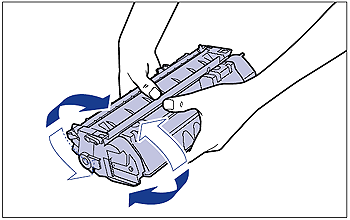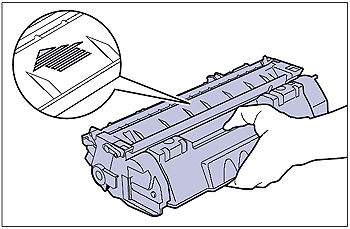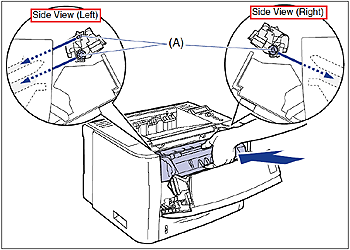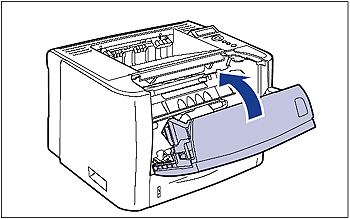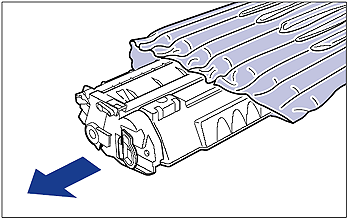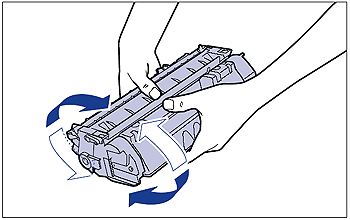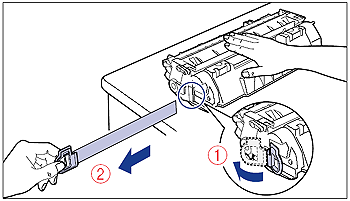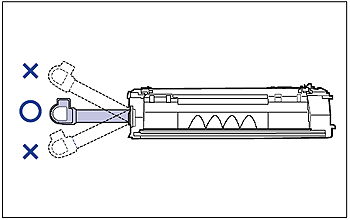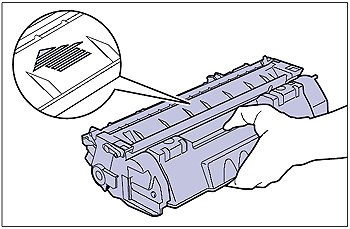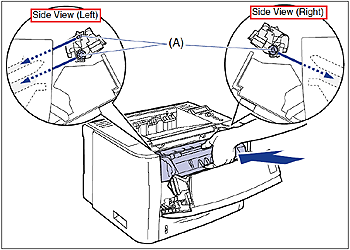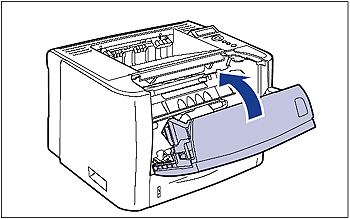Solution
This section describes how to replace or handle the toner cartridges and precautions on storing them.
Contact the store where you purchased the printer to obtain replacement toner cartridges.
IMPORTANT
No message appears in the display even if the toner cartridge is nearing the end of its life. The case where white streaks appear on printed paper in longitudinal direction, or printed paper comes out faint or uneven can be used to estimate when the toner cartridge will need to be replaced. When you are replacing the toner cartridge, be sure to use a toner cartridge designed for this printer.
NOTE
- Two types of toner cartridge that have different lifetime (Canon Genuine Cartridges) are available for this printer.
- The lifetime of the toner cartridges (Canon Genuine Cartridges) designed for this printer is approximately 3,000 pages or 7,000 pages. The page counts are on the basis of "ISO/IEC 19752"* when printing A4 size paper with the default print density setting. The level of toner consumption varies depending on the type of documents printed. If your average document contains a lot of diagrams, charts, or graphs, the life of the toner cartridge will be shorter as they consume more toner.
* "ISO/IEC 19752" is the global standard related to "Method for the determination of toner cartridge yield for monochromatic electrophotographic printers and multi-function devices that may contain printer components" issued by ISO (International Organization for Standardization).
- This section describes the procedure, taking the toner cartridge with its lifetime of approximately 3,000 pages (Canon Genuine Cartridges) as an example.
Before Replacing the Toner Cartridge
Toner cartridges are consumable products. When there is not enough toner, this may cause the case where white streaks appear on the printed paper in longitudinal direction, or the printed paper comes out faint or uneven. If this type of symptom may occur, perform the following procedure before replacing the toner cartridge. You may be able to print for a while until the toner is used up completely.
1. If you are using the multi-purpose tray, close it.
2. Open the front cover.
While pressing the open button on the top of the front cover (1), open it gently (2).
3. Remove the toner cartridge from the printer.
4. Hold the toner cartridge as shown in the figure and shake it gently 5 or 6 times to evenly distribute the toner inside the cartridge.
Be careful not to spill the toner.
5. Hold the toner cartridge properly with the arrowed side facing up as shown in the figure.
6. Install the toner cartridge.
Push the toner cartridge into the printer firmly until it touches the back of the printer while aligning (A) on both sides of the toner cartridge with the toner cartridge guides inside the printer.
7. Close the front cover.
Close the front cover gently and firmly.
If the print is too thin even after performing the operation above, replace the toner cartridge with a new one.
Replacing the Toner Cartridge
1. If you are using the multi-purpose tray, close it.
2. Open the front cover.
While pressing the open button on the top of the front cover (1), open it gently (2).
3. Remove the toner cartridge from the printer.
4. Take the new toner cartridge out of the box.
5. Take the toner cartridge out of the protective bag.
There is a cut near the arrow on the protective bag, so you can open it by hand. However, if you cannot open it by hand, use scissors to open the protective bag so as not to damage the toner cartridge.
6. Hold the toner cartridge as shown in the figure, and shake it gently 5 or 6 times to evenly distribute the toner inside the cartridge.
7. Place the toner cartridge on a flat surface.
8. Pull out the sealing tape.
While holding the toner cartridge steady (1), hook your fingers into the tab and fold it back.
Pull out the sealing tape (approx. 45 cm long) straight in the direction of the arrow gently (2).
IMPORTANT
- Do not pull the sealing tape diagonally, upwards, or downwards. If the tape is severed, it may become difficult to pull out completely.
- Pull out the sealing tape completely from the toner cartridge. If any tape remains in the toner cartridge, this may result in poor print quality.
9. Hold the toner cartridge properly with the arrowed side facing up as shown in the figure.
10. Install the toner cartridge.
Push the toner cartridge into the printer firmly until it touches the back of the printer while aligning (A) on both sides of the toner cartridge with the toner cartridge guides inside the printer.
11. Close the front cover.
Close the front cover gently and firmly.
Precautions on Replacing the Toner Cartridge
IMPORTANT
- Dispose of the packing materials according to local regulations.
- Be sure to use only the toner cartridges designed for this printer.
- Do not touch the high-voltage contact (A) or the electrical contacts (B) shown in the figure, as this may result in damage to the printer.
- If toner is not distributed evenly, this may result in deterioration in print quality.
- Be sure to shake the toner cartridge gently. If you do not shake the cartridge gently, toner may spill out.
- If you cannot close the front cover, make sure that the toner cartridge is installed properly. If you try to close the front cover forcefully, this may result in damage to the printer or toner cartridge.
- Do not leave the front cover open for a long time after installing the toner cartridge. This may result in deterioration in print quality.
- Keep the protective bag for the toner cartridge. It may be required after taking out the toner cartridge for printer maintenance.
- When pulling out the sealing tape, be careful not to touch the toner cartridge memory (A) or hold the drum protective shutter (B) with your hands.
NOTE