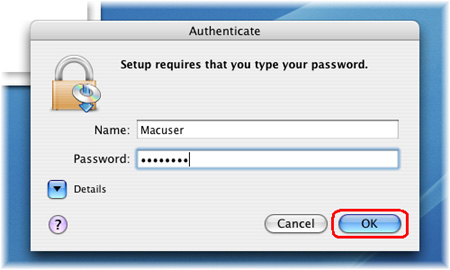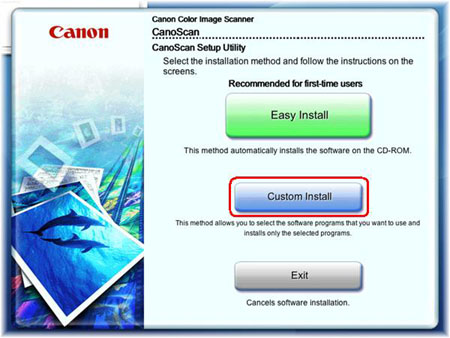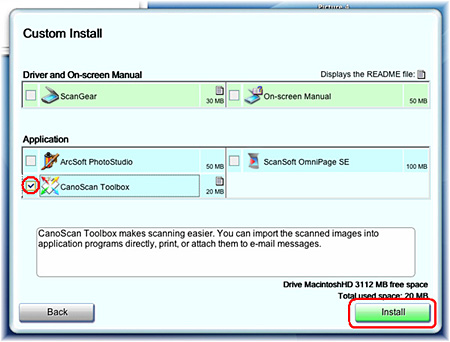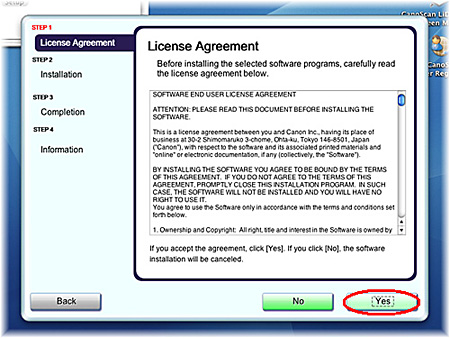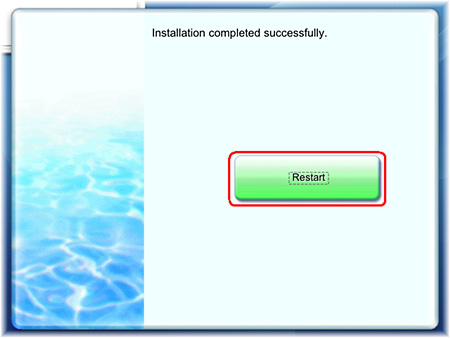Solution
CAUTION
* If your Mac OS X is used with multiple users (accounts), log in as the first created administrator to install the software. You cannot install the software if you logged in with an added administrator account.
Place the CanoScan Setup CD-ROM in the drive.
[CANOSCAN] Finder opens. Double-click the [Setup] icon in the finder.
If "Authenticate" screen is displayed, enter the administrator's (first created user) name and password and then click [OK].
Install Toolbox from the Setup CD-ROM.
When the initial screen for setting up is displayed, click [Custom Install].
When the screen to select software is displayed, make sure that Toolbox is checked and remove the checkmarks of the other applications. Click [Next].
When the "License Agreement" screen appears, read it carefully and click [Yes].
The installation starts. The installation progress will be displayed until the Setup CD-ROM stops.
After the computer is restarted, remove the CanoScan Setup CD-ROM from the drive.