Adjusting Brightness and Contrast
Solution
Adjust the brightness and contrast of a whole image or each RGB element. If the image is too dark or too bright, or if the image quality is flat due to lack of contrast, you can adjust the levels of brightness and contrast.
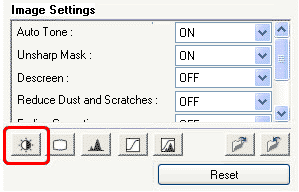

Adjust the image brightness.
Adjusting the image brightness is effective if the whole image is too dark or bright (Select [Master] for [Channel]). However, highlight may be lost if you brighten the image too much, and shadow may be lost if you darken the image too much.
Darkened

Original image

Brightened

Contrast is the degree of difference between the brighter and darker parts of an image.
Increasing contrast will increase the difference, thus sharpening the image. Decreasing contrast will decrease the difference, thus softening the image.
Increasing the contrast is effective in adding a three-dimensional feel to soft images. However, shadows and highlights may be lost if you increase the contrast too much.
Decreased contrast

Original image

Increased contrast









