Solution
Uninstall the USB class driver under the following circumstances.
1. Make sure that the computer is connected to the printer with the USB cable and that the printer is ON.
2. Perform the following procedure.
From the [Start] menu, select [Settings] > [Control Panel], and then double-click [Add/Remove Programs].
From the [Start] menu, select [Control Panel], and then click [Add or Remove Programs].
From the [Start] menu, select [Control Panel] > [Add or Remove Programs].
From the [Start] menu, select [Control Panel], and then click [Uninstall a program].
3. Make sure that [Canon LBP3310] is not displayed in the dialog box (1), and then click [

] (2).
NOTE
If [Canon LBP3310] is displayed in the dialog box, see "Chapter 8 Troubleshooting" in User's Guide in the CD-ROM supplied with the printer and delete [Canon LBP3310] in the dialog box.
4. Display [Device Manager].
4-A-1. From the [Start] menu, select [Settings] > [Control Panel].
4-A-2. Double-click the [System] icon.
4-A-3. Click [Hardware] > [Device Manager].
4-B-1. From the [Start] menu, select [Control Panel].
4-B-2. Click [Performance and Maintenance] > [System].
4-B-3. Click [Hardware] > [Device Manager].
4-C-1. From the [Start] menu, select [Control Panel] > [System].
4-C-2. Click [Hardware] > [Device Manager].
4-D-1. From the [Start] menu, select [Control Panel].
4-D-2. Click [Hardware and Sound] > [View hardware and devices].
NOTE
If you are using Windows Vista and the [User Account Control] dialog box appears, click [Continue].
5. Double-click [Universal Serial Bus controllers].
6. Right-click [USB Printing Support], then select [Uninstall] from the pop-up menu.
IMPORTANT
- If the USB class driver is under [Other Devices], the printer is not installed properly. Select [Unknown device], then uninstall it.
- Do not uninstall any drivers for other devices. If you uninstall them by mistake, Windows may not operate properly.
- If the USB class driver is not installed properly, [USB Printing Support] is not displayed.
8. Click [

].
[Device Manager] closes.
9. Disconnect the USB cable from the computer, then restart Windows.




 ] (2).
] (2).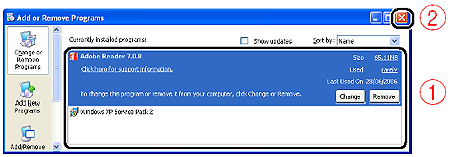




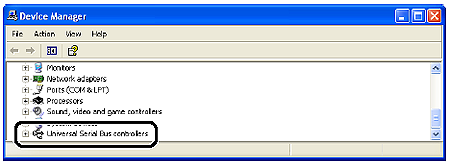
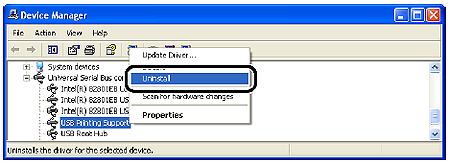
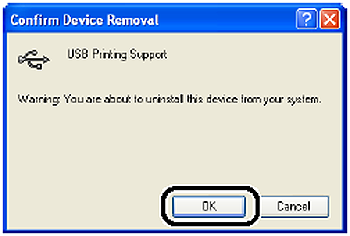
 ].
].