Adjusting Colors Using a Color Pattern
Solution
You can preview color changes and reproduce natural colors by using the Color Pattern function in ScanGear's Simple Mode.
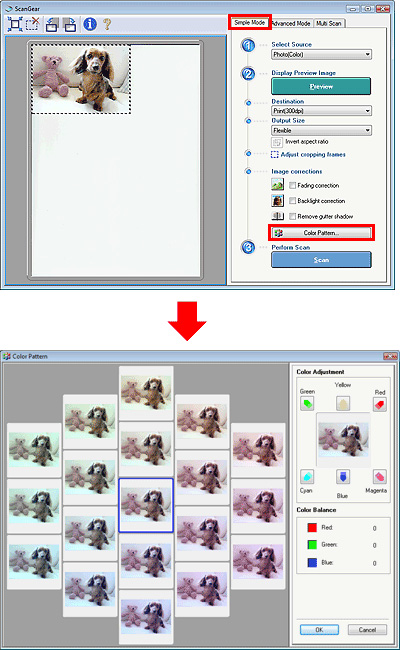
Correct colors that have faded with time or due to colorcast. Colorcast is a phenomenon where a specific color affects the entire picture due to the weather or ambient strong colors.
Click an arrow in [Color Adjustment] to emphasize the corresponding color.
Cyan & red, magenta & green and yellow & blue are complementary color pairs (each pair produces a shade of gray when mixed). You can reproduce the natural colors of the scene by reducing the cast color and increasing the complementary color.
It is recommended that you find a portion in the image where it should be white, and adjust the colors so that the portion turns white.
Preview image appears in the center. Preview image colors change as you adjust them.
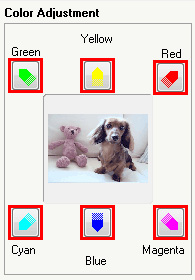
Since [Blue] and [Green] are too strong, click the [Yellow] and [Magenta] arrows to correct.
| Before | After |
 |  |
REFERENCE
* Adjustments are reflected only to the area within the scanning area (cropping frame) specified in the preview area of the Simple Mode tab.
* You can also select a color tone from the color pattern displayed on the left of the [Color Pattern] screen.
* You can also use this function to add a specific tint to an image. Increase the magenta to add a warm tint, and increase the blue to add a cool tint.








