The scanner may not be recognized by the computer. (Windows)
Solution
Perform the following procedures to check if the scanner is recognized. If it is not, reinstall ScanGear.
Windows Vista:
1. Click [Start], then right-click [Computer], then select [Properties].
2. Select [Device Manager] in the task area.
Windows XP:
1. Click [Start], then right-click [My Computer] and then select [Properties].
2. Select [Device Manager] in the [Hardware] tab.
Windows 2000:
1. Right click [My Computer] and select [Properties] from the pulldown menu.
2. Select [Device Manager] in the [Hardware] tab.
If the scanner is recognized
Your scanner name is displayed under [Imaging devices].
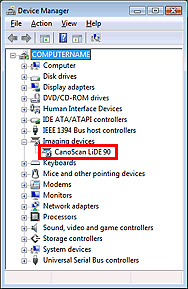
If the scanner is not recognized
Your scanner name is not displayed. (CanoScan may be displayed under [Other devices]. )
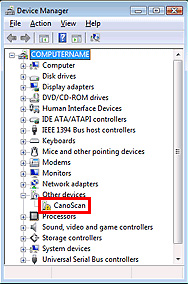
1. Click the [Start] menu, followed by [(All)Programs], ["Your printer model name"] and [Uninstall] to uninstall ScanGear.
2. When a confirmation appears, click [Execute].
3. When all files are deleted, click [Complete].
ScanGear is deleted.
Insert the Setup CD-ROM in the drive. Select [Custom Install] to reinstall ScanGear.

REFERENCE
For applications that are already installed, clear the checkboxes to the left. These applications will not be reinstalled.








