Installing the Printer Driver
Installing the printer driver (Windows)
This section describes how to install the printer driver on your computer.
The printer driver is software that is required to connect the printer to a computer.
The printer driver is software that is required to connect the printer to a computer.
|
Note:
|
||
|
|
-
|
The following instructions are intended for Windows Vista. The screen images and operations may differ slightly in Windows XP and Windows 2000.
|
|
|
-
|
When installing/uninstalling the software, please log on to the computer as an Administrator.
|
|
|
-
|
Do not connect the printer to the computer until the installation of the printer driver is finished.
|
|
|
-
|
If other USB devices (excluding USB mouse devices and USB keyboards) are connected to the computer simultaneously, the driver may not be installed correctly.
|
1. Quit any software that is running.
2. Place the [Compact Photo Printer Solution Disk] CD-ROM supplied with your printer into the computer.
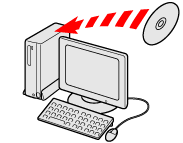
3. Click [Run SETUP.EXE] when the following window appears.
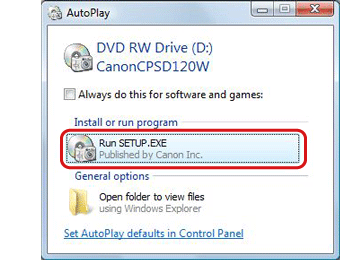
If the window above does not appear, click [Start] ( ) → [Computer] or [My Computer] → [CanonCPSD120W] (
) → [Computer] or [My Computer] → [CanonCPSD120W] ( ) in this order, and double-click [SETUP] (
) in this order, and double-click [SETUP] ( ).
).
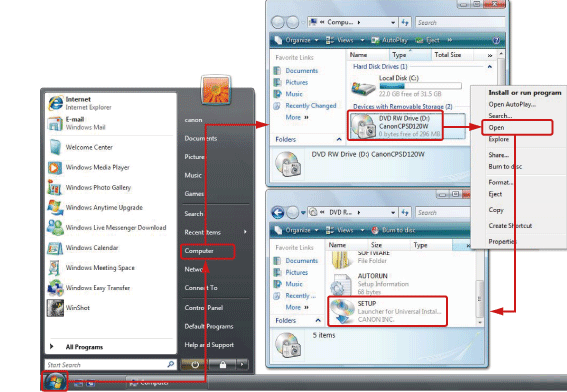
4. If the following window appears, click [Continue].
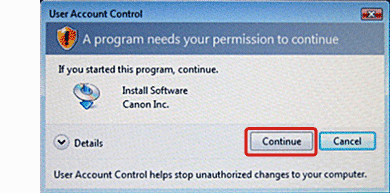
5. The following screen will appear. Select the area in which you live.
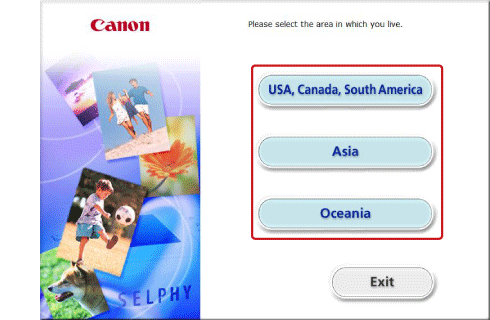
6. The following screen will appear. Click [English].
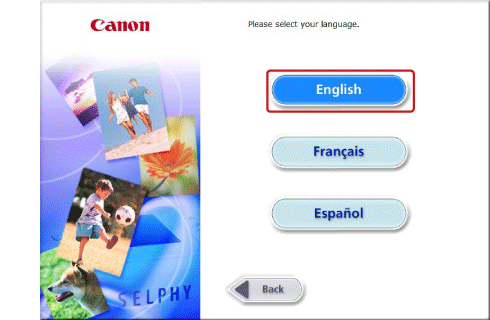
7. The following screen will appear. Click [SELPHY ES2] (if you are using [SELPHY ES20], click [SELPHY ES20]).
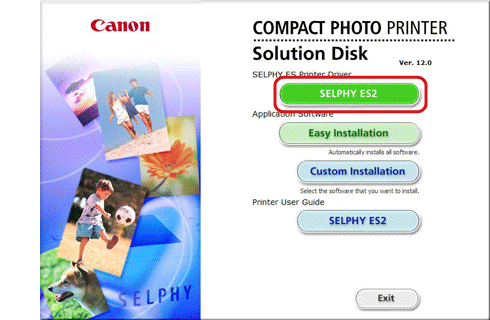
8. The following screen will appear. Click [Next].
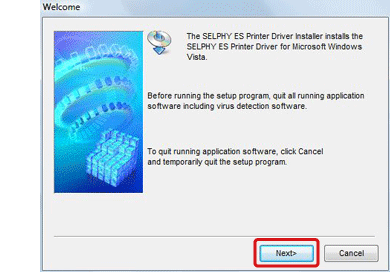
9. The following screen will appear. Click [Yes] after reading the content carefully.
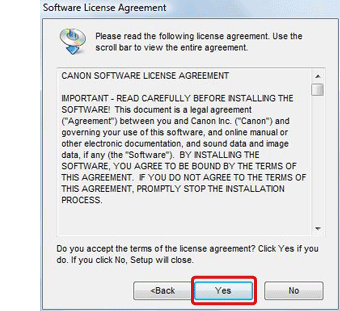
10. The installation of the software will start.
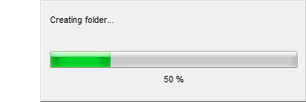
11. The following screen appears.
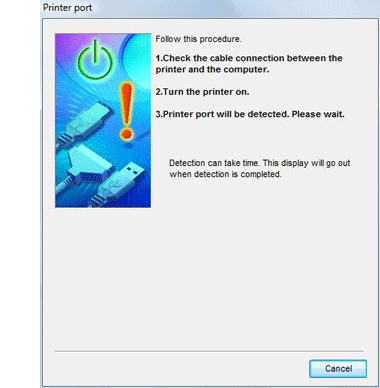
12. Connect the printer to the computer with a commercially available USB cable, and then turn on the printer.
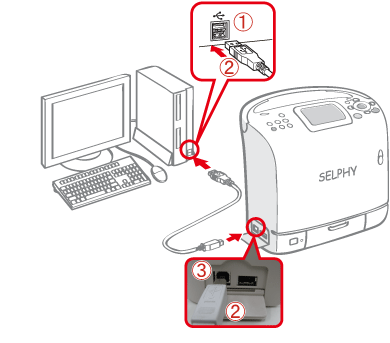
If the following message appears on the LCD monitor of the printer when it is connected to the computer, press the <SET> button ( ) on the printer.
) on the printer.
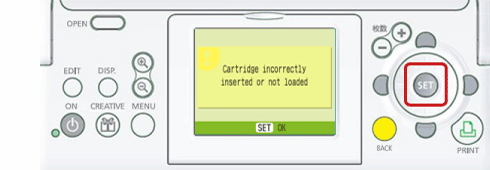
13. The following screen will appear. Click [Finish].
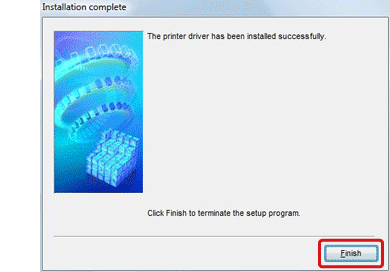
This completes the process of installing the printer driver.








