List of Messages and Power Lamp Indications
22-Nov-2007
8000791101
| Category | : Error Messages |
| Description | : List of Messages and Power Lamp Indications |
List of Messages and Power Lamp Indications
If an error occurs with the printer, the color of the [Power Lamp] on the printer may change, and error messages may appear on the LCD monitor.
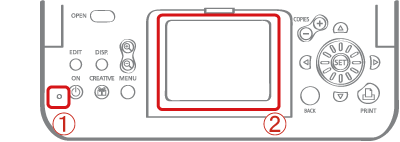
The following are the error messages displayed on the LCD monitor and the [Power Lamp] indications.
|
[Power Lamp] Indication
|
What this indicates
|
|
Blinks red
|
An error (e.g. paper jam) preventing printing from restarting has occurred. Turn the printer off then back on again, and try printing again.
|
|
There is a problem with the battery and it cannot be charged. Replace with a different battery, or use a compact power adapter for the printer (SELPHY ES2 only).
|
|
|
Blinks orange
|
Battery pack depleted. Change it with a fully charged battery pack or recharge the current battery pack. You can also use the printer's compact power adapter.
|
|
Temperature is not within the operating temperature range for charging (SELPHY ES2 only). Charge within 5 - 40 °C (41 - 104 °F).
|
|
|
Lights red
|
Check the error message on the LCD monitor.
|
|
Message displayed on the LCD monitor
|
Explanation
|
|
No paper/ink
|
Check that the cartridge is correctly installed.
|
|
Make sure that the cartridge contains paper/ink.
|
|
|
If paper is not feeding correctly, remove the cartridge, and manually remove any paper remaining in the printer.
|
|
|
Paper jam
|
Press the <BACK> to eject the paper. If the paper is not ejected, turn the power off and turn it on again. If the printer fails to eject the paper, contact a Canon Customer Support center for assistance.
|
|
Ink Error
|
Remove the cartridge from the printer, take up the slack in the ink sheet, and then reload the cartridge. If the cartridge is stuck in the printer, contact a CanonCustomer Support center for assistance.
|
|
Recharge the printer battery
|
Change it with a fully charged battery pack or recharge the battery pack. You can also use the printer's compact power adapter.
|
|
Cannot print! / Could not print XX images
|
The following images cannot be printed.
|
|
- An image with a data size that is too big. Images larger than 8000 x 8000 pixels cannot be printed
|
|
|
- An image that is corrupted
|
|
|
- An image other than JPEG
|
|
|
When you want to print an image with the printer connected to the camera, check if the size of the image matches the recording pixels of the image in the camera. If the size is not appropriate, resize the image and convert it as necessary to a JPEG image that the camera can display.
|
|
|
Limit the size of image files to less than 8000 x 8000 pixels.
|
|
|
No Image.
|
Check whether there are images recorded on the memory card.
|
|
Check whether readable image data are recorded on the memory card.
|
|
|
The image file name (folder name) sometimes cannot be recognized if it contains double-byte characters (Japanese, Chinese or Korean). Change double-byte characters to single-byte alphanumeric characters.
|
|
|
Print data that has been edited or processed on a personal computer from the personal computer.
|
|
|
Hardware Error
|
Check if there are other problems than cartridge problems.
|
|
Turn the printer and camera power off, then turn on again. If the error message does not clear, contact a Canon Customer Support center for assistance.
|
|
|
Cartridge cover is open
|
Close the cartridge cover. If the error message does not clear, turn the power off and on again.
|
|
This camera cannot print B/W
Insert memory card to print |
Black and white printing is not possible when a camera is connected (except when PictBridge (
|
|
Cartridge has been changed
|
The cartridge was changed for a cartridge of a different size after the print menu was displayed. Insert a cartridge of the same size or change the print settings.
|
|
Cartridge has been changed Trim Setting Adjusted
|
If the cartridge is changed after the trimming setting have been made, the printer automatically sets the trimming frame again to fit the paper size.
|
|
Cartridge not compatible
|
Use a cartridge that is compatible with this printer.
|
|
Communication error
|
Turn the printer, camera and computer power off, then turn on again.
|
|
Check the Printing Images When Connected with Camera section. If the error message continues to display, contact a Canon Customer Support center for assistance.
|
|
|
Disconnected
|
Make sure that the printer and the sender are in appropriate distance.
|
|
Check the sender's power supply.
|
|
|
Print output tray is full
|
Remove accumulated paper from the print receptacle.
|
|
Cartridge incorrectly inserted or not loaded
|
Load the cartridge.
|
|
Remove the cartridge and insert the cartridge all the way, then close the cartridge cover.
|
|
|
Image too large.
|
Images larger than 8,000 x 8,000 pixels, or 32 MB or larger files cannot be played back. Select another image.
|
|
When printing from a mobile phone (wirelessly), the maximum image file size that can be transmitted is 3 MB (maximum file size varies depending on the mobile phone).
|
|
|
Incompatible JPEG.
|
You attempted to play back or print an incompatible JPEG image. Select another image.
|
|
Memory card error
|
Memory card has experienced an anomaly. Use another memory card.
|
|
A memory card adapter without an inserted memory card has been inserted. Be sure to insert a memory card into the adapter before inserting it into the printer. If an empty adapter had been inserted, remove the adapter and turn the printer's power off and on again.
|
|
|
Some memory cards require a specific adapter. You have inserted the memory card directly into the card slot without first inserting the card into the adapter.
|
|
|
Unidentified Image
|
You attempted to play back or print an image with corrupted data, an image recorded in a foreign camera or data type, or an image that has been edited on a computer. Select another image.
|
|
Cannot magnify !
|
You attempted to magnify an image with corrupted data, an image recorded with another camera or data type, or an image that has been edited on a computer, or a movie. Select another image.
|
|
Too many marks
|
Too many images have been marked with print settings. Mark 998 or less images.
|
|
Cannot trim
|
You attempted to trim an image smaller than 640 x 480 pixels or an image with a width-to-height ratio narrower than 16:9. Select another image to trim.
|
|
Image not compatible
|
You attempted to put a speech bubble in an image smaller than 320 x 240 pixels or an image with a width-to-height-ratio narrower than 16:9. Select another image size that allows speech bubbles to be set.
|
|
Device Not Supported
|
This displays when you attempt to connect an unsupported USB device, e.g. USB memory. Disconnect the USB device.
|
|
This displays when you attempt to transfer an image from a mobile phone using IrSimple. If your mobile phone supports another transfer method, switch to that method and transfer the image.
|
|
|
Device Not Supported (HUB)
|
You attempted to connect an unsupported USB connector, e.g. a USB hub. Disconnect the USB hub.
|