How do I control the camera from the computer?
22-Nov-2007
8000786002
| Category | : Using the Software |
| Description | : How do I control the camera from the computer? |
Connecting the camera to a computer
This section describes how to connect the camera to a computer when importing images to the computer or specifying the camera settings from the computer.
Use the supplied USB cable to connect the camera to the computer.
Start the computer before making the connection. We recommend using the AC adapter kit ACK-E4 as the camera's power supply while connecting the camera to the computer.
Start the computer before making the connection. We recommend using the AC adapter kit ACK-E4 as the camera's power supply while connecting the camera to the computer.
1. Confirm that the camera is not connected to the computer, and then set the camera's power switch to <ON>.
2. Press the <MENU> button to display the menu.
3. Change the camera's Auto power off settings.
3-1. Turn the <Main Dial> to select the < > tab, and then turn the <Quick Control Dial> to select [Auto power off].
> tab, and then turn the <Quick Control Dial> to select [Auto power off].
3-2. Press the <SET> button and turn the <Quick Control Dial> to select [Off] from the menu that appears, and then press the <SET> button again.
Please refer to the Instruction manual supplied with your camera for more information about the Auto power off settings.
3-1. Turn the <Main Dial> to select the <
3-2. Press the <SET> button and turn the <Quick Control Dial> to select [Off] from the menu that appears, and then press the <SET> button again.
Please refer to the Instruction manual supplied with your camera for more information about the Auto power off settings.
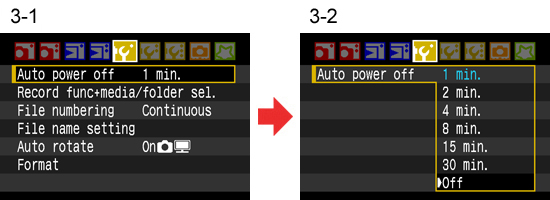
4. Press the <MENU> button and turn off the display on the LCD monitor, and then turn the camera's power switch to <OFF>.
5. Plug the supplied USB cable into the USB port on your computer. The port's location differs between computers. Please refer to the documentation provided with your computer for more information.
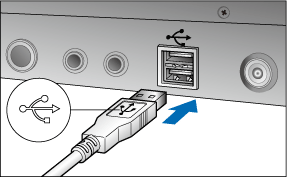
6. Connect the other end of the USB cable to the <DIGITAL> terminal on the camera.
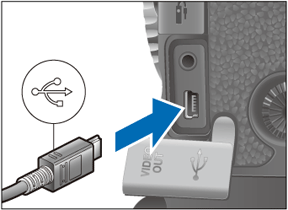
7. Turn the camera's power switch to <ON>.
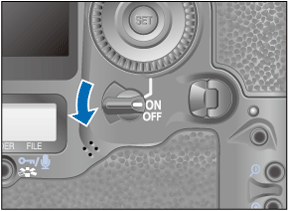
8. EOS Utility opens and the communications between the camera and the computer start.
If EOS Utility does not start automatically, click the [Start] button, then select [All Programs] ([Program] for Windows 2000), [Canon Utilities], [EOS Utility], and then [EOS Utility]. If you use Mac OS X, click the [EOS Utility] icon registered in the Dock.
When the [Welcome to iPhoto!] dialog box appears, click the [Decide Later] button. If the iPhoto starts at this time, quit iPhoto.
When the [Welcome to iPhoto!] dialog box appears, click the [Decide Later] button. If the iPhoto starts at this time, quit iPhoto.
The message that appears on the screen differs depending on the computer's operating system or software installed in the computer, and also depending on whether the camera is being connected to the computer for the first time or has been connected previously.
If a window to select a program (application) appears, select [Canon EOS Utility].
If a window to select a program (application) appears, select [Canon EOS Utility].
For information about operations after connecting the camera to the computer, please refer to the Instruction manual that was supplied with your camera.
This completes the process of connecting the camera to the computer.