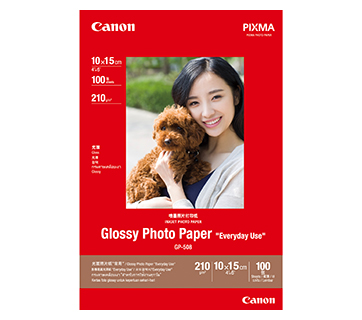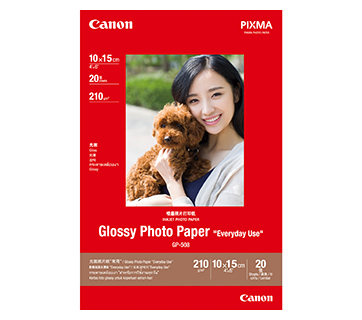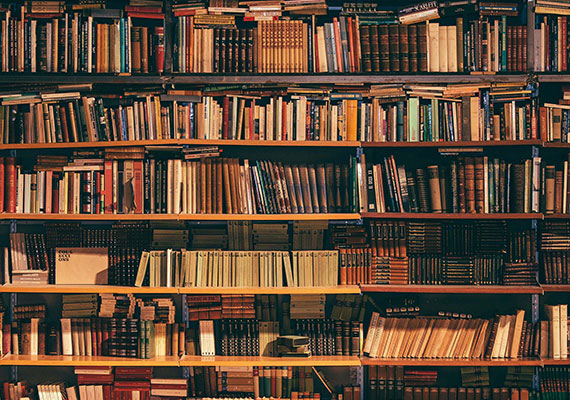PIXMA TS3470
PIXMA TS3470
This printer is designed to give you an affordable wireless printing experience at low running cost of up to 300 pages.
Key Features
Features

XL Cartridges for Higher Yield
Choose between ink cartridges of different page yields, depending on your usage requirements.
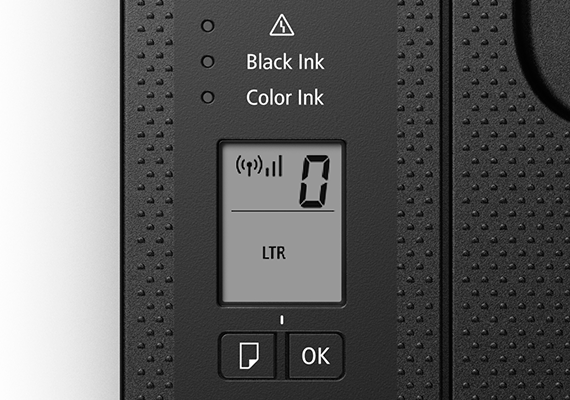
1.5" Segment LCD with Icon Display
Set copy size and number of copies easily. Intuitive icons on LCD display show printer and wireless connection status.
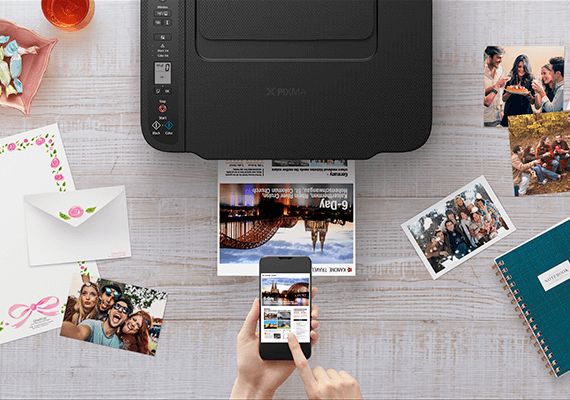
Mobile and Cloud Printing
Canon PRINT and Easy-Photo Print Editor apps enable easy, fuss-free wireless printing from smartphones, mobile tablets and laptops.
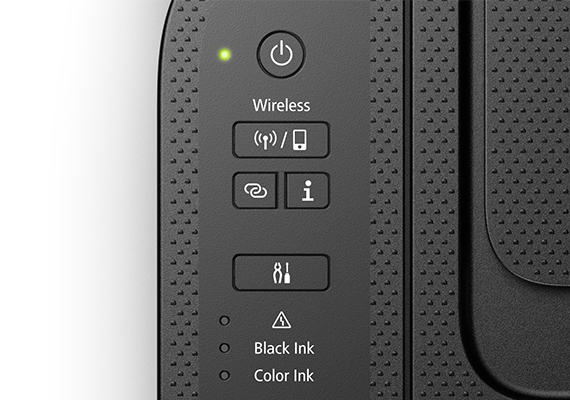
Auto Power ON/OFF
Auto Power ON detects a print command and will automatically switches the printer on and automatically switches off after a specific timing.
Related Pages
Related Consumables
Ink/Ribbon
|
Product Name
|
Page Yield
|
Product Type
|
Price
|
|
CL-746 (Colour)
|
180
pages
|
Ink Cartridge
|
|
|
CL-746S (Colour)
|
100
pages
|
Ink Cartridge
|
|
|
CL-746XL (Colour)
|
300
pages
|
Ink Cartridge
|
|
|
PG-745 PGBK (Pigment Black)
|
180
pages
|
Ink Cartridge
|
|
|
PG-745S PGBK (Pigment Black)
|
100
pages
|
Ink Cartridge
|
|
|
PG-745XL PGBK (Pigment Black)
|
300
pages
|
Ink Cartridge
|
Disclaimer
- 01. Page yields may vary depending on content coverage, print settings, temperature, humidity, and frequency of printing.
- 02. For ink bottle, the declared yield value is the estimated value based on Canon individual test method using the ISO/IEC 24712 colour chart and continuous printing simulation with the replacement ink bottles after initial setup. The colour yield is based on 1 set composite colour bottles.
-
03. For ink cartridge, the declared yield value is in accordance with ISO/IEC 24711, using the ISO/IEC 24712 colour chart. Values obtained by continuous printing.
Click here for more information
Paper/Specialty Media
PP-201 Photo Paper Plus Glossy II
- Excellent photographic result
- Glossy finish, vibrant colour
- Looks and feels like a traditional photograph
- Colours last up to 30 years
- Grammage - 265g/m2 (3.5 x 3.5”)
Grammage - 275g/m2 (A3, A3+)
PP-208 Photo Paper Plus Glossy II
- High quality photo paper
- Ultra-glossy finish
- Grammage - 270g/m2
Standard Paper
Canon Standard is made for high volume and quality printing while keeping the running cost competitive. Ideal paper for your daily high intensity printing needs.
Business Paper
High grade white paper for general office use. Good opacity eliminates show-through with double sided copying and printing.
Related Reads
Specifications
|
Print Head / Ink |
|
|
Number of Nozzles |
Total 1,280 nozzles |
|
Ink Cartridges |
PG-745, CL-746 |
|
Maximum Printing Resolution |
4800 (Horizontal)*1 x 1200 (Vertical) dpi |
|
Print Speed*2 (Approx.) Click here for summary report |
|
|
Document (ESAT/Simplex) |
7.7 / 4 ipm (Mono/Colour) |
|
Photo (4 x 6") (PP-201/Borderless) |
65 sec |
|
Printable Width |
Up to 203.2 mm (8") |
|
Printable Area |
|
|
Borderless Printing*3 |
Top/Bottom/Left/Right margin: each 0 mm |
|
Bordered Printing |
Square (127 x 127 mm): |
|
Support Media |
|
|
Rear Tray |
Plain Paper (64 - 105g/m²) |
|
Paper Size |
|
|
Rear Tray |
A4, A5, B5, LTR, LGL, 4 x 6", 5 x 7", Square (5 x 5") |
|
Paper Size (Borderless)*4 |
4 x 6", 5 x 7", Square (5 x 5") |
|
Paper Handling (Maximum Number) |
|
|
Rear Tray |
Plain Paper (A4, 64g/m²) = 60 |
|
Paper Weight |
|
|
Rear Tray |
Plain Paper: 64-105g/m² |
|
Ink End Sensor |
Dot count type |
|
Print Head Alignment |
Manual |
Scan*5
|
Scanner Type |
Flatbed |
|
Scanner Method |
CIS (Contact Image Sensor) |
|
Optical Resolution*6 |
600 x 1200 dpi |
|
Scanning Bit Depth (Input/Output) |
|
|
Grayscale |
16 bit/8 bit |
|
Colour |
RGB each 16 bit/8 bit |
|
Line Scanning Speed*7 (Approx.) |
|
|
Grayscale |
1.5 ms/line (300 dpi) |
|
Colour |
3.5 ms/line (300 dpi) |
|
Maximum Document Size |
|
|
Flatbed |
A4/LTR (216 x 297 mm) |
Copy
|
Maximum Document Size |
A4/LTR |
|
Compatible Media |
|
|
Size |
A4, A5, A6, B5, LTR, 4 x 6", 5 x 7", Square (5 x 5") |
|
Type |
Plain Paper (64 g/m² - 105 g/m²) |
|
Image Quality |
3 positions (Economy, Standard) |
|
Density Adjustment |
9 positions, Auto intensity (AE copy) |
|
Copy Speed*8 (Approx.) Click here for summary report |
|
|
Document (Colour): (sFCOT/Simplex) / (sESAT/Simplex) |
27 sec / 3.0 ipm |
|
Multiple Copy |
|
|
Black/Colour |
Max. 20 pages |
Network
|
Protocol |
SNMP, HTTP, TCP/IP (IPv4/IPv6) |
|
Wireless LAN |
|
|
Network Type |
IEEE 802.11b/g/n
|
|
Security |
WEP (64 bit/128 bit) |
|
Direct Connection (Wireless LAN) |
Available |
Printing Solutions
|
AirPrint® |
Available |
|
Mopria® Print Service |
Available |
|
Canon Print Service |
Available |
|
Cloud Integration Service |
Available |
|
Easy-PhotoPrint Editor |
Available |
|
Canon PRINT |
Available |
System Requirements*9
|
|
Windows 10 / 8.1 / 7 SP1 |
General Specifications
|
Operation Panel |
|
|
Display |
1.5" Segment LCD |
|
Interface |
USB 2.0 |
|
PictBridge (Wireless) |
Available |
|
Operating Environment*10 |
|
|
Temperature |
5 - 35°C |
|
Humidity |
10 - 90% RH (no dew condensation) |
|
Recommended Environment*11 |
|
|
Temperature |
15 - 30°C |
|
Humidity |
10 - 80% RH (no dew condensation) |
|
Storage Environment |
|
|
Temperature |
0 - 40°C |
|
Humidity |
5 - 95% RH (no dew condensation) |
|
Quiet Mode |
Available |
|
Acoustic Noise (PC Print) |
|
|
Plain Paper (A4, B/W)*12 |
Approx. 48.0 dB(A) |
|
Power |
AC 100-240 V, 50/60 Hz |
|
Power Consumption (Approx.) |
|
|
OFF |
0.3 W |
|
Standby (scanning lamp is off) |
0.8 W |
|
Copying*13 |
9 W |
|
Dimensions (WxDxH) (Approx.) |
|
|
Factory Configuration |
435 x 327 x 145 mm |
|
Weight (Approx.) |
4 kg |
Page Yield*14
|
Plain Paper
|
A4 Colour Documents*15:
|
|
Photo Paper (PP-201)
Click here for more information |
4 x 6" Photos*16:
|
- Ink droplets can be placed with a pitch of 1/4800 inch at minimum.
- Document print speeds are the average of ESAT (Word, Excel, PDF) in Office Category Test for the default simplex mode, ISO/IEC 24734.
Photo print speed is based on the default setting using ISO/JIS-SCID N2 on Photo Paper Plus Glossy II and does not take into account data processing time on host computer.
Print speed may vary depending on system configuration, interface, software, document complexity, print mode, page coverage, type of paper used etc. - Paper types NOT supported for borderless printing are as follows: Envelope, High Resolution Paper, T-Shirt Transfer, Photo Stickers.
- The following media does NOT support borderless printing: High Resolution Paper, T-Shirt Transfer, Photo Stickers.
- TWAIN driver (ScanGear) is based on the TWAIN specification V1.9 and requires the Data Source Manager comes with the operating system.
- Optical resolution scan is available only when you use TWAIN Driver. It is a measure of maximum hardware sampling resolution, based on ISO 14473 standard.
- The fastest speed in Hi-Speed USB on Windows PC. Transfer time to computer is not included.
- Copy speeds are the average of sFCOT and sESAT, ISO/IEC 29183.
Copy speeds (ADF) are ESAT of copy in sequence, ISO/IEC24735.
Copy speed may vary depending on document complexity, copy mode, page coverage, type of paper used etc. and does not take into account warm-up time. - Please visit https://asia.canon/support to check OS compatibility and to download the latest driver updates.
- The performance of the printer may be reduced under certain temperature and humidity conditions.
- For the temperature and humidity conditions of papers such as photo paper, refer to the paper's packaging or the supplied instructions.
- Acoustic Noise is measured based on ISO7779 standard with default setting.
- When copying ISO/JIS-SCID N2 (printed by inkjet printer) on A4 size plain paper using default settings.
- Page yields may vary depending on content coverage, print settings, temperature, humidity, and frequency of printing.
- Declared yield value is in accordance with ISO/IEC 24711, using the ISO/IEC 24712 colour chart. Values obtained by continuous printing.
- Declared yield value is in accordance with ISO/IEC 29102, using the ISO/IEC 29103 chart. Values obtained by continuous printing.
- Estimated supplemental yield.
Disclaimer |
|
Where To Buy
TCO Calculator
Product Disclaimer
- 01. Prices, specifications, availability and terms of offers may change without notice.
- 02. Products / Services may be manufactured by and/or supplied to us by third party manufacturers / suppliers for distribution / resale (non-Canon brand products).
- 03. Prices above are recommended retail price in SGD and may change without prior notice.