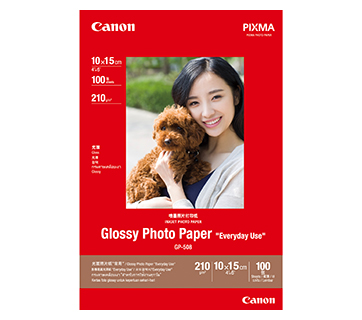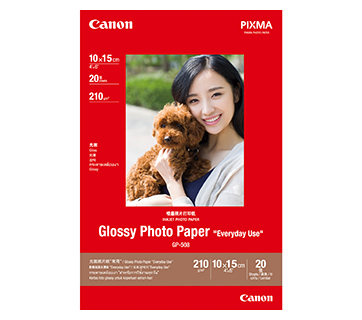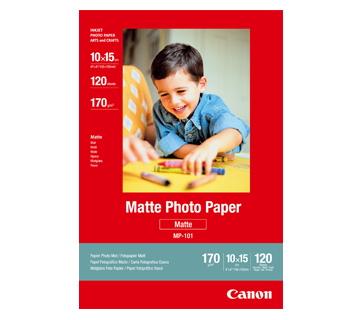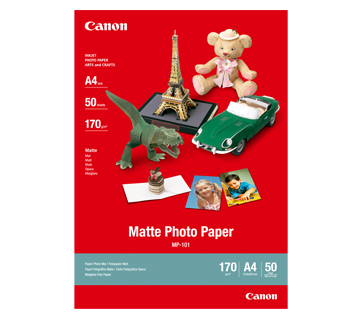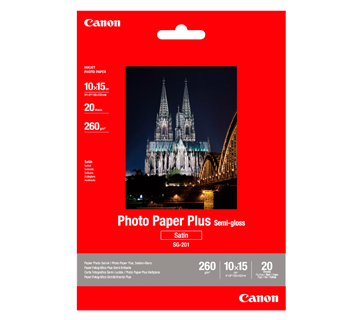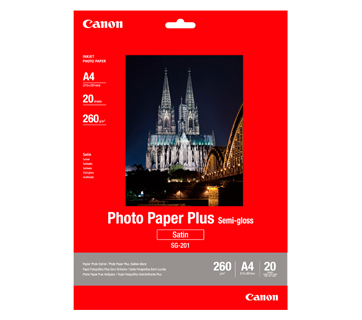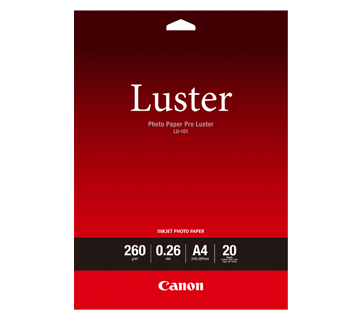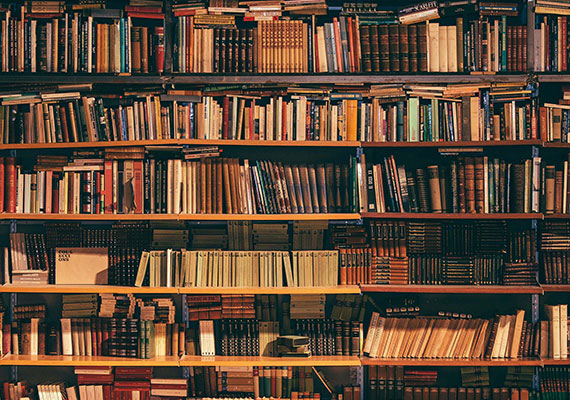MAXIFY GX5070
MAXIFY GX5070
Designed for high volume printing at ultra low running cost, this high performance wireless business printer combines compactness and convenient maintanance, to meet the demands of small offices.
Key Features
Features

Ultra High Page Yield Ink Bottles
With ultra high page yield ink bottles that print up to 9,000* pages (B/W) and 21,000* pages (colour), perfect for heavy duty office printing without worry about ink costs!
*Economy Mode
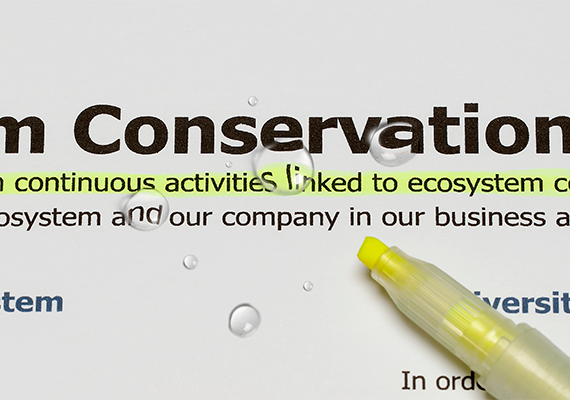
Pigment Ink for Richer Colours and Enhanced Print Permanance
The quick-drying pigment ink ensures high quality document printouts that resist fading and accidental exposure to water or moisture.
Note: Print may smear depending on paper and marker. It is recommended to wait about 5 minutes after printing.

Spill-free, Hassle-free Ink Refilling
To prevent accidental mixing of coloured inks, each ink bottle tip is designed to fit only the specific colour tank. Ink refilling is a spill-free process, beginning automatically, and stopping when the ink tank is full.

Space-saving Footprint with Front Paper Output Tray
The compact size and front paper output design allows the printer to easily fit into tight spaces, whether on a counter top, a reception desk or even on a shelf.

Supports Various Types of Media
Supports plain papers, glossy types and even thicker grooved-surfaced media. Perfect for banners (up to 1.2 m), posters, labels, menus and more with its superb photo lab quality at an affordable printing cost.

Fuss-free User Maintenance
Easily removable maintenance cartridge ensures minimum downtime and maximum productivity at all times.
Related Pages
Related Consumables
Ink/Ribbon/Print Head
|
Product Name
|
Page Yield
|
Product Type
|
Price
|
|
GI-76 C (Cyan)
|
14000
pages
|
Ink Bottle
|
|
|
GI-76 M (Magenta)
|
14000
pages
|
Ink Bottle
|
|
|
GI-76 PGBK (Pigment Black)
|
6000
pages
|
Ink Bottle
|
|
|
GI-76 Y (Yellow)
|
14000
pages
|
Ink Bottle
|
|
|
MC-G01
|
Maintenance Cartridge
|
Disclaimer
- 01. Page yields may vary depending on content coverage, print settings, temperature, humidity, and frequency of printing.
- 02. For ink bottle, the declared yield value is the estimated value based on Canon individual test method using the ISO/IEC 24712 colour chart and continuous printing simulation with the replacement ink bottles after initial setup. The colour yield is based on 1 set composite colour bottles.
-
03. For ink cartridge, the declared yield value is in accordance with ISO/IEC 24711, using the ISO/IEC 24712 colour chart. Values obtained by continuous printing.
Click here for more information
Paper/Specialty Media
PP-201 Photo Paper Plus Glossy II
- Excellent photographic result
- Glossy finish, vibrant colour
- Looks and feels like a traditional photograph
- Colours last up to 30 years
- Grammage - 265g/m2 (3.5 x 3.5”)
Grammage - 275g/m2 (A3, A3+)
PP-208 Photo Paper Plus Glossy II
- High quality photo paper
- Ultra-glossy finish
- Grammage - 270g/m2
Standard Paper
Canon Standard is made for high volume and quality printing while keeping the running cost competitive. Ideal paper for your daily high intensity printing needs.
Business Paper
High grade white paper for general office use. Good opacity eliminates show-through with double sided copying and printing.
Related Reads
Specifications
|
Print Head / Ink |
|
|
Number of Nozzles |
Total 4,352 nozzles |
|
Ink Bottles (Type/Colours) |
GI-76 (Pigment Ink/Black, Cyan, Magenta, Yellow) |
| Maintenance Cartridge | MC-G01 |
|
Maximum Printing Resolution |
600 (Horizontal)*1 x 1,200 (Vertical) dpi |
|
Print Speed*2 (Approx.) Click here for summary report |
|
|
Document (ESAT/Simplex) |
24 / 15.5 ipm (Mono/Colour) |
|
Document (ESAT/Duplex) |
13 / 10 ipm (Mono/Colour) |
|
Document (FPOT Ready / Simplex) |
7 / 8 sec (Mono/Colour) |
|
Printable Width |
Up to 206 mm |
|
Printable Area |
|
|
Bordered Printing |
Envelope (#10, DL, C5, Monarch) |
|
Bordered Auto 2-Sided Printing |
Top/Bottom/Left/Right margin: 5 mm |
|
Supported Media |
|
|
Rear Tray |
Plain Paper (64 - 105 g/m²) |
|
Cassette |
Plain Paper (64 - 105 g/m²) |
|
Paper Size |
|
|
Rear Tray |
A4, A5, A6, B5, LTR, LGL, B-Oficio, M-Oficio, Foolscap, FS, Executive, Envelope [#10, DL, C5, Monarch], 4 x 6", 5 x 7", 7 x 10", 8 x 10", |
|
Cassette |
A4, A5, B5, LTR |
|
Paper Handling (Maximum Number) |
|
|
Rear Tray |
Plain Paper (A4/LTR, 64 g/m²): 100 |
|
Cassette |
Plain Paper (A4/LTR, 64 g/m²): 250 |
|
Support Media for Auto 2-Sided Printing |
|
|
Type |
Plain Paper |
|
Size |
A4, LTR |
|
Paper Weight |
|
|
Rear Tray |
Plain Paper: 64 - 105 g/m²) |
|
Cassette |
Plain Paper: 64 - 105 g/m² |
|
Ink End Sensor |
Electrode type and dot count type combined |
|
Print Head Alignment |
Auto / Manual |
Network
|
Protocol |
SNMP, HTTP, TCP/IP (IPv4/IPv6) |
|
Wired LAN |
|
|
Network Type |
IEEE 802.3u (100BASE-TX) / IEEE 802.3 (10BASE-T) |
|
Data Rate |
100 Mbps / 10 Mbps (auto switchable) |
|
Wireless LAN |
|
|
Network Type |
IEEE 802.11b/g/n
|
|
Security |
WPA-PSK (TKIP / AES) |
|
Direct Connection (Wireless LAN) |
Available |
Printing Solutions
|
AirPrint® |
Available |
|
Mopria® Print Service |
Available |
|
Canon Print Service |
Available |
|
Cloud Service |
Available |
|
Canon PRINT |
Available |
System Requirements*4
|
|
Windows 10 / 8.1 / 7 SP1 |
General Specifications
|
Operation Panel |
|
|
Display |
2-Line LCD Display |
|
Language |
32 Languages Selectable: Japanese, English (mm & inch), French, German, Italian, Spanish, Portuguese, Dutch, Danish, Norwegian, Swedish, Finnish, Greek, Polish, Czech, Russian, Hungarian, Slovene, Turkish, Simplified Chinese, Traditional Chinese, Korean, Indonesian, Slovakian, Estonian, Latvian, Lithuanian, Ukrainian, Romanian, Bulgarian, Croatian, Vietnamese |
|
Interface |
USB 2.0 |
|
Operating Environment*5 |
|
|
Temperature |
5 - 35°C |
|
Humidity |
10 - 90% RH (no dew condensation) |
|
Recommended Environment*6 |
|
|
Temperature |
15 - 30°C |
|
Humidity |
10 - 80% RH (no dew condensation) |
|
Storage Environment |
|
|
Temperature |
0 - 40°C |
|
Humidity |
5 - 95% RH (no dew condensation) |
|
Quiet Mode |
Available |
|
Acoustic Noise (PC Print) (Approx.) |
|
|
Plain Paper (A4, B/W)*7 |
49.0 dB(A) |
|
Power |
AC 100 - 240 V, 50/60 Hz |
|
Power Consumption (Approx.) |
|
|
OFF |
0.2 W |
|
Standby |
0.8 W |
|
Printing*8 |
20 W |
|
Duty Cycle |
Up to 45,000 pages/month |
|
Dimensions (WxDxH) (Approx.) |
|
|
Factory Configuration |
399 x 416 x 238 mm |
|
Output Tray Extended |
399 x 639 x 332 mm |
|
Weight (Approx.) |
9.0 kg |
Page Yield*9
Plain Paper
|
A4 Colour Documents*10:
|
- Ink droplets can be placed with a pitch of 1/600 inch at minimum.
- Document print speeds are the average of ESAT (Word, Excel, PDF) in Office Category Test for the default simplex mode, ISO/IEC 24734.
Photo print speed is based on the default setting using ISO/JIS-SCID N2 on Photo Paper Plus Glossy II and does not take into account data processing time on host computer.
Print speed may vary depending on system configuration, interface, software, document complexity, print mode, page coverage, type of paper used etc. - Available with IEEE 802.1X (EAP-TLS/EAP-TTLS/PEAP).
- Please visit https://asia.canon/support to check OS compatibility and to download the latest driver updates.
- The performance of the printer may be reduced under certain temperature and humidity conditions.
- For the temperature and humidity conditions of papers such as photo paper, refer to the paper's packaging or the supplied instructions.
- Acoustic Noise is measured based on ISO7779 standard with default setting.
- When printing ISO/JIS-SCID N2 on A4 size plain paper using default settings.
- Page yields may vary depending on content coverage, print settings, temperature, humidity, and frequency of printing.
- Declared yield value is the estimated value based on Canon individual test method using the ISO/IEC 24712 colour chart and continuous printing simulation with the replacement ink bottles after initial setup.
The colour yield is based on 1 set of composite colour bottles. - The Economy mode reduces the ink consumption by lowering the density. More pages can be printed using this mode.
Disclaimer
- To maintain optimal printer performance, Canon printer automatically perform cleaning based on its condition. During this cleaning process, a small amount of ink is consumed, which may include all colours of ink.
[Cleaning Function]
The cleaning function helps remove air bubbles or clogs from the print head nozzles, preventing degradation in print quality or nozzle blockages. - Replacement parts for printers will be available for five years after production is discontinued. Depending on your model, we may recommend replacing it with a new unit or one that offers similar performance as part of our maintenance service. In such cases, you may find that supplies or accessories for your model are no longer available, or that compatible operating systems may change.
- To achieve optimal print quality, use the ink within six months of opening.
- Depending on your device, whether it is a computer or a smartphone and its operating system, the estimated ink level information displayed on your screen may differ from what appears on the printer's operation panel. Additionally, some parts of the estimated ink level message shown on the printer may not be visible or may appear at different times. Canon recommends using the information displayed on the printer's operation panel as your primary reference, noting that this information serves only as a guideline.
- Even when black-only or greyscale printing is selected, colour inks may still be consumed depending on the printing material and driver settings. When the ink level in any tank falls below the lower limit line, Canon recommends refilling that tank with the corresponding colour ink.
- During the initial printer setup, a portion of ink is used to fill the print head's nozzles. As a result, the page yield of the initial bundled set of ink bottles will be lower than that of the subsequent set.
- The estimated page yield and/or print cost stated in brochures, catalogues, websites, and similar materials are based not on the initial set of bundled ink bottles, but on subsequent sets after the print head nozzles have been filled with ink from the initial set of ink bottles.
- For warranty details, please contact a Canon authorised sales representative in your country or region. The warranty covers only the main printer body and excludes consumables such as print media and ink/ink bottles even during the warranty period.
- Please note that if the printer malfunctions or breakdown due to the usage of non-genuine ink bottles, repair charges will apply, even if the claim is made within the warranty period.
- Please be aware that if a problem arises from using non-genuine ink bottles (including those refilled with non-genuine ink through methods such as making a hole in the bottle), a fee will be charged for repairs, even during the warranty period. Keep this in mind when using non-genuine ink.
- Depending on your device, such as a computer or smartphone and its operating system, the estimated remaining capacity information for the maintenance cartridge displayed on your screen may differ from what is shown on the printer's operation panel. Additionally, the message regarding the estimated remaining capacity of the maintenance cartridge may appear at different times. Canon recommends using the information displayed on the printer's operation panel as your primary reference.
- While using the printer, the maintenance cartridge may be filled with ejected ink. When the maintenance cartridge is full, printing will stop to prevent ink leakage. You will need to replace it with a new cartridge. It is advisable to purchase a new maintenance cartridge in advance and replace the filled one yourself, following the provided instructions.
Where To Buy
TCO Calculator
Product Disclaimer
- 01. Prices, specifications, availability and terms of offers may change without notice.
- 02. Products / Services may be manufactured by and/or supplied to us by third party manufacturers / suppliers for distribution / resale (non-Canon brand products).
- 03. Prices above are recommended retail price in SGD and may change without prior notice.