Installing the Software (IXUS 185)
Solution
To utilize the features of the following software, download the software from the Canon website and install it on your computer.
- CameraWindow
- Import images to your computer
IMPORTANT
- Internet access is required to use this function, and any ISP account charges and access fees must be paid separately.
- In this section, Windows 7 is used as an example. The on-screen displays and operations may differ depending on the operating system.
- Installation procedures are explained below.
1. With a computer connected to the Internet, access the Canon website and download CameraWindow DC x.xx.
2. Double-click the downloaded file to open it.

3. Double-click [CWxx_Installer.exe].

4. Select the area in which you live.

5. Select the country where you live, and then click [Next].
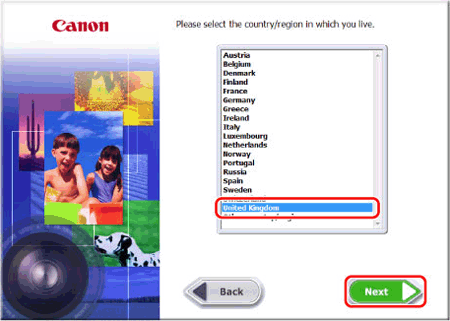
6. Select your language.

7. Click [OK] when the following screen appears.

8. The following screen will appear. Read the content carefully, and click [Yes] if you agree to the terms.
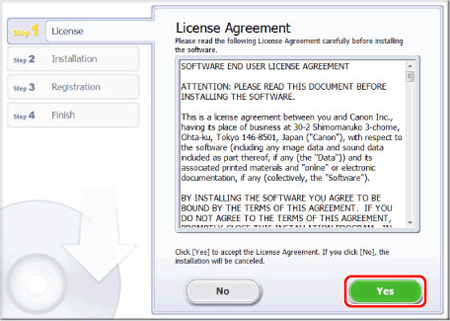
NOTE
The [User Account Control] screen may be displayed depending on the computer model you use. In this case, please click [Yes].
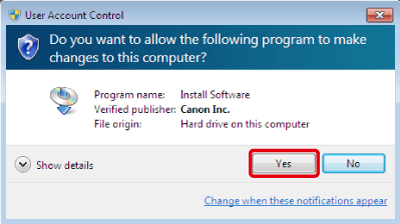
9. Installation begins.
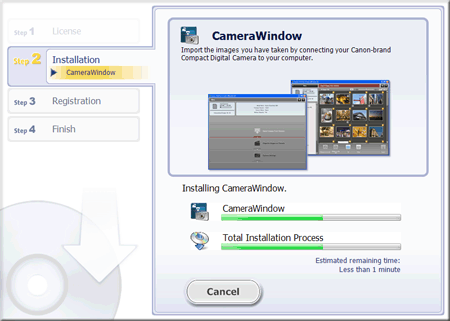
10. After installation has finished, click [Next].
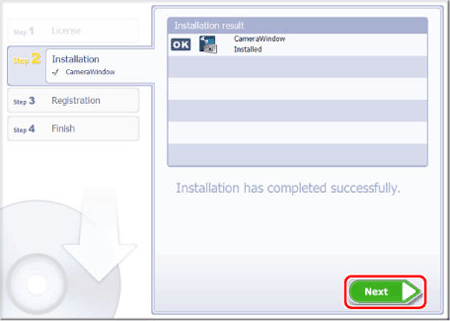
11. The CANON iMAGE GATEWAY registration screen appears.
In this example  [No, I will register later] has been selected, and
[No, I will register later] has been selected, and  [Next] has been clicked.
[Next] has been clicked.
 [No, I will register later] has been selected, and
[No, I will register later] has been selected, and  [Next] has been clicked.
[Next] has been clicked. 
12. The following screen appears, so click [OK].
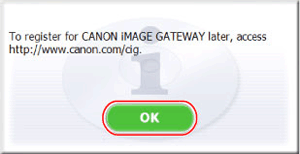
13. The following screen appears after installation has been completed. Please click [Finish].
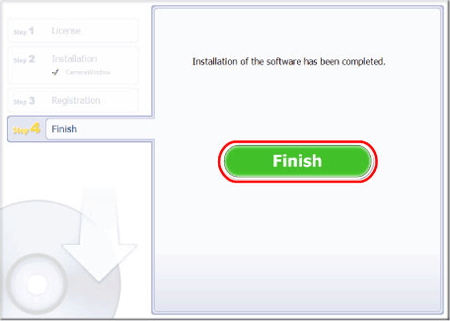
NOTE
If restarting the computer is necessary, the [Restart] screen will be displayed. In this case, click [Restart].
This concludes the explanation for installing the software.








