Setting the White Balance (EOS 5D Mark IV)
01-Jul-2016
8203032100
Solution
White balance (WB) is for making the white areas look white. Normally, the Auto [  ] (Ambience priority) or [
] (Ambience priority) or [  ] (White priority) setting will obtain the correct white balance. If natural-looking colors cannot be obtained with Auto, you can select the white balance to match the light source or set it manually by shooting a white object.
] (White priority) setting will obtain the correct white balance. If natural-looking colors cannot be obtained with Auto, you can select the white balance to match the light source or set it manually by shooting a white object.
 ] (Ambience priority) or [
] (Ambience priority) or [  ] (White priority) setting will obtain the correct white balance. If natural-looking colors cannot be obtained with Auto, you can select the white balance to match the light source or set it manually by shooting a white object.
] (White priority) setting will obtain the correct white balance. If natural-looking colors cannot be obtained with Auto, you can select the white balance to match the light source or set it manually by shooting a white object.In the <  > mode, [
> mode, [  ] (Ambience priority) is automatically set.
] (Ambience priority) is automatically set.
 > mode, [
> mode, [  ] (Ambience priority) is automatically set.
] (Ambience priority) is automatically set.NOTE
White Balance
To the human eye, a white object looks white regardless of the type of lighting. With a digital camera, the color temperature is adjusted with software to make the white areas look white. This adjustment serves as the basis for the color correction. With this function, pictures with natural color shades can be taken.
For more information about White Balance, please refer to (Matching the Camera Settings to the Light Source (What is White Balance?).
1. Turn on the camera.
- Set the camera’s power switch to <ON>.
2. Select the shooting mode.
- Set the Mode Dial to [ P / Tv / Av / M / B ].
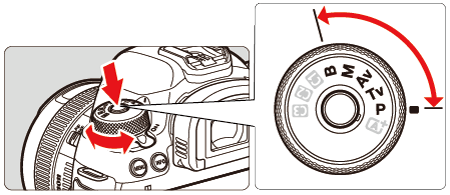
3. Press the <  > button.
> button.
 > button.
> button.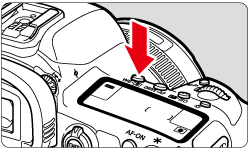
NOTE
You can also set this with [  : White balance].
: White balance].
 : White balance].
: White balance].4. While looking at the LCD panel or viewfinder, turn the <  > dial to select a white balance setting.
> dial to select a white balance setting.
 > dial to select a white balance setting.
> dial to select a white balance setting.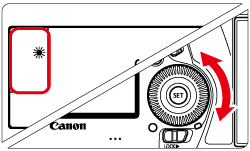
| Display | Mode | Color Temperature (Approx.) (K: Kelvin) |
 | Auto (Ambience priority) | 3000~7000 |
 | Auto (White priority) | |
 | Daylight | 5200 |
 | Shade | 7000 |
 | Cloudy, twilight, sunset | 6000 |
 | Tungsten light | 3200 |
 | White fluorescent light | 4000 |
 | Flash use | Automatically set* |
 | Custom | 2000~10000 |
 | Color temperature | 2500~10000 |
* Applicable with Speedlites having a color temperature transmission function. Otherwise, it will be fixed to approx. 6000 K.
With the standard  (Ambience priority), you can increase the intensity of the image’s warm color cast when shooting a tungsten-light scene. If you select
(Ambience priority), you can increase the intensity of the image’s warm color cast when shooting a tungsten-light scene. If you select  (White priority), you can reduce the intensity of the image’s warm color cast.
(White priority), you can reduce the intensity of the image’s warm color cast.
 (Ambience priority), you can increase the intensity of the image’s warm color cast when shooting a tungsten-light scene. If you select
(Ambience priority), you can increase the intensity of the image’s warm color cast when shooting a tungsten-light scene. If you select  (White priority), you can reduce the intensity of the image’s warm color cast.
(White priority), you can reduce the intensity of the image’s warm color cast. If you want to match the Auto white balance of previous EOS DIGITAL camera models, select  (Ambience priority).
(Ambience priority).
 (Ambience priority).
(Ambience priority).1. Select [White balance].
Select [  : White balance] from the Shooting menu, then press <
: White balance] from the Shooting menu, then press <  >.
>.
 : White balance] from the Shooting menu, then press <
: White balance] from the Shooting menu, then press <  >.
>.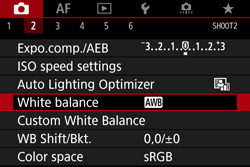
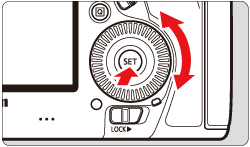
2. Select [  ].
].
 ].
].- On the White balance setting screen, turn the <
 > dial to select [
> dial to select [  ], then press the < INFO. > button.
], then press the < INFO. > button.
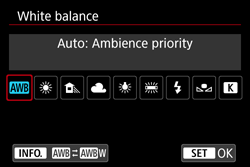

3. Select the desired item.
- Turn the <
 > dial to select [
> dial to select [  : Auto Ambience priority] or [
: Auto Ambience priority] or [  : Auto White priority], then press <
: Auto White priority], then press <  >.
>.

IMPORTANT
Cautions for Setting [  ] (White priority)
] (White priority)
 ] (White priority)
] (White priority)- The warm color cast of subjects may fade.
- When multiple light sources are included on the screen, the warm color cast of the picture may not be lessened.
- When using flash, the color tone will be the same as with [
 ] (Ambience priority).
] (Ambience priority).