Shooting Time-lapse Movies (EOS 5DS / EOS 5DS R)
Solution
Still photos shot at a set interval can be stitched together automatically to create a time-lapse movie. A time-lapse movie shows how a subject changes in a much shorter period of time than the actual time it took. It is effective for a fixed-point observation of changing scenery, growing plants, celestial motion, etc. Regardless of the [  : Image quality] setting, time-lapse movies are recorded in
: Image quality] setting, time-lapse movies are recorded in  ,
,  ,
,  (NTSC) or
(NTSC) or  ,
,  ,
,  (PAL). The frame rate will be switched automatically according to the [
(PAL). The frame rate will be switched automatically according to the [  : Video system] setting
: Video system] setting
 : Image quality] setting, time-lapse movies are recorded in
: Image quality] setting, time-lapse movies are recorded in  ,
,  ,
,  (NTSC) or
(NTSC) or  ,
,  ,
,  (PAL). The frame rate will be switched automatically according to the [
(PAL). The frame rate will be switched automatically according to the [  : Video system] setting
: Video system] settingIMPORTANT
- When playing back movies on a TV, if the format of the movie (NTSC / PAL ) as set during shooting is not the same as the format supported by the TV, the recorded image will not be displayed correctly.
- Set the [
 : Video system] correctly to For NTSC (North America, Japan, Korea, Mexico, etc.) or For PAL (Europe, Russia, China, Australia) (depending on the video system of your TV set).
: Video system] correctly to For NTSC (North America, Japan, Korea, Mexico, etc.) or For PAL (Europe, Russia, China, Australia) (depending on the video system of your TV set).
- The procedure for shooting time-lapse movies is explained below.
1. Set the camera’s power switch to [ON].
2. Set the shooting mode.
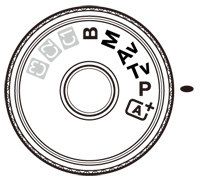
- Excluding [C1/C2/C3]
3. Set the Live View shooting/Movie shooting switch to [  ].
].
 ].
].The image will appear on the LCD monitor.
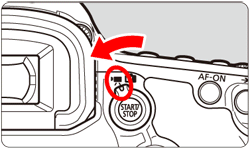
4. Press the [MENU] button to display the menu screen.
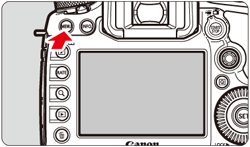
5. Press the [  ] button to select the [
] button to select the [  ] tab.
] tab.
 ] button to select the [
] button to select the [  ] tab.
] tab.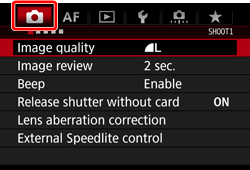
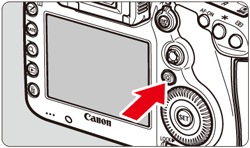
6. Turn the [  ] dial to select the [
] dial to select the [  ] tab.
] tab.
 ] dial to select the [
] dial to select the [  ] tab.
] tab.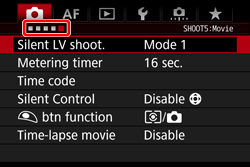
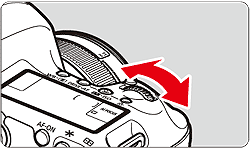
7. Turn the [  ] dial to select [Time-lapse movie], then press [
] dial to select [Time-lapse movie], then press [  ].
].
 ] dial to select [Time-lapse movie], then press [
] dial to select [Time-lapse movie], then press [  ].
].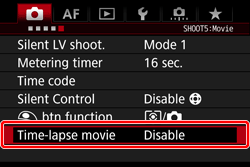
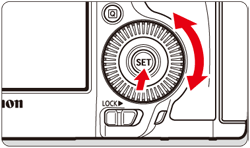
NOTE
- In [
 ] mode, the settings can be made from the [
] mode, the settings can be made from the [  ] tab.
] tab. - If [Time-lapse movie] is grayed out, press the [
 ] button to enable movie shooting. Then perform step 7 again.
] button to enable movie shooting. Then perform step 7 again.
8. Turn the [  ] dial to select [Enable], then press [INFO.].
] dial to select [Enable], then press [INFO.].
 ] dial to select [Enable], then press [INFO.].
] dial to select [Enable], then press [INFO.].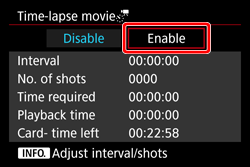
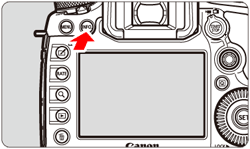
9. Set the shooting interval and number of shots.
- Check the [
 : Time required (
: Time required (  ) ] and [
) ] and [  : Playback time (
: Playback time (  )] displayed at the bottom of the screen to set the shooting interval and number of shots.
)] displayed at the bottom of the screen to set the shooting interval and number of shots. - Select the number to be set (hours: minutes: seconds / Number of shots (
 ) ), then press [
) ), then press [  ] so [
] so [  ] is displayed.
] is displayed. - Set the desired number, then press [
 ]. (Returns to [
]. (Returns to [  ]).
]).
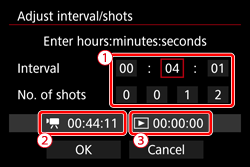
NOTE
- Shooting interval
Settable from [00:00:01] to [99:59:59].
- Number of shots
Settable from [0002] to [3600]. Set one digit at a time. If 3600 is set, the time-lapse movie will be approx. 2 min. for NTSC and approx. 2 min. 24 sec. for PAL.
10. Select [Enable], then press [  ].
].
 ].
].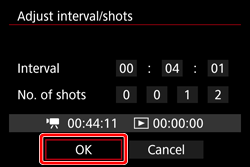
11. With [Time-lapse movie] selected on the screen in step 7, press [  ].
].
 ].
].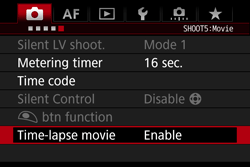
12. The current settings will be displayed.
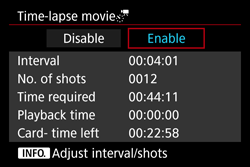
NOTE
- Time required
Indicates the time required to shoot the set number of shots at the set interval. If it exceeds 24 hours, "*** days" will be displayed.
- Playback time
Indicates the playback time (time required to play back the movie) of the time-lapse movie that will be created from the still photos taken at the set interval and recorded in 

 (NTSC) or
(NTSC) or 

 (PAL).
(PAL).


 (NTSC) or
(NTSC) or 

 (PAL).
(PAL).- Card- time left
The total length of a time-lapse movie that can be recorded on the card based on its remaining capacity.
13. Press the [MENU] button to turn off the menu screen.
14. Read the message, select [OK], and press [  ].
].
 ].
].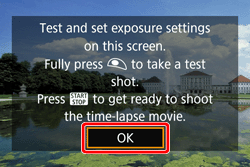
15. Take test shots.
- Set the exposure and shooting functions, and press the shutter button halfway to focus as you do with Live View shooting.
- Press the shutter button completely to start taking test shots. The test images will be recorded to the card.
- If there are no problems with the test shots, go to step 15.
- To take test shots again, repeat this step.
16. Pressing the [  ] button will set the camera to the shooting-ready state of the time-lapse movie.
] button will set the camera to the shooting-ready state of the time-lapse movie.
 ] button will set the camera to the shooting-ready state of the time-lapse movie.
] button will set the camera to the shooting-ready state of the time-lapse movie. 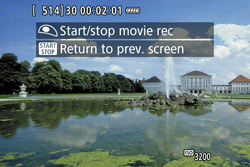
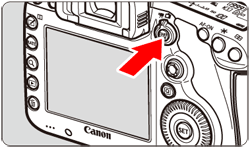
17. Shoot the time-lapse movie.
- Press the shutter button halfway to check the focus and exposure.
- Press the shutter button completely to start shooting the time-lapse movie.
- AF will not work during time-lapse movie shooting. The exposure setting for the first shot will be applied to subsequent shots.
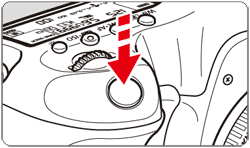
- During time-lapse movie shooting, nothing will be displayed on the LCD monitor. [
 ] will blink on the LCD panel. (
] will blink on the LCD panel. ( : Shots remaining /
: Shots remaining /  : Time-lapse movie )
: Time-lapse movie ) - Since the electronic shutter is used for shooting, the reflex mirror and shutter make no operation noise during time-lapse movie shooting.
- When the set number of shots are taken, the time-lapse movie shooting will stop and be automatically canceled.

IMPORTANT
- Do not point the camera toward an intense light source, such as the sun or an intense artificial light source. Doing so may damage the image sensor or the camera’s internal components.
- With time-lapse movie set to [Enable], you cannot set [
 : Movie rec. size] and [
: Movie rec. size] and [  : Video system].
: Video system]. - If the camera is connected to a computer or printer with the interface cable, or if an HDMI cable is connected to the camera, you cannot select [Enable].
- The maximum ISO speed will be ISO 3200 in the [P], [Tv], [Av], and [B] modes, and [M] mode with Auto ISO set.
- Bulb exposure cannot be performed. If the shooting mode is [B], the operation will be the same as the [P] mode.
- If the shutter speed is 1/30 sec. or slower, the exposure of the movie displayed may not reflect the exposure of the resulting movie.
- Do not zoom the lens during time-lapse movie shooting. Zooming the lens may cause the image to be out of focus, the exposure to change, and the lens aberration correction not to function properly.
- When shooting a time-lapse movie under a flickering light, noticeable image flickering, horizontal stripes (noise), or irregular exposures may be recorded.
- The image displayed during time-lapse movie shooting and the resulting movie may look different (in terms of flicker, depth of field, etc.).
- If you move the camera from left to right (panning) or shoot a moving subject while shooting a time-lapse movie, the image may look extremely distorted.
- During time-lapse movie shooting, auto power off will not operate. Also, you cannot adjust the shooting function and menu function settings, or play back images.
- Sound and time code are not recorded for time-lapse movies.
- Single shooting setting is applied to time-lapse movie shooting regardless of the drive mode setting.
- The shooting function settings for the first shot will be applied to subsequent shots.
- If a long exposure or shutter speed longer than the shooting interval is set, the camera cannot shoot with the set interval. Also, shooting may not be performed when the shutter speed and the shooting interval are nearly the same.
- If the next scheduled shot is not possible, it will be skipped. This may make the time-lapse movie’s recording time shorter.
- If the time it takes to record to the card exceeds the interval between shots due to the shooting functions set or card performance, some of the shots may not be taken with the set intervals.
- The captured images are not recorded as still photos. Even if you cancel the time-lapse movie shooting after only one shot is taken, it will be recorded as a movie file.
- If the card does not have enough free space to record the set number of shots, [Playback time] will be displayed in red. Although the camera can continue shooting, the shooting will stop when the card becomes full.
- If you connect the camera to a computer with the interface cable provided with the camera and use EOS Utility (EOS software), set [
 : Time-lapse movie] to [Disable]. If it is set to [Enable], the camera cannot communicate with the computer.
: Time-lapse movie] to [Disable]. If it is set to [Enable], the camera cannot communicate with the computer. - During time-lapse movie shooting, the lens’s Image Stabilizer will not operate.
- If the power switch is set to [OFF] or the Live View shooting/Movie shooting switch is operated, time-lapse movie shooting will be terminated and the setting is switched to [Disable].
- Even if a flash is used, it will not fire.
- Shooting-ready state of the time-lapse movie is canceled and the setting is switch to [Disable] with any of the following operations:
- Selecting [  : Dust Delete Data], [
: Dust Delete Data], [  : Sensor cleaning], [
: Sensor cleaning], [  : Clear all camera settings], or [
: Clear all camera settings], or [  : firmware ver.].
: firmware ver.].
 : Dust Delete Data], [
: Dust Delete Data], [  : Sensor cleaning], [
: Sensor cleaning], [  : Clear all camera settings], or [
: Clear all camera settings], or [  : firmware ver.].
: firmware ver.].- Selecting [C1], [C2], or [C3] shooting modes
- When time-lapse movie shooting ends, the settings are cleared automatically, and you return to normal movie shooting. Note that if you have set the shutter speed slower than 1/60 sec. or faster than 1/4000 sec. for time-lapse movie shooting and the settings are automatically cleared, the shutter speed may be automatically changed to a speed within the settable range for normal movie shooting.
- If you start time-lapse movie shooting while the white [
 ] is displayed, the image quality of the time-lapse movie may deteriorate.
] is displayed, the image quality of the time-lapse movie may deteriorate.
NOTE
- Using a tripod is recommended.
- Taking test shots is recommended.
- To cancel the time-lapse movie shooting before it is completed, either press the shutter button completely or press the [
 ] button ([Disable] is set). The time-lapse movie shot so far will be recorded on the card.
] button ([Disable] is set). The time-lapse movie shot so far will be recorded on the card. - You can play back the shot time-lapse movie with this camera the same way that you play back normal movies.
- If the time required for shooting is 24 hours to 48 hours, "2 days" will be indicated. If three or more days are required, the number of days will be indicated in 24-hour increments.
- Even if the time-lapse movie’s playback time is less than 1 sec., a movie file will still be created. For [Playback time], "00:00:00" will be displayed.
- If the shooting time is long, using AC Adapter Kit ACK-E6 (sold separately) is recommended.
You can perform time-lapse movie shooting with a fully-charged Battery Pack LP-E6N for the durations (from start of shooting until the battery is exhausted) listed in the table below.
| Room Temperature (23°C / 73°F) | Low Temperatures (0°C / 32°F) | |
|---|---|---|
| Shooting interval: 1sec. | 2 hr. 15 min. | 2 hr. 10 min. |
| Shooting interval: 10sec. | 4 hr. 5 min. | 3 hr. 55 min. |
If you use Remote Controller RC-6, you can start or stop the time-lapse movie shooting with the drive mode set to [  :2-sec. delay ] or [
:2-sec. delay ] or [  : Immediate shooting ].
: Immediate shooting ].
 :2-sec. delay ] or [
:2-sec. delay ] or [  : Immediate shooting ].
: Immediate shooting ].| Camera Status | Remote Control Setting | |
|---|---|---|
[  : 2-sec. delay ] : 2-sec. delay ] | [  : Immediate shooting ] : Immediate shooting ] | |
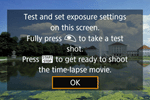 : Test-shooting screen : Test-shooting screen | To shooting-ready | Shoots still photo |
 : Shooting-ready : Shooting-ready | To test-shooting screen | Starts shooting |
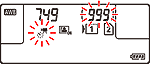 : During time-lapse movie shooting : During time-lapse movie shooting | Ends shooting | Ends shooting |
NOTE
If you make the following settings for Remote Controller RC-6, you can perform the same operations as with the shutter button and [  ] button of EOS 5Ds / EOS 5Ds R.
] button of EOS 5Ds / EOS 5Ds R.
 ] button of EOS 5Ds / EOS 5Ds R.
] button of EOS 5Ds / EOS 5Ds R.- [
 ] (Shoot immediately) button on the RC-6: Shutter button
] (Shoot immediately) button on the RC-6: Shutter button - [2] (2-sec. delay) button on the RC-6: [
 ] button
] button
For more information on shooting with a remote controller, please refer to Compatible Remote Controllers and Remote Switches (Still Images/Movies) (EOS 5DS / EOS 5DS R).








