Shooting Movies with the Default Settings (EOS REBEL T6S / EOS 760D)
Solution
This page describes how to shoot movies with the default settings.
For details on how to change settings to shoot movies, please refer to the 'Related information' section at the end of the page.
CAUTION
Do not point the camera toward an intense light source, such as the sun on a sunny day or an intense artificial light source. Doing so may damage the image sensor or the camera’s internal components.
IMPORTANT
- When shooting movies, use a large-capacity SD card rated SD Speed Class 6 "
 " or higher.
" or higher. - If you use a slow-writing card when shooting movies, the movie might not be recorded properly. And if you playback a movie on a card with a slow reading speed, the movie might not play back properly.
1. Set the lens focus mode switch to [AF].

2. Set the camera’s power switch to [  ].
].
 ].
].The reflex mirror will make a sound, then the image will appear on the LCD monitor.

3. Set the Mode Dial to any shooting mode except [ M ].
When the shooting mode is set to any mode other than [ M ], autoexposure control will take effect to suit the scene’s current brightness.
REFERENCE
- In Basic Zone modes, the shooting result will be the same as with [
 ] Also, the scene icon for the scene detected by the camera is displayed on the upper left
] Also, the scene icon for the scene detected by the camera is displayed on the upper left - In the [ Av ] and [ Tv ] shooting modes, movies will be taken with the same settings as in the [ P ] mode.
4. Press the shutter button halfway to focus.

- The camera will focus with the current AF method
- By default, [Movie Servo AF: Enable] is set so that the camera will always focus.
5. Press the [  ] button to start shooting a movie.
] button to start shooting a movie.
 ] button to start shooting a movie.
] button to start shooting a movie.
- While the movie is being shot, the "
 " mark (
" mark ( ) will be displayed on the upper right of the screen.
) will be displayed on the upper right of the screen. - Sound will be recorded by the built-in microphones (
 ).
).

IMPORTANT
Cautions for Movie Shooting
- If [
 ] is set and the ISO speed or aperture changes during movie shooting, the white balance may also change.
] is set and the ISO speed or aperture changes during movie shooting, the white balance may also change. - If you shoot a movie under fluorescent or LED lighting, the movie may flicker.
- Zooming the lens during movie shooting is not recommended. Zooming the lens can cause changes in the exposure regardless of whether the lens’ maximum aperture changes or not. Exposure changes may be recorded as a result.
- You cannot magnify the image during movie shooting.
- Be careful not to cover the microphone with your finger, etc.
6. To stop movie shooting, press the [  ] button again.
] button again.
 ] button again.
] button again.
IMPORTANT
General Movie Shooting Cautions
White [  ] and Red [
] and Red [  ] Internal Temperature Warning Icons
] Internal Temperature Warning Icons
 ] and Red [
] and Red [  ] Internal Temperature Warning Icons
] Internal Temperature Warning Icons- If the camera’s internal temperature increases due to prolonged movie shooting or under a high ambient temperature, a white [
 ] or red [
] or red [  ] icon will appear.
] icon will appear. - The white [
 ] icon indicates that the image quality of still photos will deteriorate. It is recommended that you stop still photo shooting for a while and allow the camera to cool down. Since movie image quality will hardly be affected, you can still shoot movies.
] icon indicates that the image quality of still photos will deteriorate. It is recommended that you stop still photo shooting for a while and allow the camera to cool down. Since movie image quality will hardly be affected, you can still shoot movies. - The red [
 ] icon indicates that movie shooting will soon be terminated automatically. If this happens, you will not be able to shoot again until the camera’s internal temperature decreases. Turn off the power and let the camera rest for a while.
] icon indicates that movie shooting will soon be terminated automatically. If this happens, you will not be able to shoot again until the camera’s internal temperature decreases. Turn off the power and let the camera rest for a while. - Shooting a movie at a high temperature for a prolonged period will cause the [
 ] or [
] or [  ] icon to appear earlier. When you are not shooting, turn off the camera.
] icon to appear earlier. When you are not shooting, turn off the camera.
Recording and Image Quality
- If the attached lens has an Image Stabilizer and you set the Image Stabilizer (IS) switch to [ ON ], the Image Stabilizer will operate at all times even if you do not press the shutter button halfway. The Image Stabilizer consumes battery power and may shorten the total movie shooting time or decrease the number of possible shots. If you use a tripod or if the Image Stabilizer is not necessary, it is recommended that you set the IS switch to [ OFF ].
- The camera’s built-in microphones will also pick up camera operation noise. Use an external microphone (commercially available) to reduce camera operation noise in the movie.
- Do not connect anything other than an external microphone to the camera’s external microphone IN terminal.
- If the brightness changes during autoexposure movie shooting or if AF operates during movie shooting, that part may look momentarily still when you play the movie. In such cases, shoot movies with manual exposure.
- If there is a very bright light source in the picture, the bright area may appear black on the LCD monitor. The movie will be recorded in almost the same way you see it on the LCD monitor.
- In low light, noise or irregular colors may appear in the image. The movie will be recorded in almost the same way you see it on the LCD monitor.
- If you play back a movie with other devices, image or sound quality may deteriorate or playback may not be possible (even if the devices support MP4 format).
- If you use a card with a slow writing speed, a five-level (
 ) indicator may appear on the right of the screen during movie shooting. It indicates how much data has not yet been written to the card (remaining capacity of the internal buffer memory). The slower the card, the faster the indicator will climb upward. If the indicator becomes full, movie shooting will stop automatically. If the card has a fast writing speed, the indicator will either not appear or the level (if displayed) will hardly go upward. First, shoot a few test movies to see if the card can write fast enough.
) indicator may appear on the right of the screen during movie shooting. It indicates how much data has not yet been written to the card (remaining capacity of the internal buffer memory). The slower the card, the faster the indicator will climb upward. If the indicator becomes full, movie shooting will stop automatically. If the card has a fast writing speed, the indicator will either not appear or the level (if displayed) will hardly go upward. First, shoot a few test movies to see if the card can write fast enough.
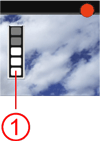
Still Photo Shooting During Movie Shooting
- When you shoot at high ISO speeds, noise (such as dots of light and banding) may become noticeable.
- Shooting in high temperatures may cause noise and irregular colors in the image.
- If Live View shooting is used continuously for a prolonged period, the camera’s internal temperature may rise, and image quality may deteriorate. Always exit Live View shooting when you are not shooting.
- If you shoot a long exposure while the camera’s internal temperature is high, image quality may deteriorate. Exit Live View shooting and wait a few minutes before shooting again.
Playback and TV Connection
- If you connect the camera to a TV set and shoot a movie, the TV set will not output any sound during the shooting. However, the sound will be properly recorded.
Restrictions on MP4-format Movies
Note that generally the following restrictions apply to MP4-format movies.
- Sound will not be recorded on approx. the last two frames.
- When you play back movies on Windows, images and sound may become slightly out of synchronization.
REFERENCE
- Settable menu functions differ between Basic Zone modes and Creative Zone modes
- Shutter speed and aperture are set automatically.
- In Creative Zone modes, you can press the [
 ] button to lock the exposure (AE lock). The exposure setting will be displayed for the number of seconds set with [
] button to lock the exposure (AE lock). The exposure setting will be displayed for the number of seconds set with [  : Metering timer]. After applying AE lock during movie shooting, you can cancel it by pressing the [
: Metering timer]. After applying AE lock during movie shooting, you can cancel it by pressing the [  ] button. (AE lock setting is retained until you press the [
] button. (AE lock setting is retained until you press the [  ] button.)
] button.) - In Creative Zone modes, you can set the [
 ] switch to the left and turn the [
] switch to the left and turn the [  ] dial to set the exposure compensation.
] dial to set the exposure compensation. - Pressing the shutter button halfway displays the shutter speed and ISO speed on the screen’s bottom. This is the exposure setting for taking a still photo . The exposure setting for movie shooting is not displayed. Note that the exposure setting for movie shooting may differ from that for still photo shooting.
- If you shoot a movie with autoexposure, the shutter speed and aperture will not be recorded in the image information (Exif).








