Adding a Date Stamp when Shooting (PowerShot D30)
Solution
The camera can add the shooting date to the lower-right corner of images.
IMPORTANT
- Note that date stamps cannot be edited or removed, so confirm beforehand that the date and time are correct.
REFERENCE
- For setting or changing the date and time, please click here.
- In some shooting modes it may not be possible to configure the [Date Stamp] setting.
The procedure for adding a date stamp to images during shooting is explained below.
1. Press the <Power> button to turn the camera on.
2. Press the <  > button, and then choose the [Shooting] (
> button, and then choose the [Shooting] ( ) tab.
) tab.
 > button, and then choose the [Shooting] (
> button, and then choose the [Shooting] ( ) tab.
) tab.3. Press the < ><
>< > buttons to choose [Date Stamp], and then press the <
> buttons to choose [Date Stamp], and then press the < ><
>< > buttons to choose [Date] or [Date & Time].
> buttons to choose [Date] or [Date & Time].
 ><
>< > buttons to choose [Date Stamp], and then press the <
> buttons to choose [Date Stamp], and then press the < ><
>< > buttons to choose [Date] or [Date & Time].
> buttons to choose [Date] or [Date & Time].Press the <  > button.
> button.
 > button.
> button.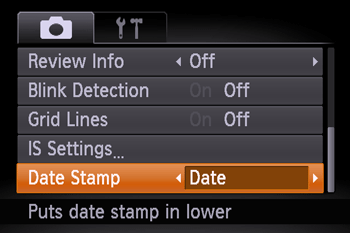
4. When [Date Stamp] is set to [Date] or [Date & Time], [Date] is displayed on the LCD monitor.

5. The [Date Stamp] will be added to the images as shown below:
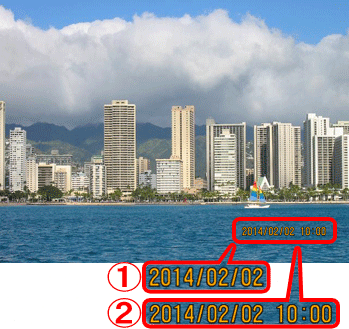
 [Date]
[Date] [Date & Time]
[Date & Time]NOTE
It is not possible to edit the displayed date, color, style, or position of date stamps.
Shooting modes in which the [Date Stamp] setting can be configured:
 ...[Date Stamp] can be added
...[Date Stamp] can be added| Model | Shooting Mode | |||||||||
 |
 |
 |
 |
 |
 |
 |
 |
 |
 |
|
| PowerShot D30 |  |
 |
 |
 |
 |
 |
 |
 |
 |
 |








