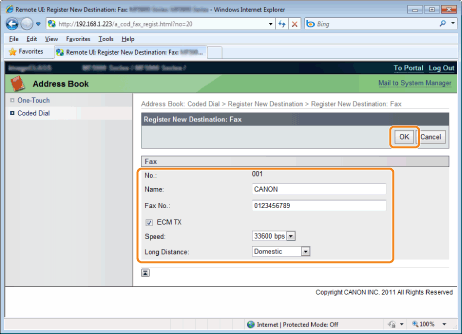Registering and Editing Coded Dial Codes
Solution
You can perform the following tasks.
- Registering coded dial codes
- Editing coded dial codes
- Deleting coded dial codes
1. Press [  ] or [
] or [  ].
].
 ] or [
] or [  ].
].2. Press [  ] (Address Book).
] (Address Book).
 ] (Address Book).
] (Address Book). To register a new coded dial code
To register a new coded dial code(1) When destinations are already registered in the coded dial code, press [  ].
].
 ].
].To register a destination for the first time, proceed to Step (2).
(2) Select <Register New Destination to Address Book> using [  ] or [
] or [  ] and press [OK].
] and press [OK].
 ] or [
] or [  ] and press [OK].
] and press [OK]. 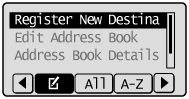
 When the address book PIN is selected
When the address book PIN is selectedUse the numeric keys to enter the PIN and press [OK].
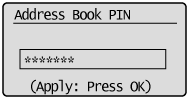
(3) Select <Coded Dial> using [  ] or [
] or [  ] and press [OK].
] and press [OK].
 ] or [
] or [  ] and press [OK].
] and press [OK].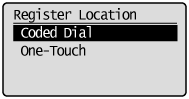
(4) Select <Fax> or <E-Mail> using [  ] or [
] or [  ] and press [OK].
] and press [OK].
 ] or [
] or [  ] and press [OK].
] and press [OK].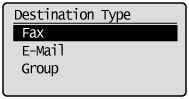
(5) Select <Name> using [  ] or [
] or [  ] and press [OK].
] and press [OK].
 ] or [
] or [  ] and press [OK].
] and press [OK].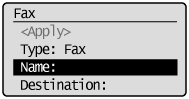
(6) Use the numeric keys to specify <Name>.
(See "Entering Text" in the e-Manual.)
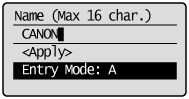
(7) Select <Apply> using [  ] or [
] or [  ] and press [OK].
] and press [OK].
 ] or [
] or [  ] and press [OK].
] and press [OK].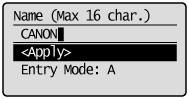
(8) Select <Destination> using [  ] or [
] or [  ] and press [OK].
] and press [OK].
 ] or [
] or [  ] and press [OK].
] and press [OK].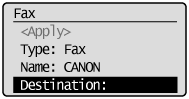
(9) Use the numeric keys to specify <Destination>.
If you selected <Fax> in Step 4, press [OK] to specify <Set Details> if necessary.
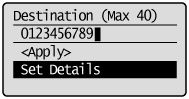
(10) Select <Apply> using [  ] or [
] or [  ] and press [OK].
] and press [OK].
 ] or [
] or [  ] and press [OK].
] and press [OK].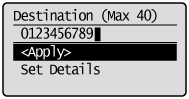
(11) Select <Coded Dial> using [  ] or [
] or [  ] and press [OK].
] and press [OK].
 ] or [
] or [  ] and press [OK].
] and press [OK].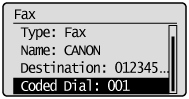
(12) Select the number to be registered using [  ] or [
] or [  ] and press [OK].
] and press [OK].
 ] or [
] or [  ] and press [OK].
] and press [OK].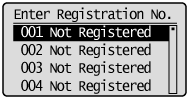
(13) Select <Apply> using [  ] or [
] or [  ] and press [OK].
] and press [OK].
 ] or [
] or [  ] and press [OK].
] and press [OK].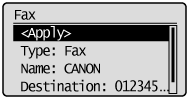
 To edit a coded dial code
To edit a coded dial code(1) Press [  ].
].
 ].
].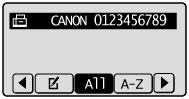
(2) Select <Edit Address Book> using [  ] or [
] or [  ] and press [OK].
] and press [OK].
 ] or [
] or [  ] and press [OK].
] and press [OK].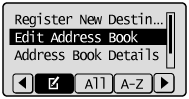
 When the address book PIN is selected
When the address book PIN is selectedUse the numeric keys to enter the PIN and press [OK].
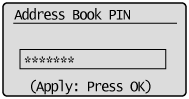
(3) Select the destination that you want to edit using [  ] or [
] or [  ] and press [OK].
] and press [OK].
 ] or [
] or [  ] and press [OK].
] and press [OK].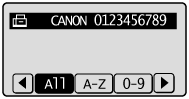
(4) Select the item that you want to edit using [  ] or [
] or [  ] and press [OK].
] and press [OK].
 ] or [
] or [  ] and press [OK].
] and press [OK].- Type
- Name
- Destination
- Coded Dial

(5) When the edit is complete, select <Apply> using [  ] or [
] or [  ] and press [OK].
] and press [OK].
 ] or [
] or [  ] and press [OK].
] and press [OK].(6) Select <Apply> using [  ] or [
] or [  ] and press [OK].
] and press [OK].
 ] or [
] or [  ] and press [OK].
] and press [OK].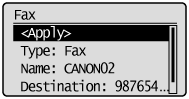
 To delete a coded dial code
To delete a coded dial code(1) Press [  ].
].
 ].
].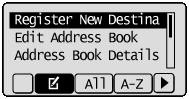
(2) Select <Delete From Address Book> using [  ] or [
] or [  ] and press [OK].
] and press [OK].
 ] or [
] or [  ] and press [OK].
] and press [OK].
 When the address book PIN is selected
When the address book PIN is selectedUse the numeric keys to enter the PIN and press [OK].
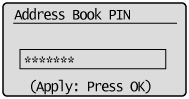
(3) Select the destination that you want to delete using [  ] or [
] or [  ] and press [OK].
] and press [OK].
 ] or [
] or [  ] and press [OK].
] and press [OK].
(4) Select <Yes> using [  ] and press [OK].
] and press [OK].
 ] and press [OK].
] and press [OK].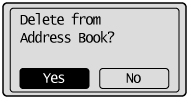
3. Press [  ] (Back) to close the menu screen.
] (Back) to close the menu screen.
 ] (Back) to close the menu screen.
] (Back) to close the menu screen.1. Start the Remote UI and log on to the system manager mode.
For details on the procedures for starting the Remote UI, see the "e-Manual" (HTML manual) in the CD-ROM supplied with the machine.
2. Click [Address Book].
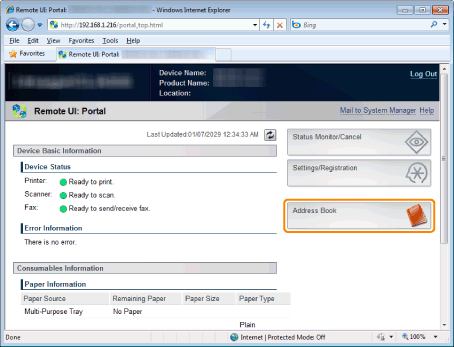
3. Click [Coded Dial].
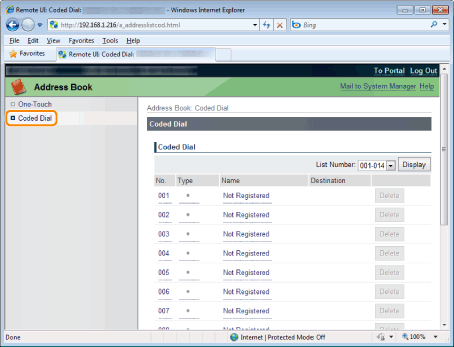
 To register a coded dial newly
To register a coded dial newlyProceed to Step 4.
 To edit the registered coded dial
To edit the registered coded dial(1) Click [No.], [Type] or [Name].
(2) Click [Edit].
(3) Specify the required settings in the edit screen and click [OK].
 To delete the registered coded dial
To delete the registered coded dialClick [Delete] of the destination which you want to delete.
4. Click the unregistered [No.], [Type] or [Name].
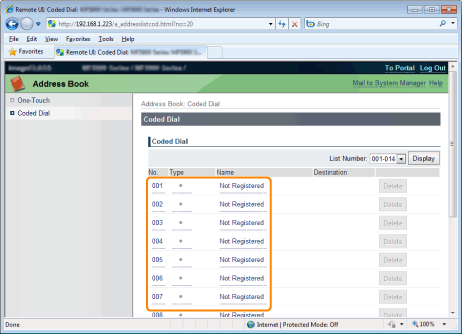
5. Select [Destination Type to Register] and click [OK].
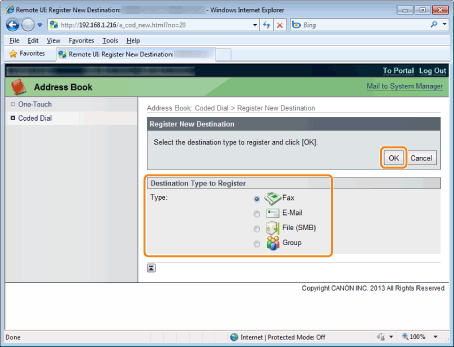
6. Specify the required settings and click [OK].