Connecting the camera to a TV (PowerShot ELPH 330 HS / IXUS 255 HS)
Solution
By connecting the camera to a TV, you can view your shots on the larger
screen of the TV.
For details on connection or how to switch inputs, refer to the TV manual.
IMPORTANT
- Correct display is not possible unless the camera video output format (NTSC or PAL) matches the TV format. To change the video output format, press the <
 > button and choose [Video System] on the (
> button and choose [Video System] on the ( ) tab.
) tab. - Some information may not be displayed on the TV.
CAUTION
Do not attempt to use the included interface cable, or the Stereo AV Cable AVC-DC400ST (sold separately) at the same time as the HDMI Cable HTC-100 (sold separately). Doing so could result in malfunction or damage to the product.
Connecting the camera to an HDTV with the HDMI Cable HTC-100 (sold
separately) enables you to view your shots on the larger screen of the TV.
1. Make sure the camera and TV are off.
2. Connect the AV Cable (sold separately) to the camera’s [A/V OUT / DIGITAL] terminal.
3. Connect the AV Cable (sold separately) to a TV’s video-in terminal and audio-in terminal.
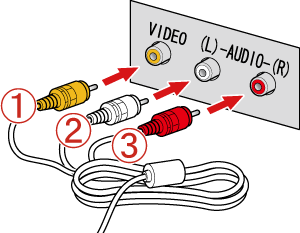
 Plug the yellow terminal into the VIDEO IN jack on the TV (yellow).
Plug the yellow terminal into the VIDEO IN jack on the TV (yellow). Plug the white terminal into the (Left) AUDIO IN jack on the TV (white).
Plug the white terminal into the (Left) AUDIO IN jack on the TV (white). Plug the red terminal into the (Right) AUDIO IN jack on the TV (red).
Plug the red terminal into the (Right) AUDIO IN jack on the TV (red).4. Turn on the TV and switch it to video input.
5. Press the <Playback> ( ) button to turn on the camera.
) button to turn on the camera.
 ) button to turn on the camera.
) button to turn on the camera.The image will appear on the TV (nothing will appear on the screen of the camera).
When you want to stop playing back images, turn off the camera and the TV first before removing [Stereo AV Cable] (sold separately).
NOTE
When the camera and TV are connected, you can also shoot while previewing shots on the larger screen of the TV. To shoot, follow the same steps as when using the camera screen.
However, AF-Point Zoom and Stitch Assist are not available.
Connecting the camera to an HDTV with the HDMI Cable HTC-100 (sold separately) enables you to view your shots on the larger screen of the TV. Movies shot at a resolution of [  ] or [
] or [  ] can be viewed in high definition.
] can be viewed in high definition.
 ] or [
] or [  ] can be viewed in high definition.
] can be viewed in high definition.Connecting the camera to an HDMI CEC-compatible TV enables playback (including slideshow playback) using the TV remote control.
IMPORTANT
- Camera operating sounds are not played while the camera is connected to an HDTV.
- The camera may not always respond correctly even if the remote is for an HDMI CEC-compatible TV.
- When the camera and TV are connected with an HDMI cable, you cannot shoot while previewing shots on the larger screen of the TV
NOTE
For HDMI CEC-compatible TVs
- Depending on the TV, you will need to adjust some settings. For details, refer to the TV manual.
- Perform the following settings before connecting the camera to a HDMI CEC-compatible TV.
1. Press the < > button to display the following screen.
> button to display the following screen.
 > button to display the following screen.
> button to display the following screen. 
2. Press the < ><
>< ><
>< ><
>< > buttons to choose the
> buttons to choose the  [settings] (
[settings] ( ) tab, and then switch the
) tab, and then switch the  [Ctrl via HDMI] setting to [Enable].
[Ctrl via HDMI] setting to [Enable].
 ><
>< ><
>< ><
>< > buttons to choose the
> buttons to choose the  [settings] (
[settings] ( ) tab, and then switch the
) tab, and then switch the  [Ctrl via HDMI] setting to [Enable].
[Ctrl via HDMI] setting to [Enable].3. Press the < > button.
> button.
 > button.
> button.1. Make sure the camera and TV are off.
2. On the camera, open the terminal cover and insert the HDMI cable (sold separately) plug fully into the camera's HDMI terminal.
3. On the TV, insert the HDMI cable (sold separately) plug fully into the HDMI input as shown.

4. Turn the TV on and switch to video input.
5. Press the <Playback> ( ) button to turn the camera on.
) button to turn the camera on.
 ) button to turn the camera on.
) button to turn the camera on.Images from the camera are now displayed on the TV. (Nothing is displayed on the camera screen.)
NOTE
Control the camera with the TV remote (HDMI).
- Press the <
 ><
>< > buttons on the remote to browse images.
> buttons on the remote to browse images. - To display the camera control panel, press the OK/Select button. Select control panel items by pressing the <
 ><
>< > buttons to choose an item, and then pressing the OK/Select button again.
> buttons to choose an item, and then pressing the OK/Select button again.
<Camera Control Panel Options Shown on the TV>
 [Return]: Closes the menu.
[Return]: Closes the menu. [Group Playback]: Displays sets of images shot in [
[Group Playback]: Displays sets of images shot in [  ].
]. (Only displayed when a grouped image is selected.)
 [Play Movie]: Starts movie playback. (Only displayed when a movie is selected.)
[Play Movie]: Starts movie playback. (Only displayed when a movie is selected.) [Slideshow]: Starts slideshow playback. To switch images during playback, press the <
[Slideshow]: Starts slideshow playback. To switch images during playback, press the <  ><
>< > buttons on the remote control.
> buttons on the remote control. [Index Playback]: Displays multiple images in an index.
[Index Playback]: Displays multiple images in an index. [Change Display]: Switches display modes.
[Change Display]: Switches display modes.- Pressing the <
 > button on the camera will switch control to the camera itself, which will prevent remote control until you return to single-image display.
> button on the camera will switch control to the camera itself, which will prevent remote control until you return to single-image display. - Moving the zoom lever on the camera will switch control to the camera itself, which will prevent remote control until you return to single-image display.








