Checking how much space on the built-in memory or memory card is available/used (VIXIA HF G20 / LEGRIA HF G25)
Solution
You can check how much total space is available on the internal memory and memory card (and how much is used), how much time is available for recording videos (and how much is used for video recordings), and how many still images have been taken (and how many more can be taken). For memory cards, you can also check the SD Speed Class.
This section explains how to check the [Memory Info].
1. Turn on the camcorder.
2. Touch [  ].
].
 ].
].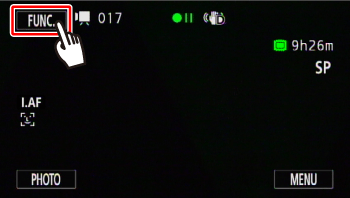
3. Touch [  ].
].
 ].
].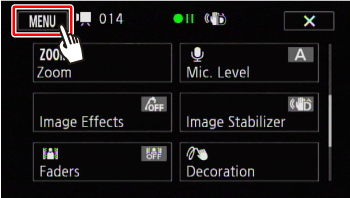
4. Touch [  ].
].
 ].
].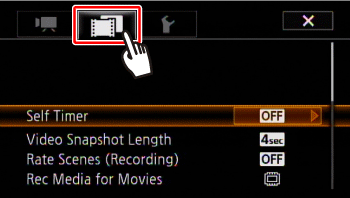
5.  Drag your finger up or down to bring [Memory Info] into the orange selection bar, and then
Drag your finger up or down to bring [Memory Info] into the orange selection bar, and then  touch the orange frame on the right.
touch the orange frame on the right.
 Drag your finger up or down to bring [Memory Info] into the orange selection bar, and then
Drag your finger up or down to bring [Memory Info] into the orange selection bar, and then  touch the orange frame on the right.
touch the orange frame on the right.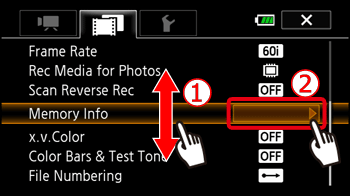
6. Touch [  ] (built-in memory), or [
] (built-in memory), or [  ] [
] [  ] (memory card).
] (memory card).
 ] (built-in memory), or [
] (built-in memory), or [  ] [
] [  ] (memory card).
] (memory card).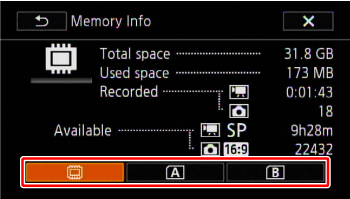
7. Check the space available.
The following screen appears when you select [memory card].
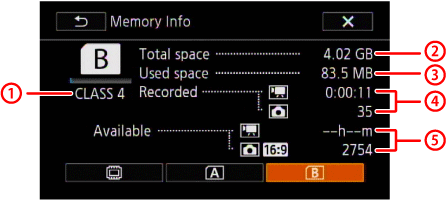
 SD Speed Class
SD Speed Class Total space *1
Total space *1 Available Space
Available Space Total recording time / Total number of photos*2
Total recording time / Total number of photos*2 Available recording time / number of available photos*2
Available recording time / number of available photos*2*1 The [Total space] shown for the built-in memory indicates actually usable space. It may be slightly smaller than the nominal built-in memory capacity listed in the specifications.
*2 Estimated figures about available movie recording time and available number of photos are approximate and based on the recording mode currently in use and a photo size of 1920x1080.








