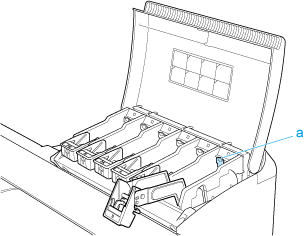Replacing Ink Tanks (iPF9400) (iPF9400S)
Solution
NOTE
- There may be cases that it differs partially from the illustration by the models you use.
For information on compatible ink tanks, see "Compatible ink tanks (iPF9400) (iPF9400S)"
Replacement ink tanks in 330 ml (11.2 fl oz) and 700 ml (23.7 fl oz) capacities are supported.
NOTE
- Depending on the color, you can also use an ink tank with a different capacity.
Take the following precautions when handling ink tanks.
CAUTION
- For safety, keep ink tanks out of the reach of children.
- If ink is accidentally ingested, contact a physician immediately.
IMPORTANT
- There may be ink around the ink supply section of ink tanks you removed. Handle ink tanks carefully during replacement. The ink may stain clothing.
- Do not install used ink tanks in another model of printer.
This will prevent correct ink level detection, which may damage the printer or cause other problems.
- We recommend using up an Ink Tank in the course of printing within six months after breaking the seal. Printing quality may be affected if you use older ink tanks.
- Do not leave the printer without ink tanks installed for extended periods (a month or more). Residual ink may become clogged inside the printer and affect printing quality.
1.Confirm the message.
2.Access the menu for Ink Tank replacement. (Otherwise, open the Ink Tank Cover.)
3.Remove the Ink Tank.
4.Load the new Ink Tank.
When the ink level becomes low, a message is displayed on the Display Screen.
According to the message, replace the ink tank or prepare a new ink tank. (See "When to Replace Ink Tanks (iPF9400) (iPF9400S).")
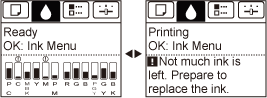
If a message requests you to replace an Ink Tank, press the OK button. In this case, you can skip the step Access the menu for ink tank replacement. Follow the instructions in Remove the ink tanks.
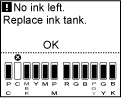
IMPORTANT
- Do not remove an Ink Tank during initialization immediately after turning on the printer, or during printhead cleaning. Ink may leak out.
NOTE
- Ink Tank replacement is possible even during printing, when print jobs are being canceled, or when paper is being advanced.
1.On the Tab Selection screen of the Control Panel, press or
or to select the Ink tab (
to select the Ink tab ( ).
).
 or
or to select the Ink tab (
to select the Ink tab ( ).
).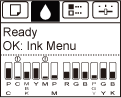
NOTE
- If the Tab Selection screen is not displayed, press the Menu button.
2.Press the OK button.
The Ink Menu is displayed.
3.Press  or
or  to select Rep. Ink Tank, and then press the OK button.
to select Rep. Ink Tank, and then press the OK button.
 or
or  to select Rep. Ink Tank, and then press the OK button.
to select Rep. Ink Tank, and then press the OK button.Instructions are displayed on the Display Screen.
1.Open the Ink Tank Cover of the tank for replacement and check the Ink Lamp.
The Ink Lamp flashes quickly if there is no ink left.
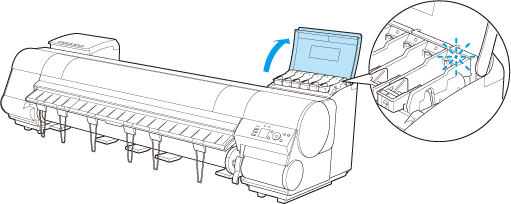
IMPORTANT
- Avoid hitting the printer when replacing an Ink Tank. Handle the printer gently when replacing tanks. Jolting the printer during printing may deteriorate print quality.
2.Lift the stopper (a) of the Ink Tank Lock Lever for the color to replace. Lift the Ink Tank Lock Lever until it stops, and then push it down to the front.
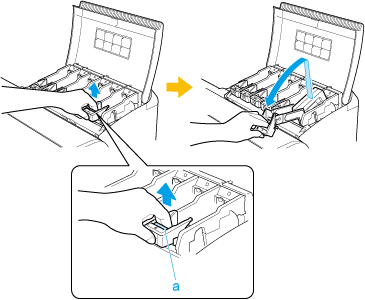
NOTE
- Push the Ink Tank Lock Lever down until it locks.
- Make sure the Ink Tank Lock Lever does not return to the original position.
3.Hold the Ink Tank by the grips (a) and remove it. Press the OK button.
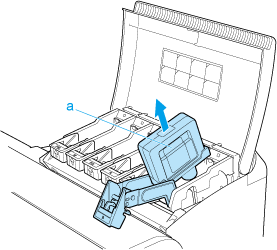
IMPORTANT
- If there is still ink in the Ink Tank you removed, store it with the ink holes (a) facing up. Otherwise, ink may leak and cause stains. Put the removed Ink Tank in a plastic bag and seal it.
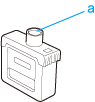
NOTE
- Dispose of used ink tanks according to local regulations.
1.Open the Ink Tank Cover of the tank for replacement and check the Ink Lamp.
The Ink Lamp flashes quickly if there is no ink left.
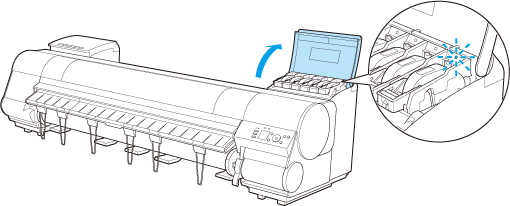
IMPORTANT
- Avoid hitting the printer when replacing an Ink Tank. Handle the printer gently when replacing tanks. Jolting the printer during printing may deteriorate print quality.
2.Lift the stopper (a) of the Ink Tank Lock Lever for the color to replace. Lift the Ink Tank Lock Lever until it stops, and then push it down to the front.
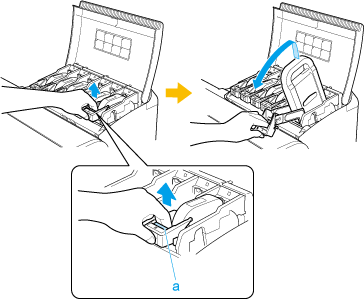
NOTE
- Push the Ink Tank Lock Lever down until it locks.
- Make sure the Ink Tank Lock Lever does not return to the original position.
3.Hold the Ink Tank by the handle (a) and remove it. Press the OK button.
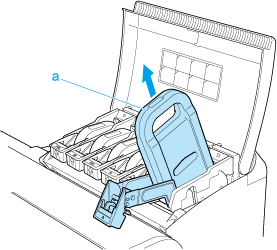
IMPORTANT
- If there is still ink in the Ink Tank you removed, store it in the box with the ink holes (a) facing up. Otherwise, ink may leak and cause stains.
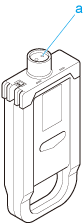
NOTE
- Dispose of used ink tanks according to local regulations.
1.Before opening the pouch, tilt the Ink Tank to the left and right gently seven or eight times.
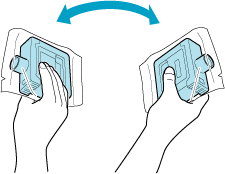
IMPORTANT
- Do not remove and agitate ink tanks that have already been installed in the printer. Ink may leak out.
- If you do not agitate the Ink Tank, the ink may settle, which may affect printing quality.
2.Open the pouch and remove the Ink Tank.
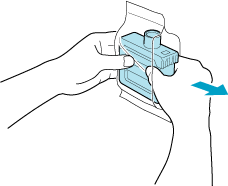
IMPORTANT
- Never touch the ink holes or electrical contacts. This may cause stains, damage the Ink Tank, and affect printing quality.
3.Press the OK button and insert the Ink Tank into the holder facing as shown, with the ink holes down.
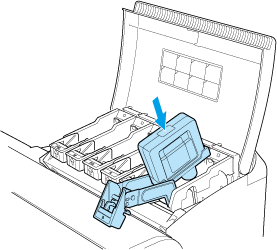
IMPORTANT
- Ink tanks cannot be loaded in the holder if the color or orientation is incorrect.
If the Ink Tank does not fit in the holder, do not force it into the holder. Make sure the color of the Ink Tank Lock Lever matches the color of the Ink Tank, and check the orientation of the Ink Tank before reloading it.
4.Lift the Ink Tank Lock Lever until it stops, and then push it down until it clicks into place.
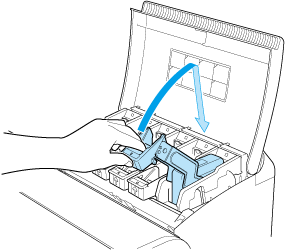
5.Make sure the Ink Lamp is lit in red.
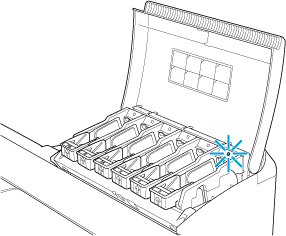
NOTE
- If the Ink Lamp is not lit in red, reload the tank.
6.Close the Ink Tank Cover.
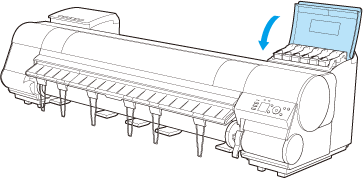
IMPORTANT
- After Ink Tank replacement, always close the Ink Tank Cover. If the Ink Tank Cover cannot close, some Ink Tank Lock Lever may not be closed completely. Make sure all ink tank lock levers are fully closed.
1.Before opening the pouch, hold the new Ink Tank with both hands and tilt it to the left and right as shown, shaking gently it seven or eight times.
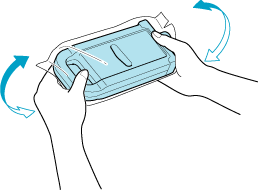
CAUTION
- 700 ml ink tanks are heavy, so use your whole arm to agitate it instead of just your wrist. If you agitate it using just your wrist, you may injure your wrist.
IMPORTANT
- Do not remove and agitate ink tanks that have already been installed in the printer. Ink may leak out.
- If you do not agitate the Ink Tank, the ink may settle, which may affect printing quality.
2.Open the pouch and remove the Ink Tank.
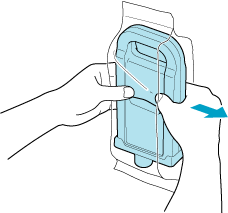
IMPORTANT
- Never touch the ink holes or electrical contacts. This may cause stains, damage the Ink Tank, and affect printing quality.
3.Press the OK button and insert the Ink Tank into the holder facing as shown, with the ink holes down.
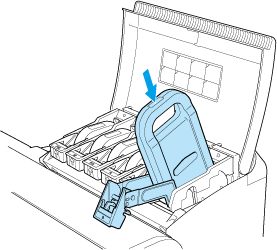
IMPORTANT
- Ink tanks cannot be loaded in the holder if the color or orientation is incorrect.
If the Ink Tank does not fit in the holder, do not force it into the holder. Make sure the color of the Ink Tank Lock Lever matches the color of the Ink Tank, and check the orientation of the Ink Tank before reloading it.
4.Lift the Ink Tank Lock Lever until it stops, and then push it down until it clicks into place.
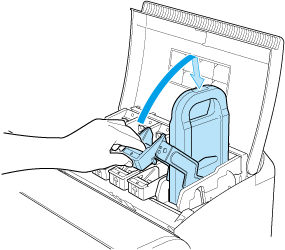
5.Make sure the Ink Lamp is lit in red.
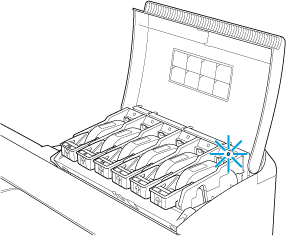
NOTE
- If the Ink Lamp is not lit in red, reload the tank.
6.Close the Ink Tank Cover.
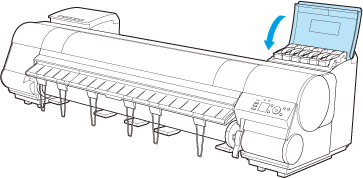
IMPORTANT
- After Ink Tank replacement, always close the Ink Tank Cover. If the Ink Tank Cover cannot close, some Ink Tank Lock Lever may not be closed completely. Make sure all ink tank lock levers are fully closed.
- To close the Ink Tank Cover when no Ink Tank is installed (as when moving the printer), push the release lever (a) as shown while returning the Ink Tank Lock Lever to the original position.