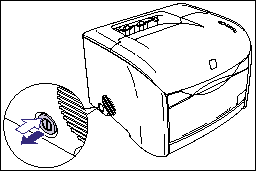Turning the printer ON/OFF
Solution
The power switch to turn the printer ON/OFF is located on the left side of the printer.
Turning the Printer ON:
In order to use this printer, you should press the power switch to turn the printer ON. After running a self-diagnostic test on the main unit and optional accessories, the printer will be ready to print.
IMPORTANT
Do not turn the power ON immediately after turning it OFF. If you want to turn the printer ON again after turning it OFF, wait at least 3 seconds after turning the printer OFF before turning it ON again.
1. Press the power switch on the printer.
The printer is ON when the power switch is pressed.
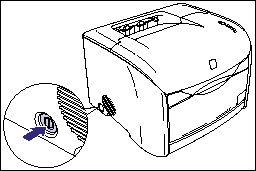
The indicators on the printer come on, and the printer initiates a self-diagnostic test of the main unit and optional accessories.
If no abnormalities are found during the self-diagnostic test, the Ready indicator (blue) comes on, and the printer is ready to print.

Turning the Printer OFF:
IMPORTANT
a. If the printer is used on a network, make sure that it is not printing data from another computer before turning the power OFF.
b. If you turn the printer OFF, all print data remaining in the printer memory will be erased. Wait for the necessary print data to be printed before turning the power OFF.
c. Do not turn the power OFF when the printer is in any of the following status:
- While the printer is in the middle of printing
- While the printer is running a self-diagnostic test immediately after turning the power ON
1. Press the power switch on the printer.
The printer is OFF when the power switch is flush with the surface of the printer.