Using the ImageBrowser EX Auto Update Function
Solution
This section explains how to use the ImageBrowser EX auto update function.
IMPORTANT
- In this section, Windows 7 is used as an example. Depending on the operating system you are using, on-screen displays and operations may differ.
- Administrator rights are necessary for these operations.
- An environment in which you can connect to the Internet (in which you have an agreement with an Internet Service Provider, have browser software installed, and have made the various network connections) is necessary to use this function.
- Your provider's connection fees or telecommunication fees for the provider's access point are charged separately.
1. Start ImageBrowser EX. A screen like the one below appears.
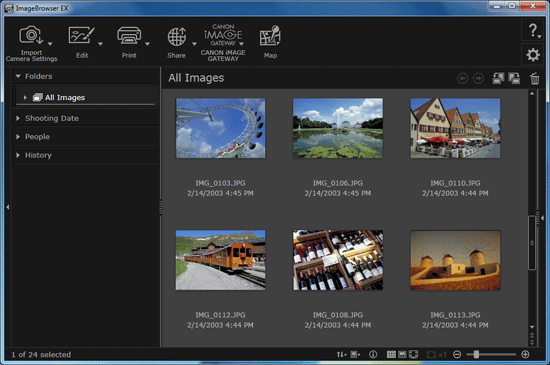
2. Click  and [Update to latest version].
and [Update to latest version].
 and [Update to latest version].
and [Update to latest version].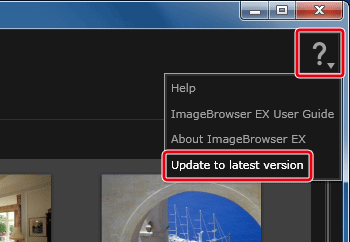
REFERENCE
- If the [Update to latest version] command does not appear, please check whether the operating system you are using is compatible with this software. For Windows XP, Service Pack 3 (SP3) or earlier are not supported. Please download and install the latest Service Pack from the Microsoft Web site. After doing so, please try the operation once again.
- If you are not connected to the Internet, a screen like the one below appears.
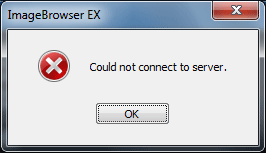
After connecting to the Internet, please try the operations in step 2 again.
3. A screen like the one below appears. Follow the on-screen instructions, connect the camera to the computer, and then click [Next].
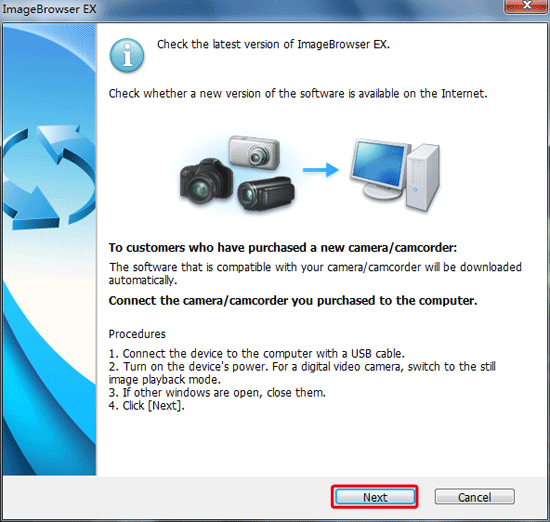
REFERENCE
If the software you are using is the latest version, a screen like the one below will appear.

Click [OK] to finish the update operations.
4. A screen like the one below appears. Click [Agree and update].
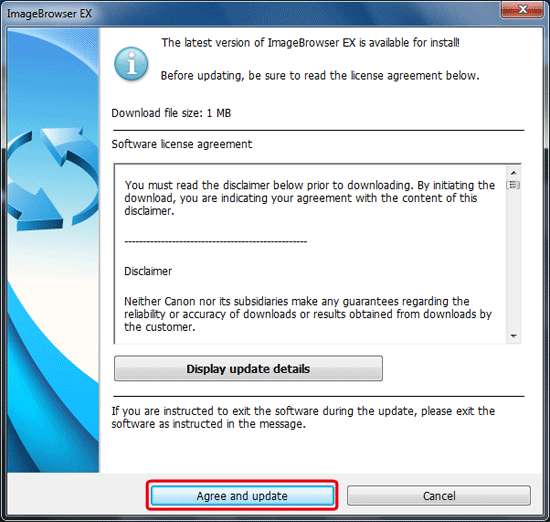
NOTE
To check the details of the update, click [Display update details].
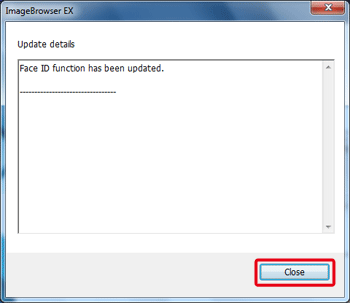
Click [Close].
5. If ImageBrowser EX is running, first exit the application, and then click [Retry].
6. The following window will appear during the update.
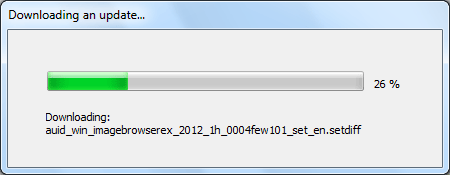
7. When the update is finished, the following screen appears. Click [OK] to finish the operations.

REFERENCE
If you are unable to update the software with these operations, please see What to do if ImageBrowser EX Cannot be Updated Automatically.








