Paper Handling
Solution
 Paper Size
Paper SizeThe following paper sizes are supported.
 : Supported
: Supported : Not supported
: Not supported| Paper Size | Paper Source |
| Paper Cassette | |
| A4 (210 mm x 297 mm)*1*2 |  |
| B5 (182 mm x 257 mm)*1 |  |
| A5 (148 mm x 210 mm)*1 |  |
| Legal (216 mm x 356 mm)*1 |  |
| Letter (216 mm x 279 mm)*1*2 |  |
| Statement (140 mm x 216 mm)*1 |  |
| Executive (184 mm x 267 mm)*1 |  |
| Officio (216 mm x 318 mm) |  |
| B-officio (216 mm x 355 mm) |  |
| M-officio (216 mm x 341 mm) |  |
| Government - Letter (203 mm x 267 mm) |  |
| Government - Legal (203 mm x 330 mm) |  |
| Foolscap (216 mm x 330 mm) |  |
| A-foolscap (206 mm x 338 mm) |  |
| Envelope COM10 (104.7 mm x 241.3 mm)*3 |  |
| Envelope Monarch (98.4 mm x 190.5 mm)*3 |  |
| Envelope C5 (162 mm x 229 mm)*3 |  |
| Envelope B5 (176 mm x 250 mm)*3 |  |
| Envelope DL (110 mm x 220 mm)*3 |  |
| Custom Paper Size |  *4 *4 |
*2 Can be used for printing reports or lists.
*3 Make sure the flap is folded.
*4 You can set custom paper size of Width: 76.2 mm to 216 mm and Length: 127mm to 356mm.
NOTE
Default paper size:
- The default paper size is A4. To use a different paper size, change the paper size setting.
Using chlorine-free paper:
- Chlorine-free paper can be used with this machine.
 Paper Type
Paper TypeThe following paper types are supported.
 : Unavailable
: Unavailable| Paper Type | Printer Driver Setting | Paper Source/Paper Capacity | |
| Paper Cassette | |||
| Plain paper*1 | 60 to 80 g/㎡ | [Plain Paper] [Plain Paper L]*2 | 150 sheets |
| 80 to 90 g/㎡ | 120 sheets | ||
| Heavy paper | 90 to 105 g/㎡ | [Heavy Paper 1] | 100 sheets |
| 105 to 163 g/㎡ | 60 sheets | ||
| 105 to 163 g/㎡ | [Heavy Paper 2] | 60 sheets | |
| Rough paper | 60 to 163 g/㎡ | [Rough Paper] | 100 sheets |
| Transparency*3 | [Transparency] | 100 sheets | |
| Label | [Labels] | 50 sheets | |
| Envelope | [Envelope] | 10 envelopes | |
*2 To use pre-printed paper, set the paper type to [Plain Paper L] if it is curled. Note that toner may not flow well into the paper.
*3 Use only the types designed for laser printers.
 To prevent paper jams, do not use the following paper types.
To prevent paper jams, do not use the following paper types.- Wrinkled or creased paper
- Curled or rolled paper
- Torn paper
- Damp paper
- Very thin paper
- Paper printed by a thermal transfer printer (Do not copy on the reverse side.)
 The following paper types do not print well:
The following paper types do not print well:- Highly textured paper
- Very smooth paper
- Glossy paper
 Make sure that the paper is free of dust, lint, and oil stains.
Make sure that the paper is free of dust, lint, and oil stains. Make sure to test print before purchasing large quantities of copy paper.
Make sure to test print before purchasing large quantities of copy paper. Keep the paper wrapped in its original package (unopened or opened) and stored in a cool, dry place until ready to use. Make sure to keep it on a flat surface.
Keep the paper wrapped in its original package (unopened or opened) and stored in a cool, dry place until ready to use. Make sure to keep it on a flat surface. Store paper stacks in a place where temperatures are somewhere between 18℃ to 24℃ and humidity is somewhere between 40% to 60 % RH (Relative Humidity).
Store paper stacks in a place where temperatures are somewhere between 18℃ to 24℃ and humidity is somewhere between 40% to 60 % RH (Relative Humidity).CAUTION
To print on damp paper:
The following problems may occur.
- Steam is emitted from the machine's output area.
- Water droplets form on the back side of the operation panel and in the output area.
Moisture evaporates from damp paper due to the heat generated inside the fixing unit (it is most likely to occur at low room temperatures).
This is not a malfunction, but you can prevent this by using a stack of new unopened paper.
Should you smell something burning, immediately turn OFF the machine, unplug the power plug from the AC power outlet, and contact your local authorized Canon dealer or the Canon help line. Continued use may lead to a fire or electrical shock.
The shaded area in the illustration on the following page represents the printable area.
Note that the margins indicated in the illustration are for your reference. Actual margins can vary.
* When an envelope is printed, the margin is 10 mm on top, bottom, right, and left.

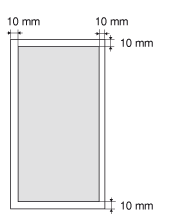
| Feeder | ||
| Type | Plain paper (Multi-page documents of the same size, thickness and weight/one-page documents) | |
| Size (W x L) | ・Maximum size: 216 mm x 356 mm ・Minimum size: 127 mm x 139.7 mm | |
| Weight | 50 g/㎡ to 105 g/㎡ | |
| Paper Capacity | Up to 30 sheets (A4)* | |
IMPORTANT
To place your document:
- Make sure any glue, ink, or correction fluid on the document is completely dry before placing it into the feeder.
To prevent paper jams in the feeder:
Do not use any of the following.
- Wrinkled or creased paper
- Carbon paper or carbon-backed paper
- Curled or rolled paper
- Coated paper
- Torn paper
- Onion skin or thin paper
- Stapled or clipped documents
- Paper printed by a thermal transfer printer
- Transparencies
Make sure that your scan area fits within the shaded area, as shown in the illustrations on the following page.
* Note that the margins indicated in the illustrations are for your reference. Actual margins can vary.
* Refer to the following document loading orientation.
- Feeder: With the document loaded in the document feeder tray
 Copy
Copy| Feeder |
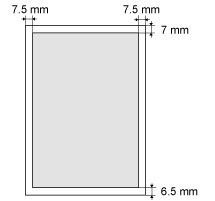 |
 Fax
Fax| Feeder |
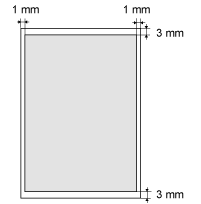 |








