How to Load Paper (MF6550)
Solution
CAUTION
When loading paper, take care not to cut your hands on the edges of the paper.
NOTE
The cassette holds up to approximately 500 sheets of 80g/m2 paper.
 Loading Paper in the Cassette
Loading Paper in the Cassette 1. Pull out the paper cassette until it stops.

2. Even the edges of the paper stack.
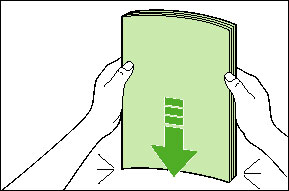
3. Load the paper stack in the cassette with the print side up.

(A): The load limit mark
(B): The hook
(C): The rear paper end guide
NOTE
Make sure the back edge of the paper stack touches the rear paper end guide (C), the paper stack should not exceed the load limit mark (A) and the load is under the hooks (B) on the paper guides.
4. Gently insert the paper cassette as far as it will go.
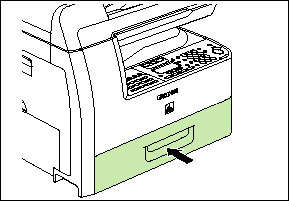
NOTE
If you do not completely insert the cassette into the machine, paper jams may occur.
IMPORTANT
a. Do not load different types of paper at the same time.
b. Do not load extra paper when there is still paper left in the cassette. If you load extra paper while making copies, remove the loaded paper first. Then put it together with the extra paper and tap the edges. After that, reload it in the cassette.
 Loading papers in the Multi-Purpose Tray (e.g., Envelopes)
Loading papers in the Multi-Purpose Tray (e.g., Envelopes) If you are making prints on transparencies, labels, nonstandard-sized paper or envelopes, load them into the multi-purpose tray.
NOTE
a. Use standard envelopes with diagonal seams and flaps.
b. To prevent jams, do not use the following:
- Envelopes with windows, holes, perforations, cutouts or double flaps
- Envelopes made with special coated paper or deeply embossed paper
- Envelopes with peel-off sealing strips
- Envelopes with letters enclosed
c. Make sure to set the correct envelope size in the printer driver. (See online help.)
1. Open the multi-purpose tray.
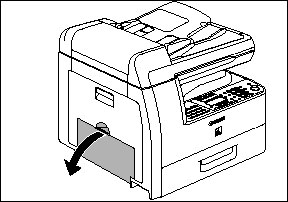
2. Pull out the multi-purpose tray extension until it clicks then open it.

NOTE
Do not load the paper without using the multi-purpose tray extension.
3. Gently load the stack of envelopes with the address side facing down and the flap side to the left. Be sure to insert the envelopes as far as they will go.
When you load the envelopes, arrange the stack of envelopes on a firm, clean surface first then press down firmly on the edges to make the folds crisp.
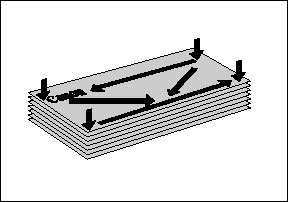
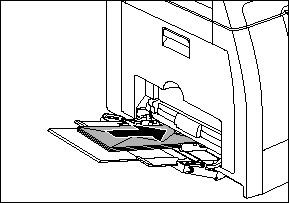
4. Adjust the slide guides to the width of the paper stack.
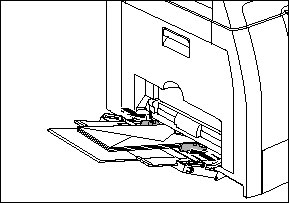
NOTE
a. Make sure that the paper stack does not exceed the paper limit guide.
b. Some types of paper may not feed properly into the multi-purpose tray. For high quality copies, be sure to use the paper and transparencies recommended by Canon.
c. When making copies of a small document or thick paper, etc., the copy speed may be slightly slower than usual.








