Shooting movies with the default settings (EOS REBEL T3/EOS 1100D)
Solution
This page describes how to shoot movies with the default settings.
For details on how to change settings to shoot movies, please refer to the Related Information.
IMPORTANT
When shooting movies, use a large-capacity SD card rated SD Speed Class 6 " " or higher. If you use a slow-writing card when shooting movies, the movie might not be recorded properly. And if you playback a movie on a card having a slow reading speed, the movie might not playback properly.
" or higher. If you use a slow-writing card when shooting movies, the movie might not be recorded properly. And if you playback a movie on a card having a slow reading speed, the movie might not playback properly.
 " or higher. If you use a slow-writing card when shooting movies, the movie might not be recorded properly. And if you playback a movie on a card having a slow reading speed, the movie might not playback properly.
" or higher. If you use a slow-writing card when shooting movies, the movie might not be recorded properly. And if you playback a movie on a card having a slow reading speed, the movie might not playback properly.1. Set the power switch to <ON>.
2. Set the lens focus mode switch to <AF>.
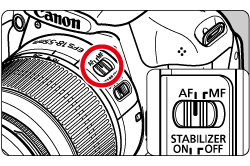
3. Set the Mode Dial to <  >.
>.
 >.
>.The reflex mirror will make a sound, then the image will appear on the LCD monitor.
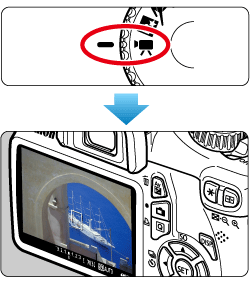
4. The AF point will appear. Press the <Cross Keys> to move the AF point to where you want to focus.
- It cannot go to the edges of the picture.
- To return the AF point to the center, press the <SET> button. (If C.Fn-8 has been set, press <
 > + <SET>.)
> + <SET>.)
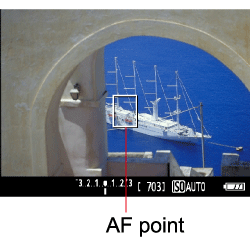
5. Aim the AF point over the subject and press the shutter button halfway.
- When focus is achieved, the AF point will turn green and the beeper will sound.
- If focus is not achieved, the AF point will turn orange.
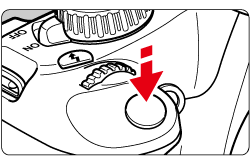
6. Press the <  > (Movie shooting) button to start shooting a movie.
> (Movie shooting) button to start shooting a movie.
 > (Movie shooting) button to start shooting a movie.
> (Movie shooting) button to start shooting a movie.While the movie is being shot, the "  " mark will be displayed on the upper right of the screen.
" mark will be displayed on the upper right of the screen.
 " mark will be displayed on the upper right of the screen.
" mark will be displayed on the upper right of the screen.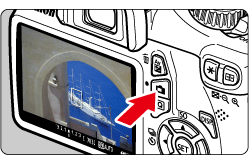
7. To stop movie shooting, press <  > again.
> again.
 > again.
> again.CAUTION
During movie shooting, do not point the lens toward the sun. The sun's heat can damage the camera's internal components.
NOTE
Recording and Image Quality
- The movie file format will be MOV.
- Due to the file system, movie shooting will stop automatically if the file size of a single movie clip reaches 4GB. To start movie shooting again, press the <
 > button. (A new movie file starts being recorded.) The maximum recording time of one movie clip is 29 min. 59 sec.
> button. (A new movie file starts being recorded.) The maximum recording time of one movie clip is 29 min. 59 sec. - The camera's built-in microphone will also pick up camera operation noise.
Playback and TV connection
- If you connect the camera to a TV set with an HDMI cable and shoot a movie, the movie being shot will be displayed at a small size on the TV. But the movie will still be properly recorded in High-Definition (HD) quality.
- If you connect the camera to a TV set and shoot a movie, the TV will not output any sound during the shooting. However, the sound will be properly recorded.
IMPORTANT
White [  ] and Red [
] and Red [  ] Internal Temperature Warning Icons
] Internal Temperature Warning Icons
 ] and Red [
] and Red [  ] Internal Temperature Warning Icons
] Internal Temperature Warning Icons- If the camera's internal temperature increases due to prolonged movie shooting or a high ambient temperature, a white [
 ] icon will appear. Even if you shoot a movie while this icon is displayed, the movie's image quality will not be affected. However, if you shoot still photos, the image quality of the still photos may deteriorate. You should stop shooting still photos and allow the camera to cool down.
] icon will appear. Even if you shoot a movie while this icon is displayed, the movie's image quality will not be affected. However, if you shoot still photos, the image quality of the still photos may deteriorate. You should stop shooting still photos and allow the camera to cool down. - If the camera’s internal temperature further increases while the white [
 ] icon is displayed, a red [
] icon is displayed, a red [  ] icon may start blinking. This blinking icon is a warning that movie shooting will soon be terminated automatically. If this happens, you will not be able to shoot again until the camera's internal temperature decreases. Turn off the power and let the camera rest for a while.
] icon may start blinking. This blinking icon is a warning that movie shooting will soon be terminated automatically. If this happens, you will not be able to shoot again until the camera's internal temperature decreases. Turn off the power and let the camera rest for a while. - Movie shooting at a high temperature for a prolonged period will cause the [
 ] and [
] and [  ] icons to appear sooner. When not shooting, turn off the camera.
] icons to appear sooner. When not shooting, turn off the camera.








