Changing the Aspect Ratio (PowerShot G12)
Solution
You can change the width to height ratio of an image.
CAUTION
- The following explanations are provided based on the assumption that the [Shooting Mode] is set to [Program] (
 ).
). - In the following shooting modes, you cannot set the [Aspect Ratio].
- [Low Light] ( ), [Nostalgic] (
), [Nostalgic] ( ), [Fish-eye Effect] (
), [Fish-eye Effect] ( ), [Miniature Effect] (
), [Miniature Effect] ( ), [Stitch Assist] (
), [Stitch Assist] ( )
)
 ), [Nostalgic] (
), [Nostalgic] ( ), [Fish-eye Effect] (
), [Fish-eye Effect] ( ), [Miniature Effect] (
), [Miniature Effect] ( ), [Stitch Assist] (
), [Stitch Assist] ( )
)1. Press the <Power> button on the camera.
2. Press the <FUNC./SET> ( ) button.
) button.
 ) button.
) button.3. The following window appears.
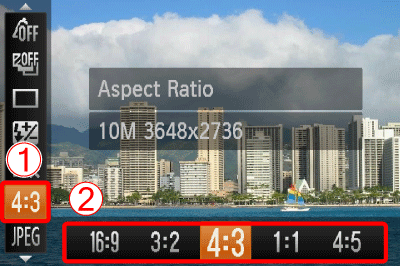
 Operate the <directional buttons> up or down to select [4:3].
Operate the <directional buttons> up or down to select [4:3]. Operate the <directional buttons> left or right to select an aspect ratio of your choice.
Operate the <directional buttons> left or right to select an aspect ratio of your choice.After making these settings, press the <FUNC./SET> ( ) button.
) button.
 ) button.
) button.| Aspect Ratio | |
|---|---|
 | Same aspect ratio as wide screen high definition televisions. |
 | Same aspect ratio as 35mm film. Suitable for printing out 5" x 7" or postcard sized images. |
 | Same aspect ratio as the screen of this camera. Suitable for printing out 3.5" x 5" sized images. |
 | Square-shaped aspect ratio. |
 | An aspect ratio well suited for portraits. |
NOTE
- The aspect ratio for (
 ) and (
) and ( ) images is fixed at (
) images is fixed at ( ).
). - The digital zoom is only available in (
 ).
). - You can also set the camera so that turning the <Front dial> or <Control Dial> changes the aspect ratio. For setting the <Front dial> and <Control Dial>, please see Changing the functions assigned to the Front Dial or the Control Dial (PowerShot G12).








