If Error Codes Appear While Using the Machine
Solution
- The name of the SMTP server may be incorrect.
Start the Remote UI and click [Settings] under [Add. Func.].
Click [E-mail/I-Fax Settings] under [Network Settings] and make sure that the name of the SMTP server is set correctly.
NOTE
You can also check the SMTP server name on <SMTP Server> in <E-mail/I-Fax> in <Network Settings> of <System Management Settings> (from the Additional Functions screen) on the machine.
- The domain name of the DNS server may be incorrect.
Start the Remote UI and click [Settings] under [Add. Func.].
Click [TCP/IP Settings] under [Network Settings] and make sure that the domain name of the DNS server is set correctly.
NOTE
You can also check the domain name of the DNS server on <DNS Settings> in <IPv4 Settings> or <IPv6 Settings> → <TCP/IP Settings> in <Network Settings> of <System Management Settings> (from the Additional Functions screen) on the machine.
- The address of the DNS server may be incorrect.
Start the Remote UI and click [Add. Func.] → [Settings].
Click [TCP/IP Settings] under [Network Settings] and make sure that the primary DNS server address and the secondary DNS server address are set correctly.
NOTE
You can also check the address of the DNS server on <DNS Settings> in <IPv4 Settings> or <IPv6 Settings> → <TCP/IP Settings> in <Network Settings> of <System Management Settings> (from the Additional Functions screen) on the machine.
- Connection to the DNS server may have been failed.
Check if the DNS server is functioning normally. Contact your network administrator.
You have no permission to access the shared folder.
When you send documents to the shared folder with access control, you must specify the user name and password that have been set for the shared folder. If the user name and password specified in the machine as a file server address do not match those that have been set on the computer, transmission fails due to permission to access error.
Contact your network administrator to confirm the correct user name and password, then send documents to the shared folder again.
The delivery feeder unit may not be installed correctly. Follow the procedure below to install the delivery feeder unit correctly. If the error code persists after the delivery feeder unit is installed correctly, contact Canon Customer Care Center.
NOTE
- You have to remove the delivery feeder unit and re-install the delivery feeder unit correctly.
- When you remove the delivery feeder unit, you have to turn the main power switch OFF.
- Sending or receiving documents cannot be done when the main power switch is OFF or the power cord is disconnected.
- If the main power switch is turned OFF, all jobs waiting in the print queue will be erased.
- Documents received into memory and documents stored for delayed send will be retained for approximately 60 minutes after the power cord has been disconnected.
1. Turn OFF the main power switch and disconnect the power cord.
NOTE
Make sure that the Processing/Data Indicator is turned off and check the display to confirm that a job is not being processed.
2. Open the front cover.
If you are using the stack bypass tray, close it before opening the front cover. Open the front cover gently holding the handle (A).
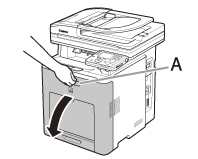
3. Push the levers (A) on both sides of the delivery feeder unit and remove the delivery feeder unit gently, holding it by the tabs (B).
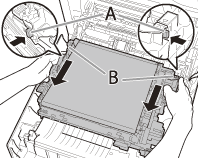
NOTE
Do not place any object on or touch the transfer belt (A) of the delivery feeder unit. The transfer belt (A) of the delivery feeder unit is supplied with a function that cleans itself, therefore, do not clean the belt even when the toner is on it. If the delivery feeder unit is broken or transfer belt (A) is damaged, this may result in misfeeds or deterioration in print quality.

4. Install the delivery feeder unit so that the protrusions (A) of the delivery feeder unit fit into the guides (B) and click into place.
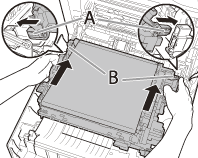
5. Confirm that the triangle marks (A) on the delivery feeder unit are aligned with the triangle marks (B) on the machine.
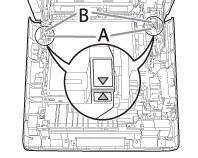
6. Close the front cover
Close the front cover gently holding the handle.

7. Reconnect the power cord and turn on the main power switch.








