Setting the Date and Time
Solution
When you turn on the power for the first time or if the date/time has been reset, the Date/Time setting screen will appear. Follow steps below to set the date/time. Note that the date/time appended to recorded images will be based on this date/time setting. Be sure to set the correct date/time.
1. Set the power switch to <ON>.
2. Press the <MENU> button to display the menu.
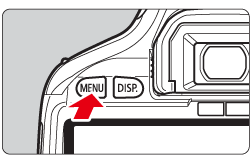
3. Press the <Cross Keys> or turn the <Main Dial> to select  .
.
 .
.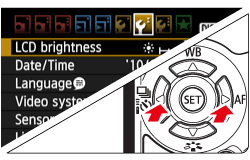
4. Press the <Cross Keys> to select [Date/Time], then press <SET> button.
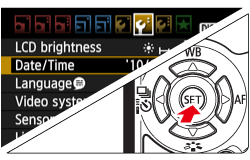
5. Press the <Cross Keys> to select the date or time number. Press <SET> button so [  ] is displayed.
] is displayed.
 ] is displayed.
] is displayed.Press the <Cross Keys> to set the number, then press <SET> button. (Returns to  .)
.)
 .)
.)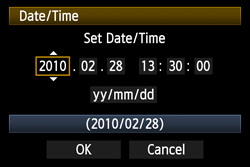
6. Select [OK], then press <SET> button.
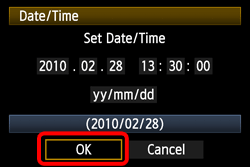
7. The date/time will be set.
Press the <MENU> button to return to the shooting settings display.
NOTE
- The date/time set will start from when you press <SET> button in step 6.
- If you store the camera without the battery or if the camera's battery becomes exhausted, the date/time might be reset. If this happens, set the date/time again.








