Saving recorded movies to a video device (DVD recorder and other devices) in standard definition
Solution
When saving movies recorded with the camcorder in standard definition, you can dub the movies to a video device that has an AV OUT terminal.
1.Connect the camcorder to the video device.
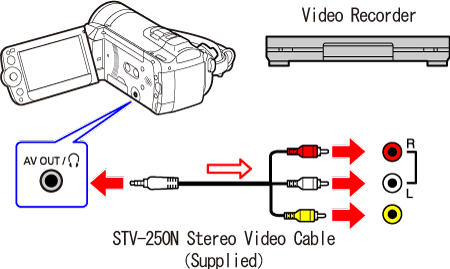
2. External device: Load a blank cassette or disc and set the device to record pause mode.
3. Turn on the camcorder and set it to the movie playback mode.
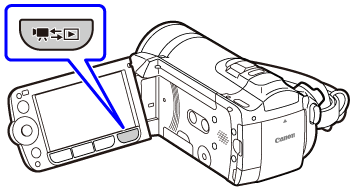
IMPORTANT
Verify that [ AV/Headphones ] is set to [ AV ].
4. Camcorder: Locate the scene you wish to copy and pause playback shortly before the scene.
5. Camcorder: Resume playback.
By default, on-screen displays will be embedded in the output video signal. You can change the displays by repeatedly pressing < DISP.>.
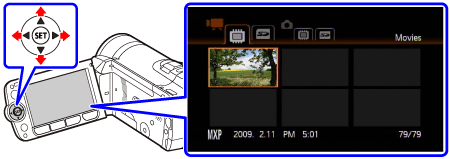
6. External device: Start recording when the scene you wish to copy appears; stop recording when it ends.

7. Camcorder: Stop playback.

NOTE
- We recommend powering the camcorder using the compact power adapter.
- For details on how to operate the camcorder, please see the instruction manual and the product page of your camcorder on our Web site.








