Cleaning the Transport Roller (Sheet Cleaning)
Solution
When the message shown below is displayed, cleaning the Transport Roller (Sheet cleaning) should be performed as soon as possible.
You need to prepare: a cleaning sheet (supplied with the printer)
IMPORTANT
- You do not need to clean the transport roller until this message is displayed.
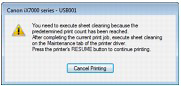
NOTE
- You can continue to print even after the message informing you that cleaning is necessary is displayed. However, if the transport roller is not cleaned, printed surfaces may be smudged or print quality reduced. We recommend that you clean the transport roller as soon as possible.
- Cleaning sheets can be stored under the Cassette.
See [ Storing and Taking out the Cleaning Sheets ].
IMPORTANT
- Sheet cleaning requires a specified cleaning sheet fed from the Rear Tray.
- Do not perform any other operation while the Sheet cleaning is being performed.

1. Make sure that the power is turned on, and then remove any paper from the Rear Tray.
2. Prepare a cleaning sheet.
Take out a cleaning sheet from the Cleaning Sheet Holder. For details on taking out cleaning sheets, see [ Storing and Taking out the Cleaning Sheets ].
3. Open the Front Tray gently, and then pull out the Front Tray Extension.
NOTE
- Remove any paper in the Front Tray.
4. Peel off the protective tape at top of cleaning sheet and load the cleaning sheet FACING DOWNWARD WITH THE ADHESIVE AREA AT THE TOP into the Rear Tray.
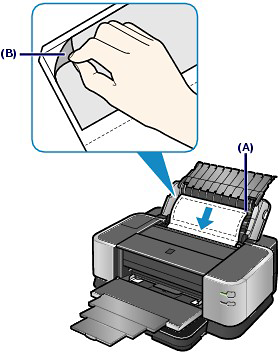
(A) Load the cleaning sheet with the notch at the top.
(B) Peel off the protective tape.
5. Open the printer driver setup window.
6. Perform sheet cleaning.
(1) Click the Maintenance tab.
(2) Click Sheet Cleaning.
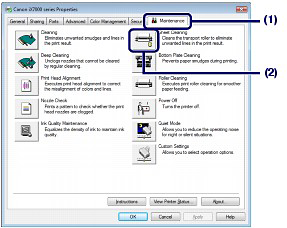
(3) Click Execute.
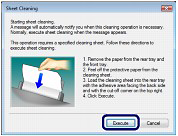
IMPORTANT
- Discard used cleaning sheets as soon as sheet cleaning is done. Handle the sheets carefully to avoid staining clothing or the surrounding area since the ejected sheet is stained.

1. Make sure that the power is turned on, and then remove any paper from the Rear Tray.
2. Prepare a cleaning sheet.
Take out a cleaning sheet from the Cleaning Sheet Holder. For details on taking out cleaning sheets, see [ Storing and Taking out the Cleaning Sheets ].
3. Open the Front Tray gently, and then pull out the Front Tray Extension.
NOTE
- Remove any paper in the Front Tray.
4. Peel off the protective tape at top of cleaning sheet and load the cleaning sheet FACING DOWNWARD WITH THE ADHESIVE AREA AT THE TOP into the Rear Tray.
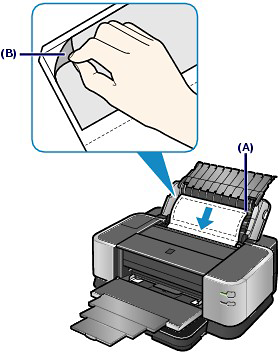
(A) Load the cleaning sheet with the notch at the top.
(B) Peel off the protective tape.
5. Open the Canon IJ Printer Utility.
6. Perform sheet cleaning.
(1) Make sure that Cleaning is displayed in the pop-up menu.
(2) Click Sheet Cleaning.
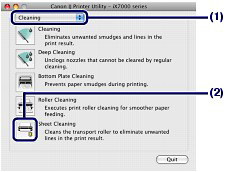
(3) Click OK.
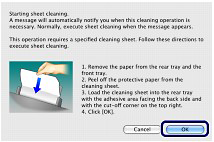
IMPORTANT
- Discard used cleaning sheets as soon as sheet cleaning is done. Handle the sheets carefully to avoid staining clothing or the surrounding area since the ejected sheet is stained.
Five cleaning sheets are supplied with the printer.
The whole package of these cleaning sheets can be stored in the Cleaning Sheet Holder under the Cassette.
NOTE
- When you have run out of cleaning sheets, contact the service center.
1. Pull out the Cassette.
Pull the Cassette out slowly with both hands until it stops, and pull it out from the printer with lifting the near side of the Cassette slightly.

2. Store or take out cleaning sheets.
(1) Pull out the Cleaning Sheet Holder from the Cassette.
(2) Store or take out cleaning sheets.

NOTE
- Return unused cleaning sheets into the original package and seal the package.
(3) Insert the Cleaning Sheet Holder.
3. Insert the Cassette into the printer.
Push the Cassette all the way into the printer.
NOTE
- If the Cassette is not inserted correctly, the error may occur and the printer cannot print. Make sure that the Cassette is pushed all the way into the printer.









