Replacing the Toner Cartridge
Solution
When the message <OUT OF TONER /CHANGE TONER> appears, replace the toner cartridge with a new one.
When toner empty error occurs while receiving fax, printing fax is interrupted and the received data will be stored in the memory. If you set <CONT. PRINTING> to <ON>, you can keep printing fax documents or reports without replacing the toner cartridge.
CAUTION
Do not touch the rollers and parts which have labels such as, "CAUTION! Hot surface avoid contact." These areas become very hot during use.
NOTE
- When <CONT. PRINTING> is set to <ON>, the printed documents may be light or blurred because of lack of toner. The data is erased when the documents are printed out, so you cannot print the same documents again.
- If the toner gauge indicates that the toner is empty, replace the toner cartridge.
The MF4380dn is used for illustration purposes in this section.
1. Hold the front side of the operation panel with your hands.
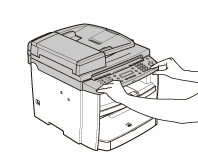
2. Lift the scanning platform (A) until it is locked. (You will hear an audible "click.")
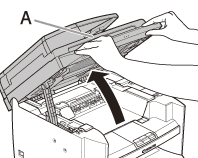
3. Hold the grip (A) on the right front side of the toner cover.
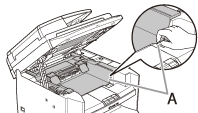
4. Open the toner cover.

5. Remove the toner cartridge.

6. Take the new toner cartridge out of the protective bag.
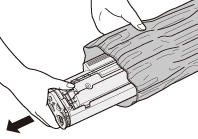
CAUTION
Do not open the drum protective shutter (A).
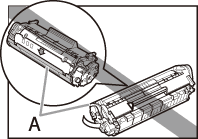
NOTE
Save the protective bag. You may need it later when you remove the toner cartridge from the machine.
7. Gently rock the toner cartridge several times to evenly distribute toner inside.
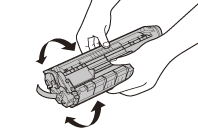
8. Place the toner cartridge on a flat surface and pull the seal completely out.

CAUTION
If toner is adhered on the removed seal, be careful that your hands or clothes do not get dirty from touching the toner.
NOTE
Do not pull the seal out at an angle.
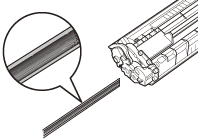
9. Hold the toner cartridge by its handle (A).
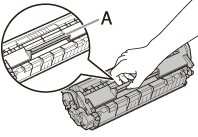
CAUTION
Do not open the drum protective shutter on the toner cartridge. Print quality may deteriorate if the drum surface is exposed to light or is damaged.
NOTE
Always hold the toner cartridge by its handle.
10. Insert the toner cartridge so that protrusion (A) on the right side of the toner cartridge fits into guide (B) located on the right side of the machine and slide it down parallel to the guide.

11. Push the toner cartridge to make sure it is properly set in the machine.
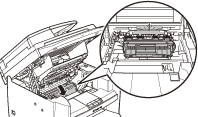
12. Hold the grip (A) on the right front side of the toner cover.
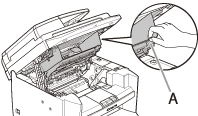
13. Close the toner cover.
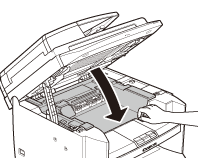
14. Lower the scanning platform.

CAUTION
- Be careful not to get your fingers caught.
- If you cannot close the toner cover, do not force it to close. Open the cover and make sure the toner cartridge is properly set in the machine.








