Loading Paper in the Multi-Purpose Tray
Solution
Use the multi-purpose tray when you want to copy or print on the different paper which is in the paper cassette. Load paper one by one in the multi-purpose tray.
NOTE
- The paper in the multi-purpose tray is fed prior to the paper in the paper cassette.
- The recommended envelopes are COM10, MONARCH, DL, and ISOC5. Using other envelopes may affect the quality of the printout.
- Make sure to set the correct paper size in the printer driver.
- When printing received documents or reports, paper can be fed only from the paper cassette. If paper is loaded into the multi-purpose tray, <REMOVE MP PAPER> appears.
The MF4380dn is used for illustration purposes in this section.
1. Spread the paper guides a little wider than the actual paper width.

2. When setting paper, gently insert the paper into the multi-purpose tray with the print side up.
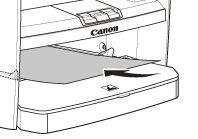
When setting an envelope, gently insert the envelope into the multi-purpose tray with the print side up and the right edge (i.e., closer to the stamp) first.
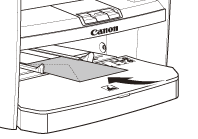
NOTE
When you load paper with a logo on, position the paper with the print side up (logo side) and insert it so that the top of the paper feeds first in the multi-purpose tray.
3. Slide the paper guides so that they fit to both sides of the paper.

NOTE
If the paper guides do not fit the size of the paper, the print quality may be deteriorated.
4. Specify the size and the type of the paper you load.
The MF4350d is used for illustration purposes in this section.
1. Spread the paper guides a little wider than the actual paper width.
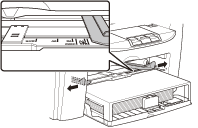
2. When setting paper, gently insert the paper into the multi-purpose tray with the print side up.

When setting an envelope, gently insert the envelope into the multi-purpose tray with the print side up and the right edge (i.e., closer to the stamp) first.
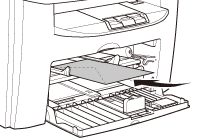
NOTE
When you load paper with a logo on, position the paper with the print side up (logo side) and insert it so that the top of the paper feeds first in the multi-purpose tray.
3. Slide the paper guides so that they fit to both sides of the paper.
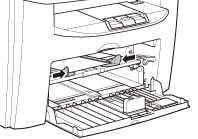
NOTE
If the paper guides do not fit the size of the paper, the print quality may be deteriorated.
4. Specify the size and the type of the paper you load.








